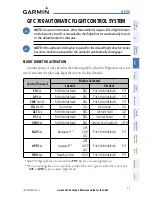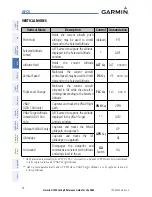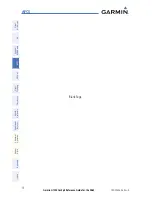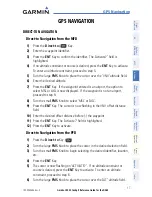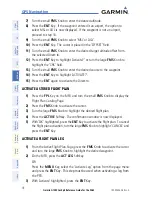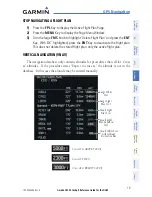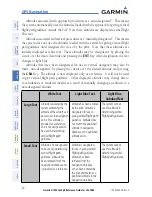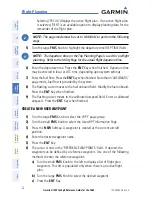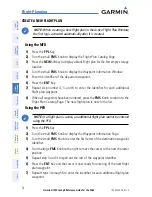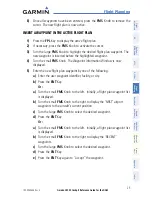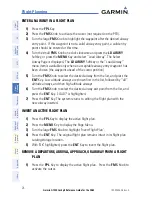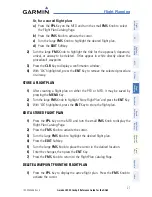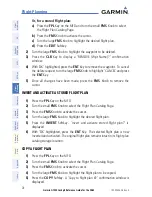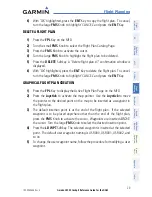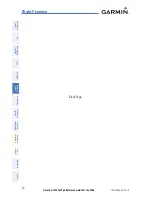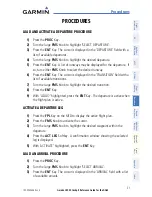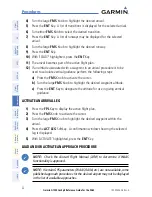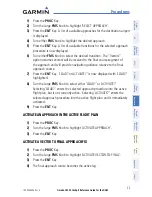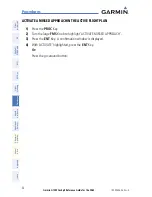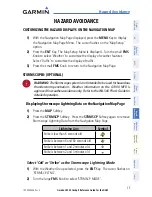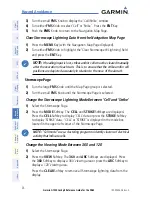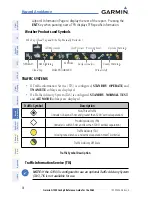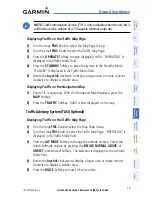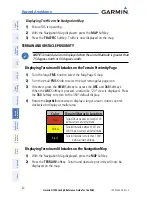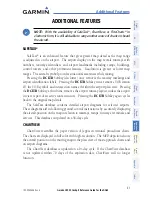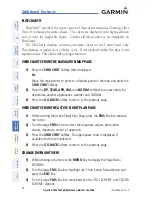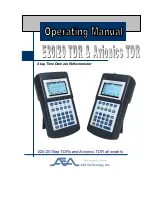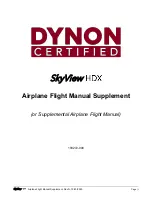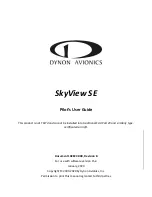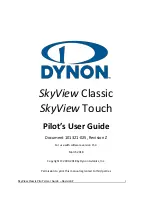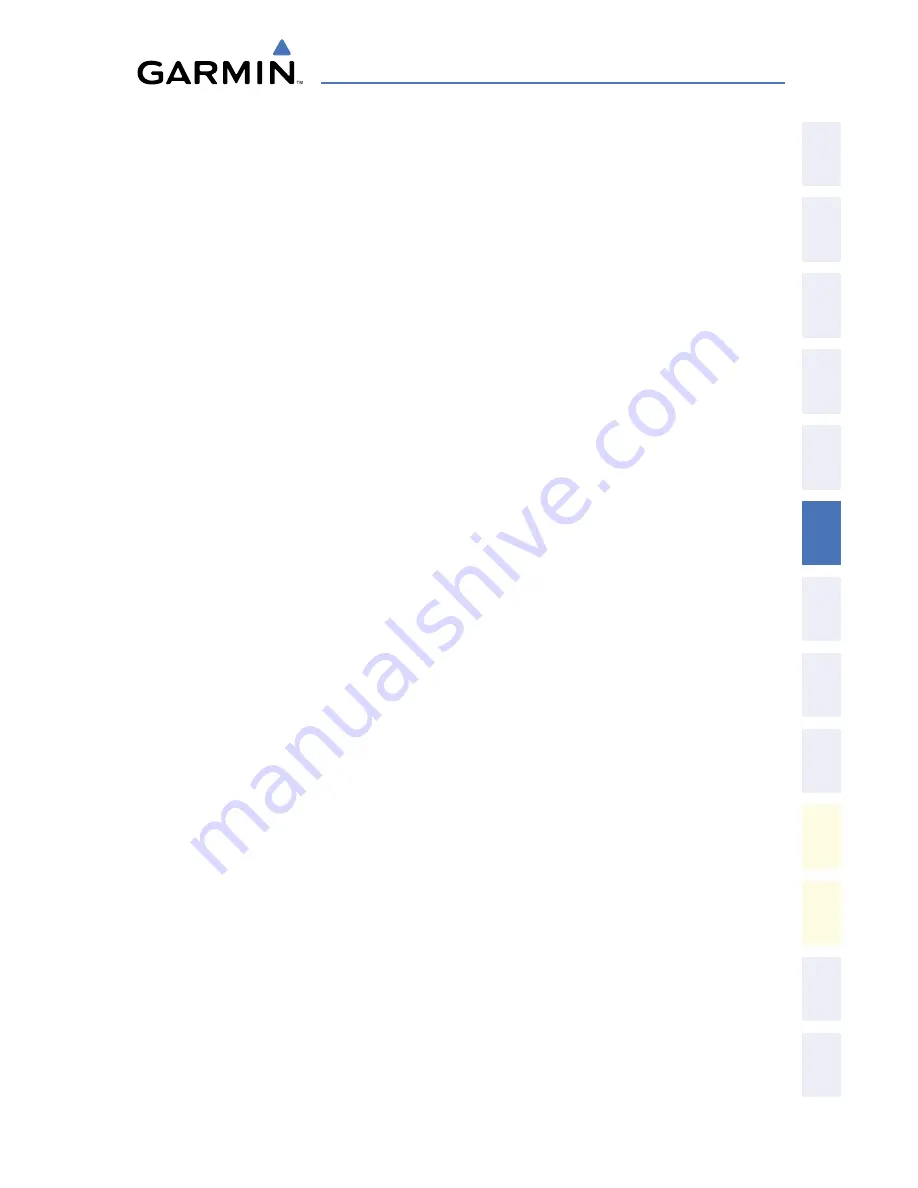
Garmin G1000 Cockpit Reference Guide for the DA42
190-00406-06 Rev. A
27
Flight Planning
Fli
gh
t
In
str
um
en
ts
EIS
N
av
/C
om
/
XP
D
R/A
ud
io
A
FC
S
G
PS
N
av
Fli
gh
t
Pla
nn
in
g
Pro
ce
du
re
s
H
az
ard
Av
oid
an
ce
A
dd
itio
na
l
Fe
atu
re
s
A
bn
or
m
al
O
pe
ra
tio
n
A
nn
un
/
A
le
rts
A
pp
en
dix
In
de
x
Or, for a stored flight plan:
a)
Press the
FPL
Key on the MFD and turn the small
FMS
Knob to select
the Flight Plan Catalog Page.
b)
Press the
FMS
Knob to activate the cursor.
c)
Turn the large
FMS
Knob to highlight the desired flight plan.
d)
Press the
EDIT
Softkey.
2)
Turn the large
FMS
Knob to highlight the title for the approach, departure,
arrival, or airway to be deleted. Titles appear in white directly above the
procedure’s waypoints.
3)
Press the
CLR
Key to display a confirmation window.
4)
With ‘OK’ highlighted, press the
ENT
Key to remove the selected procedure
or airway.
STORE A FLIGHT PLAN
1)
After creating a flight plan on either the PFD or MFD, it may be saved by
pressing the
MENU
Key.
2)
Turn the large
FMS
Knob to highlight ‘Store Flight Plan’ and press the
ENT
Key.
3)
With ‘OK’ highlighted, press the
ENT
Key to store the flight plan.
EDIT A STORED FLIGHT PLAN
1)
Press the
FPL
Key on the MFD and turn the small
FMS
Knob to display the
Flight Plan Catalog Page.
2)
Press the
FMS
Knob to activate the cursor.
3)
Turn the large
FMS
Knob to highlight the desired flight plan.
4)
Press the
EDIT
Softkey.
5)
Turn the large
FMS
Knob to place the cursor in the desired location.
6)
Enter the changes, then press the
ENT
Key.
7)
Press the
FMS
Knob to return to the Flight Plan Catalog Page.
DELETE A WAYPOINT FROM THE FLIGHT PLAN
1)
Press the
FPL
Key to display the active flight plan. Press the
FMS
Knob to
activate the cursor.
Summary of Contents for DA42 G1000
Page 1: ...G1000 Integrated Flight Deck Cockpit Reference Guide for the DA42...
Page 2: ......
Page 4: ......
Page 95: ......