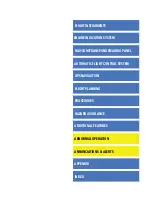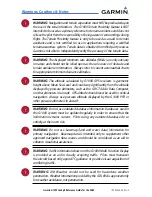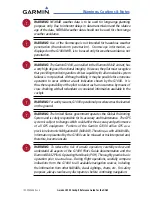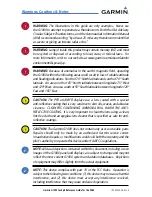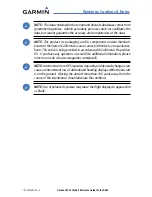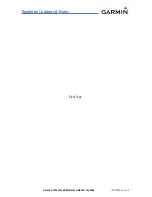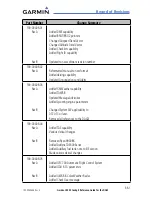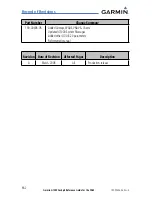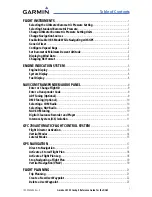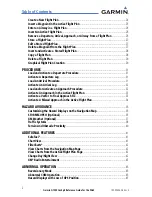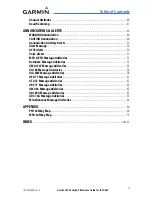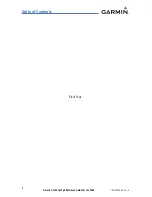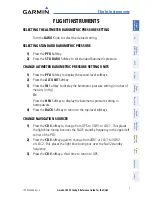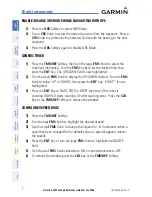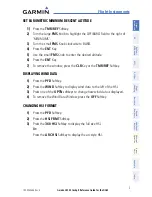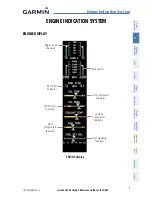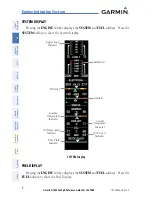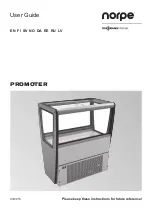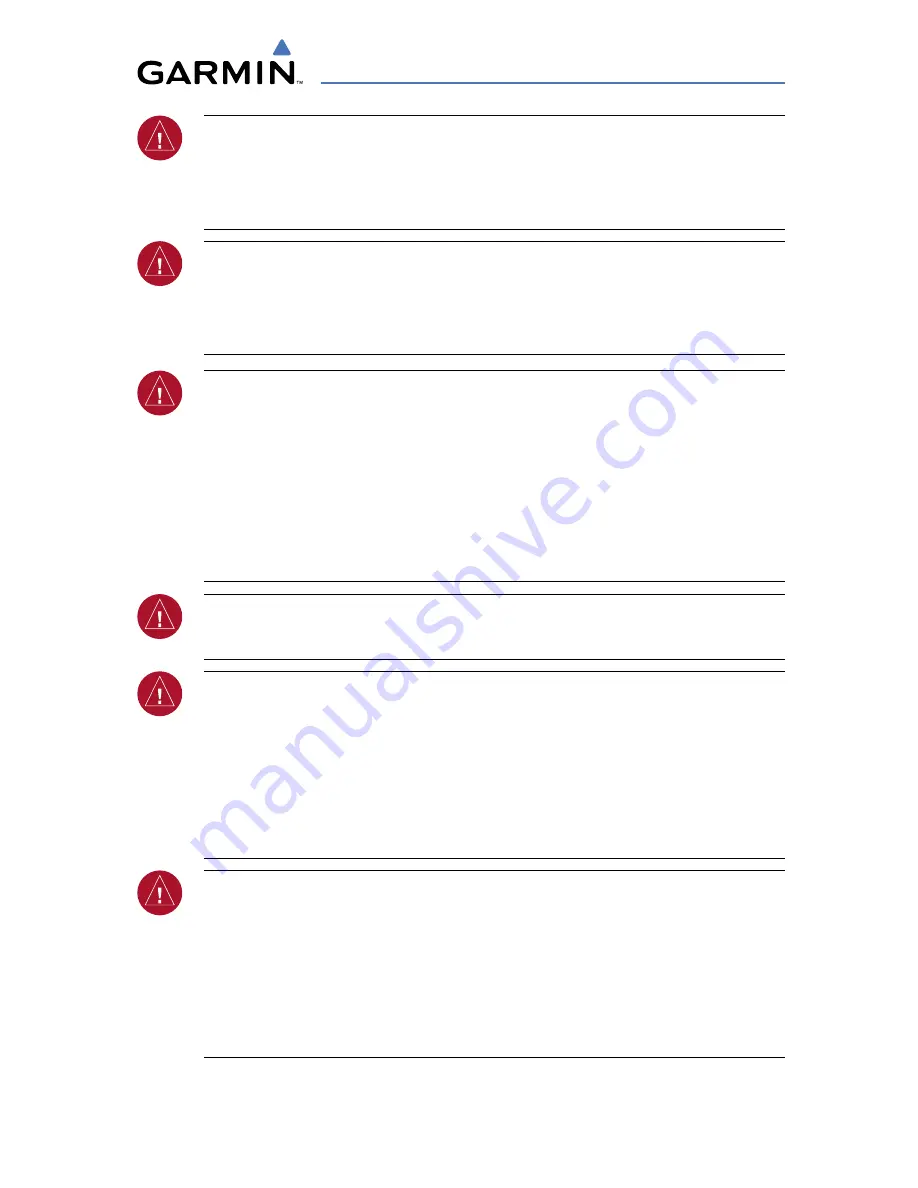
Garmin G1000 Cockpit Reference Guide for the DA42
190-00406-06 Rev. A
Warnings, Cautions & Notes
WARNING:
NEXRAD weather data is to be used for long-range planning
purposes only. Due to inherent delays in data transmission and the relative
age of the data, NEXRAD weather data should not be used for short-range
weather avoidance.
WARNING:
Use of the Stormscope is not intended for hazardous weather
penetration (thunderstorm penetration). Stormscope information, as
displayed on the G1000 MFD, is to be used only for weather avoidance, not
penetration.
WARNING:
The Garmin G1000, as installed in the Diamond DA42 aircraft, has
a very high degree of functional integrity. However, the pilot must recognize
that providing monitoring and/or self-test capability for all conceivable system
failures is not practical. Although unlikely, it may be possible for erroneous
operation to occur without a fault indication shown by the G1000. It is
thus the responsibility of the pilot to detect such an occurrence by means of
cross-checking with all redundant or correlated information available in the
cockpit.
WARNING:
For safety reasons, G1000 operational procedures must be learned
on the ground.
WARNING:
The United States government operates the Global Positioning
System and is solely responsible for its accuracy and maintenance. The GPS
system is subject to changes which could affect the accuracy and performance
of all GPS equipment. Portions of the Garmin G1000 utilize GPS as a
precision electronic NAVigation AID (NAVAID). Therefore, as with all NAVAIDs,
information presented by the G1000 can be misused or misinterpreted and,
therefore, become unsafe.
WARNING:
To reduce the risk of unsafe operation, carefully review and
understand all aspects of the G1000 Pilot’s Guide documentation and the
Diamond DA42 Pilot’s Operating Handbook (POH). Thoroughly practice basic
operation prior to actual use. During flight operations, carefully compare
indications from the G1000 to all available navigation sources, including
the information from other NAVAIDs, visual sightings, charts, etc. For safety
purposes, always resolve any discrepancies before continuing navigation.
Summary of Contents for DA42 G1000
Page 1: ...G1000 Integrated Flight Deck Cockpit Reference Guide for the DA42...
Page 2: ......
Page 4: ......
Page 95: ......