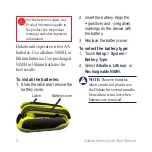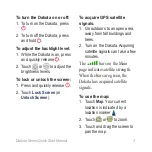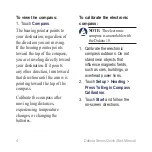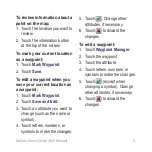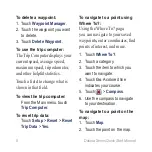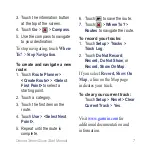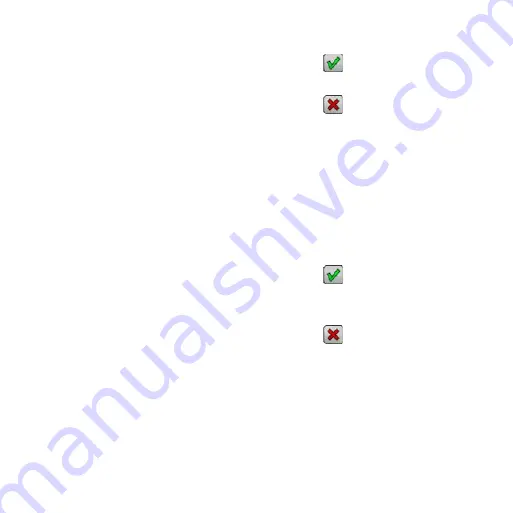
Dakota Series Quick Start Manual
To review information about a
point on the map:
1. Touch the location you want to
review.
2. Touch the information button
at the top of the screen.
To mark your current location
as a waypoint:
1. Touch
Mark Waypoint
.
2. Touch
Save.
To edit a waypoint when you
save your current location as
a waypoint:
1. Touch
Mark Waypoint
.
2. Touch
Save and Edit.
3. Touch an attribute you want to
change (such as the name or
symbol).
4. Touch letters, numbers, or
symbols to make the changes.
5. Touch . Change other
attributes, if necessary.
6. Touch to discard the
changes.
To edit a waypoint:
1. Touch
Waypoint Manager
.
2. Touch the waypoint.
3. Touch the attribute.
4. Touch letters, numbers, or
symbols to make the changes.
5. Touch (except when
changing a symbol). Change
other attributes, if necessary.
6. Touch to discard the
changes.