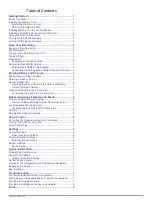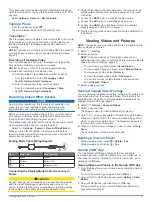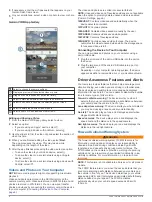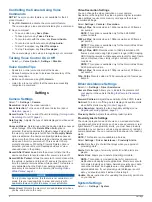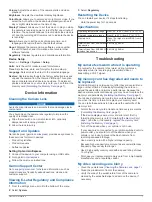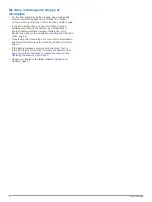© 2017 Garmin Ltd. or its subsidiaries
All rights reserved. Under the copyright laws, this manual may not be copied, in whole or in part, without the written consent of Garmin. Garmin reserves the right to change or improve its
products and to make changes in the content of this manual without obligation to notify any person or organization of such changes or improvements. Go to
and supplemental information concerning the use of this product.
Garmin
®
the Garmin logo, and VIRB
®
are trademarks of Garmin Ltd. or its subsidiaries, registered in the USA and other countries. Garmin Dash Cam
™
, Garmin Express
™
, and Travelapse
™
are
trademarks of Garmin Ltd. or its subsidiaries. These trademarks may not be used without the express permission of Garmin.
Apple
®
is a trademark of Apple Inc., registered in the U.S. and other countries. microSD
™
and the microSD logo are trademarks of SD-3C, LLC. Wi
‑
Fi
®
is a registered mark of Wi-Fi Alliance
Corporation.
M/N: A03110, AA3110