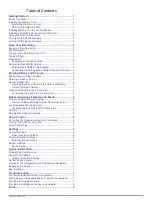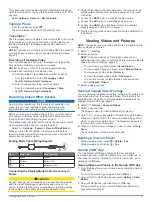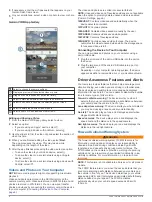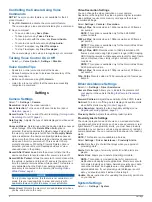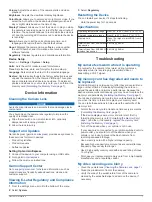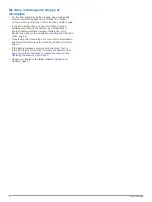Getting Started
WARNING
See the
Important Safety and Product Information
guide in the
product box for product warnings and other important
information.
Device Overview
Press to turn the device on.
Hold for 3 seconds to turn the device off.
Select to return to the previous page.
Select to scroll through menus or pages.
Select to scroll through menus or pages.
From the viewfinder, select to save a photo.
Hold to save a video clip.
Select to choose an option in a menu.
Installing the Memory Card
The camera requires a microSD
™
or microSDHC memory card
of up to 64GB with a speed rating of class 10 or higher. You can
use the included memory card, or you can purchase a
compatible memory card from an electronics supplier.
1
Insert the memory card into the slot .
2
Press it in until it clicks.
Formatting the Memory Card
The camera requires a memory card formatted using the FAT32
file system. You can use the camera to format your card using
this file system.
You should format your memory card at least one time every 6
months to help extend the useful life of the memory card. You
must also format a brand new memory card if it is not formatted
using the FAT32 file system.
NOTE:
Formatting the memory card deletes all videos, photos,
and data on the card.
1
Connect the camera to power.
2
Select
Settings
>
Camera
>
Format Card
.
3
Keep the camera connected to power until the formatting is
complete.
When formatting is complete, the camera displays a message
and begins recording.
Removing the Memory Card
NOTICE
Removing the memory card while the device is turned on can
result in a loss of data or damage to the device.
1
Turn off the device.
2
Press the card in until it clicks.
3
Release the card.
The card ejects from the slot.
Installing the Mount onto Your Windshield
NOTICE
The adhesive mount is extremely difficult to remove after it is
installed. You should carefully consider the mounting location
before you install the mount.
Before you can install the adhesive mount onto your windshield,
the ambient temperature must be from 21° to 38°C (from 70° to
100°F).
TIP:
You can connect the device to power and hold the device in
the preferred mounting location to check the camera's field of
view at that location.
1
Clean the windshield using water or alcohol, and a lint-free
cloth.
The windshield must be free of dust, wax, oils, or coatings.
2
Remove the protective film from the mount adhesive.
3
Position the mount over the mounting location.
TIP:
The adhesive is extremely sticky. Do not touch the
adhesive to the windshield until the mount is properly
positioned and aligned.
4
Press the mount firmly onto the windshield, and maintain
pressure for 30 seconds.
5
Pull the camera and mount away from the windshield.
Getting Started
1