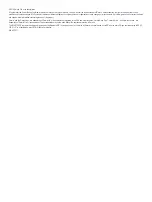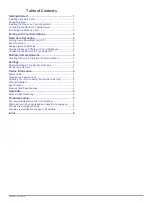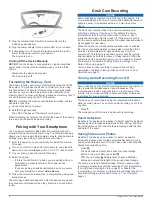© 2019 Garmin Ltd. or its subsidiaries
All rights reserved. Under the copyright laws, this manual may not be copied, in whole or in part, without the written consent of Garmin. Garmin reserves the right to change or improve its
products and to make changes in the content of this manual without obligation to notify any person or organization of such changes or improvements. Go to
and supplemental information concerning the use of this product.
Garmin
®
and the Garmin logo, are trademarks of Garmin Ltd. or its subsidiaries, registered in the USA and other countries. Garmin Dash Cam
™
, Garmin Drive
™
, and Garmin Express
™
, are
trademarks of Garmin Ltd. or its subsidiaries. These trademarks may not be used without the express permission of Garmin.
The BLUETOOTH
®
word mark and logos are owned by the Bluetooth SIG, Inc. and any use of such marks by Garmin is under license. microSD
®
and the microSD logo are trademarks of SD-3C,
LLC. Wi
‑
Fi
®
is a registered mark of Wi-Fi Alliance Corporation.
M/N: A03571
Summary of Contents for Dash Cam Mini
Page 1: ...GARMINDASHCAM MINI Owner sManual ...
Page 4: ......
Page 11: ......
Page 12: ...support garmin com March 2019 190 02494 00_0A ...