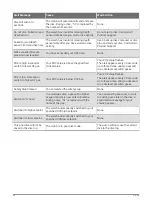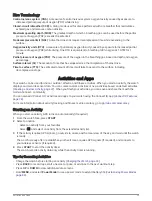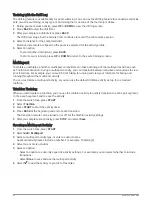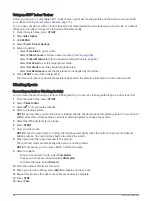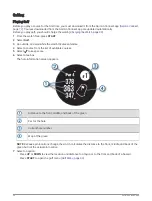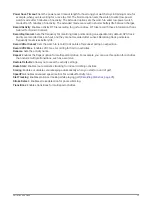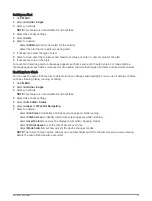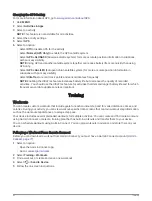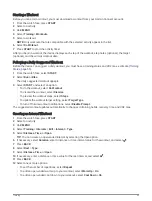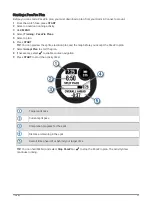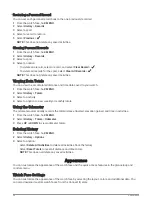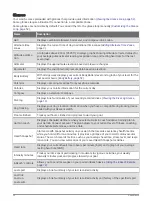Keeping Score
1 From the hole information screen, press START.
2 Select Scorecard.
The scorecard appears when you are on the green.
3 Press UP or DOWN to scroll through the holes.
4 Press START to select a hole.
5 Press UP or DOWN to set the score.
Your total score is updated.
Enabling Statistics Tracking
The Stat Tracking feature enables detailed statistics tracking while playing golf.
1 From the hole information screen, hold MENU.
2 Select the activity settings.
3 Select Stat Tracking.
Recording Statistics
Before you can record statistics, you must enable statistics tracking (
Enabling Statistics Tracking, page 35
).
1 From the scorecard, select a hole.
2 Enter the total number of strokes taken, including putts, and press START.
3 Set the number of putts taken, and press START.
NOTE: The number of putts taken is used for statistics tracking only and does not increase your score.
4 If necessary, select an option:
NOTE: If you are on a par 3 hole, fairway information does not appear.
• If your ball hit the fairway, select In Fairway.
• If your ball missed the fairway, select Missed Right or Missed Left.
5 If necessary, enter the number of penalty strokes.
Surfing
You can use the surfing activity to record your surfing sessions. After your session, you can view the number of
waves, longest wave, and maximum speed.
1 From the watch face, press START.
2 Select Surf.
3 Wait on the beach until your watch acquires GPS signals.
4 Press START to start the activity timer.
5 After you complete your activity, press STOP to stop the activity timer.
6 Select Save to review the summary of your surfing session.
Activities and Apps
35