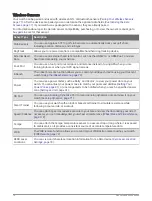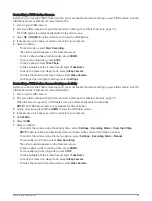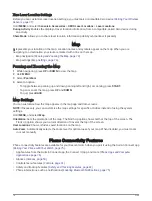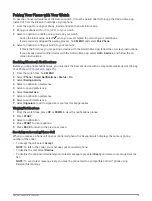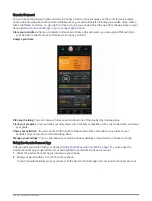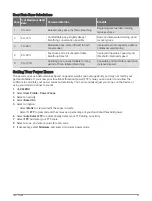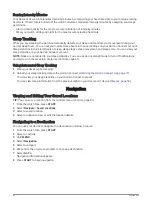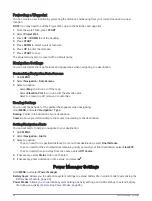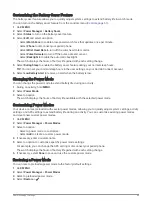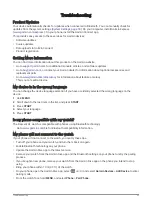Earning Intensity Minutes
Your Descent G1 watch calculates intensity minutes by comparing your heart rate data to your average resting
heart rate. If heart rate is turned off, the watch calculates moderate intensity minutes by analyzing your steps
per minute.
• Start a timed activity for the most accurate calculation of intensity minutes.
• Wear your watch all day and night for the most accurate resting heart rate.
Sleep Tracking
While you are sleeping, the watch automatically detects your sleep and monitors your movement during your
normal sleep hours. You can set your normal sleep hours in the user settings on your Garmin Connect account.
Sleep statistics include total hours of sleep, sleep stages, sleep movement, and sleep score. You can view your
sleep statistics on your Garmin Connect account.
NOTE: Naps are not added to your sleep statistics. You can use do not disturb mode to turn off notifications
and alerts, with the exception of alarms (
).
Using Automated Sleep Tracking
1 Wear your device while sleeping.
2 Upload your sleep tracking data to the Garmin Connect site (
Using the Garmin Connect App, page 77
).
You can view your sleep statistics on your Garmin Connect account.
You can view sleep information from the previous night on your Descent G1 device (
).
Navigation
Viewing and Editing Your Saved Locations
TIP: You can save a location from the controls menu (
).
1 From the watch face, press START.
2 Select Navigate > Saved Locations.
3 Select a saved location.
4 Select an option to view or edit the location details.
Navigating to a Destination
You can use your device to navigate to a destination or follow a course.
1 From the watch face, press START.
2 Select an activity.
3 Hold MENU.
4 Select Navigation.
5 Select a category.
6 Respond to the on-screen prompts to choose a destination.
7 Select Go To.
Navigation information appears.
8 Press START to begin navigation.
84
Navigation