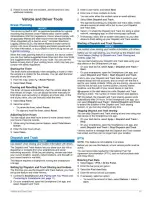Disabling Bluetooth Features for Your Smartphone with
Android .................................................................................13
Disconnecting a Bluetooth Device ............................................ 14
Deleting a Paired Phone ........................................................... 14
Traffic............................................................................ 14
Receiving Traffic Data Using Smartphone Link ........................ 14
Receiving Traffic Data Using a Traffic Receiver ....................... 14
Traffic Receiver Subscriptions ............................................. 14
Enabling Traffic ......................................................................... 14
Viewing Traffic on the Map ....................................................... 14
Searching for Traffic Incidents ............................................. 14
Vehicle and Driver Tools............................................. 15
Break Planning ......................................................................... 15
Starting the Timer ................................................................ 15
Pausing and Resetting the Timer ........................................ 15
Adjusting Drive Hours .......................................................... 15
Dispatch and Track ................................................................... 15
Setting Up Dispatch and Track Sharing and Invitees .......... 15
Starting a Dispatch and Track Session ................................ 15
IFTA.......................................................................................... 15
Entering Fuel Data ............................................................... 15
Editing Fuel Data ................................................................. 16
Viewing and Exporting a Jurisdiction Summary ................... 16
Editing and Exporting Trip Reports ...................................... 16
Viewing Exported Jurisdiction Summaries and Trip
Reports ................................................................................ 16
Logging Service History ............................................................ 16
Adding Service Categories .................................................. 16
Deleting Service Categories ................................................ 16
Renaming Service Categories ............................................. 16
Deleting Service Records .................................................... 16
Editing a Service Record ..................................................... 16
Voice Command........................................................... 16
Setting the Wakeup Phrase ...................................................... 16
Activating Voice Command .......................................................17
Voice Command Tips ............................................................... 17
Starting a Route Using Voice Command .................................. 17
Muting Instructions ....................................................................17
Voice Control ............................................................................ 17
Configuring Voice Control .................................................... 17
Using Voice Control ............................................................. 17
Voice Control Tips ................................................................17
Using the Apps............................................................. 17
Viewing the Owner's Manual on Your Device ........................... 17
Viewing the Truck Map ............................................................. 17
Viewing the Weather Forecast ..................................................17
Viewing Weather Near a Different City ................................ 17
Viewing the Weather Radar ................................................. 17
Viewing Weather Alerts ........................................................17
Checking Road Conditions .................................................. 17
Trip Planner .............................................................................. 18
Planning a Trip ..................................................................... 18
Editing and Reordering Locations in a Trip .......................... 18
Discovering Attractions Along Your Trip .............................. 18
Changing Routing Options for a Trip ................................... 18
Navigating to a Saved Trip ...................................................18
Editing and Saving Your Active Route ................................. 18
photoLive Traffic Cameras ........................................................18
Viewing and Saving photoLive Traffic Cameras .................. 18
Viewing photoLive Traffic Cameras on the Map .................. 18
Saving a Traffic Camera ...................................................... 18
Viewing Previous Routes and Destinations .............................. 19
dēzl Settings................................................................. 19
Map and Vehicle Settings ......................................................... 19
Enabling Maps ..................................................................... 19
Navigation Settings ................................................................... 19
Calculation Mode Settings ................................................... 19
Setting a Simulated Location ............................................... 19
Wireless Network Settings ........................................................ 19
Driver Assistance Settings ........................................................ 19
Backup Camera Settings .......................................................... 19
Display Settings ........................................................................ 19
Traffic Settings.......................................................................... 20
Units and Time Settings ............................................................20
Setting the Time ................................................................... 20
Language and Keyboard Settings ............................................ 20
Proximity Alerts Settings ........................................................... 20
Device and Privacy Settings ..................................................... 20
Restoring Settings .................................................................... 20
Device Information....................................................... 20
Viewing Regulatory and Compliance Information ..................... 20
Specifications ............................................................................20
Charging the Device ................................................................. 20
Device Maintenance..................................................... 21
Garmin Support Center .............................................................21
Map and Software Updates ...................................................... 21
Connecting to a Wi
‑
Fi Network ............................................ 21
Updating Maps and Software Using a Wi
‑
Fi Network .......... 21
Updating Maps and Software with Garmin Express ............ 21
Device Care .............................................................................. 22
Cleaning the Outer Casing ...................................................22
Cleaning the Touchscreen ................................................... 22
Avoiding Theft ...................................................................... 22
Resetting the Device .................................................................22
Removing the Device, Mount, and Suction Cup ....................... 22
Removing the Device from the Mount ..................................22
Removing the Mount from the Suction Cup ......................... 22
Removing the Suction Cup from the Windshield ................. 22
Changing the Fuse in the Vehicle Power Cable ....................... 22
Troubleshooting........................................................... 22
The suction cup will not stay on my windshield ........................ 22
My device is not acquiring satellite signals ............................... 22
The device does not charge in my vehicle ............................... 22
My battery does not stay charged for very long ........................ 22
My device does not connect to my phone or Smartphone
Link ........................................................................................... 23
The Smartphone Link app affects the battery charge level on my
smartphone ............................................................................... 23
Appendix....................................................................... 23
Installing a Memory Card for Maps and Data ........................... 23
Data Management .................................................................... 23
About Memory Cards ........................................................... 23
Connecting the Device to Your Computer ........................... 23
Transferring Data From Your Computer .............................. 23
Disconnecting the USB Cable ..............................................23
Viewing GPS Signal Status ...................................................... 23
Purchasing Additional Maps ..................................................... 23
Purchasing Accessories ........................................................... 24
Index.............................................................................. 25
ii
Table of Contents