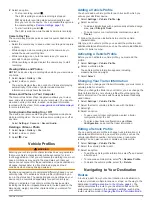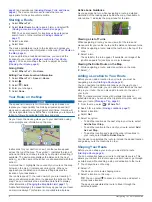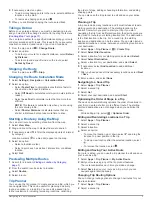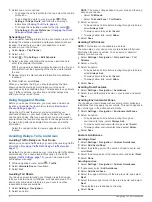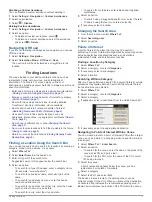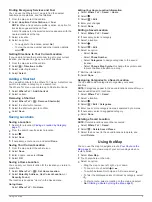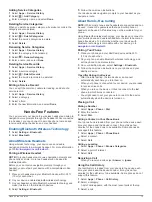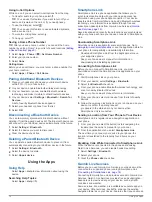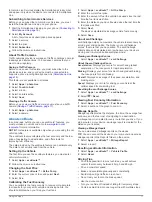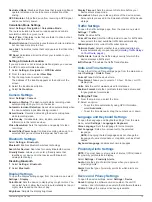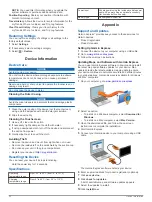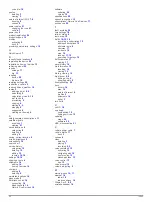to Garmin Live Services display the Smartphone Link symbol
and appear only when the device is connected to Smartphone
Link.
Subscribing to Garmin Live Services
Before you can subscribe to Garmin Live Services, you must
install the Smartphone Link app on your phone.
1
Start the Smartphone Link app on your phone (
).
2
Select
My Account
.
A list of services and subscription prices appears.
3
Select a service.
4
Select the price.
5
Select
Subscribe
.
6
Follow the on-screen instructions.
About Traffic Cameras
Traffic cameras provide live images of traffic conditions on major
roadways and intersections. You can save cameras that you
want to view regularly.
Saving a Traffic Camera
Before you can use this feature, you must subscribe to the
photoLive service, and your device must be connected to a
supported phone running Smartphone Link (
This feature is not available in all areas.
1
Select
Apps
>
photoLive
.
2
Select
Touch to Add
.
3
Select a road.
4
Select an intersection.
5
Select
Save
.
Viewing a Traffic Camera
Before you can view a traffic camera, you must save a traffic
).
1
Select
Apps
>
photoLive
.
2
Select a camera.
About ecoRoute
In some areas, before you can use ecoRoute
™
features, you
must purchase an unlock code. Go to
for more information.
NOTE:
This feature is available only when you are using the car
vehicle profile.
The ecoRoute feature calculates the fuel economy and the fuel
price of navigating to a destination, and offers tools for
improving fuel efficiency.
The data provided by the ecoRoute feature is an estimate only.
The data is not actually read from the vehicle.
Setting Up the Vehicle
The first time you use the ecoRoute features, you must enter
vehicle information.
1
Select
Apps
>
ecoRoute™
.
2
Follow the on-screen instructions.
Changing the Fuel Price
1
Select
Apps
>
ecoRoute™
>
At the Pump
.
2
Enter the current price of fuel, and select
Next
.
3
Select
Yes
.
Calibrating the Fuel Economy
You can calibrate the fuel economy to receive more-accurate
fuel reports for your specific vehicle and driving habits. You
should calibrate when you fill up your fuel tank.
1
Select
Apps
>
ecoRoute™
>
At the Pump
.
2
Enter the current fuel price.
3
Enter the amount of fuel the vehicle has used since the last
time the fuel tank was filled.
4
Enter the distance you have traveled since the last time the
fuel tank was filled.
5
Select
Next
.
The device calculates the average vehicle fuel economy.
6
Select
Save
.
About ecoChallenge
ecoChallenge helps you maximize the vehicle fuel economy by
scoring your driving habits. The higher your ecoChallenge
scores, the more fuel you have saved. The ecoChallenge
collects data and calculates a score whenever your device is
moving and in Automobile transportation mode.
Viewing ecoChallenge Scores
Select
Apps
>
ecoRoute™
>
ecoChallenge
.
About the ecoChallenge Score
Acceleration
: Displays your score for smooth and gradual
acceleration. You lose points for rapid acceleration.
Braking
: Displays your score for smooth and gradual braking.
You lose points for hard braking.
Overall
: Displays an average of the speed, acceleration, and
braking score.
Speed
: Displays your score for driving your vehicle at the
optimal speed for conserving fuel.
Resetting the ecoChallenge Scores
1
Select
Apps
>
ecoRoute™
>
ecoChallenge
.
2
Select >
Reset
.
Viewing Fuel Economy Information
1
Select
Apps
>
ecoRoute™
>
Fuel Economy
.
2
Select a section of the graph to zoom in.
Mileage Reports
Mileage reports provide the distance, the time, the average fuel
economy, and the fuel cost of navigating to a destination.
A mileage report is created for every route that you drive. If you
stop a route on your device, a mileage report is created for the
distance you traveled.
Viewing a Mileage Report
You can view saved mileage reports on the device.
TIP:
You can connect the device to your computer and access
mileage reports in the Reports folder on the device.
1
Select
Apps
>
ecoRoute™
>
Mileage Report
.
2
Select a report.
Resetting ecoRoute Information
1
Select
Apps
>
ecoRoute™
>
Vehicle Profile
.
2
Select
Reset
.
Driving Tips
• Drive the speed limit. In most vehicles, you will achieve
optimal fuel economy between 45 mph and 60 mph.
• Drive a consistent speed.
• Brake and accelerate gradually and consistently.
• Avoid stop-and-go traffic and rush hour.
• Do not rest your foot on the brake pedal.
• Use the cruise control.
• Turn your vehicle off instead of idling for temporary stops.
• Combine small trips into one longer trip with multiple stops.
Using the Apps
17
Summary of Contents for dezlCAM
Page 1: ...d zlCam Owner s Manual June 2015 190 01892 00_0B...
Page 29: ......