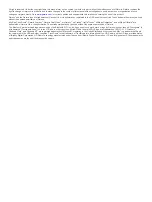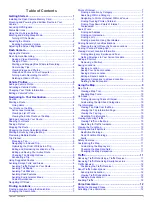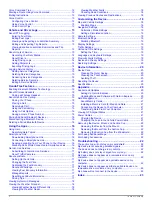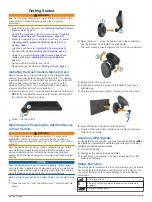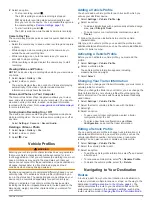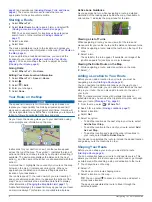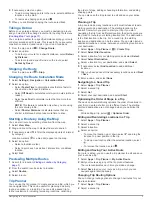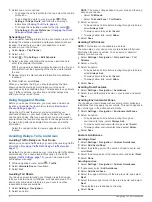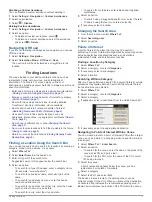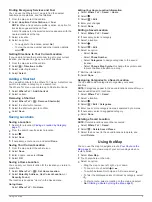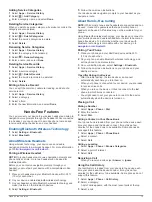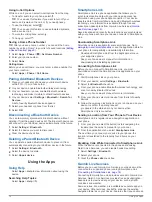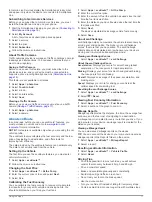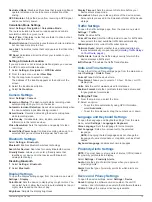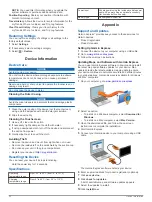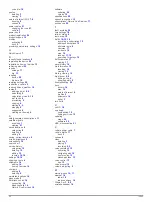include traffic, you must purchase a Garmin traffic receiver
for more information.
Your device can receive traffic signals from a station
broadcasting traffic data.
NOTE:
In some areas, traffic information may be received from
FM radio stations using HD Radio
™
technology.
1
Connect the traffic-compatible power cable to an external
power source.
2
Connect the traffic-compatible power cable to the device.
When you are within a traffic coverage area, your device
displays traffic information.
Receiving Traffic Data Using Smartphone
Link
The Live Traffic service provides real-time traffic data.
1
Download Smartphone Link onto your compatible phone
(
2
Subscribe to the Live Traffic service (
3
Connect the device to the phone running Smartphone Link
(
Traffic Receiver
À
Mini-USB connector
Á
External antenna connector
Â
Internal antenna
Ã
Power LED
Ä
Vehicle power adapter
Positioning the Traffic Receiver
You can position the traffic receiver power cable for optimal
traffic reception.
1
Uncoil the cable.
2
Place the middle of the cable in a location with an
unobstructed view of the sky, such as the dash.
NOTE:
Do not rest the cable on the cable plug that connects
to the vehicle power source.
Do not place the cable on the floor or underneath other
objects.
About Traffic Subscriptions
You can purchase additional subscriptions or a renewal if your
subscription expires. Go to
Subscription Activation
You do not need to activate the subscription included with your
FM traffic receiver. The subscription activates automatically after
your device acquires satellite signals while receiving traffic
signals from the pay service provider.
Viewing Traffic Subscriptions
Select
Settings
>
Traffic
>
Subscriptions
.
Adding a Subscription
You can purchase traffic subscriptions for other regions or
countries.
1
From the main menu, select
Traffic
.
2
Select
Subscriptions
> .
3
Write down the FM traffic receiver unit ID.
4
and get a 25-character code.
The traffic subscription code cannot be reused. You must
obtain a new code each time you renew your service. If you
own multiple FM traffic receivers, you must obtain a new
code for each receiver.
5
Select
Next
on the device.
6
Enter the code.
7
Select
Done
.
Enabling Traffic
You can enable or disable traffic data. When traffic data is
disabled, the device does not receive traffic data, but it still
avoids potentially congested areas in routes using the
trafficTrends
™
feature, if enabled.
1
Select
Settings
>
Traffic
.
2
Select the
Traffic
check box.
Voice Command
NOTE:
Voice command is not available for all languages and
regions, and may not be available on all models.
NOTE:
Voice Activated Navigation may not achieve desired
performance when in a noisy environment.
Voice command allows you to use your device by saying words
and commands. The voice command menu provides voice
prompts and a list of available commands.
Setting the Wakeup Phrase
The wakeup phrase is a word or phrase you can say to activate
voice command. The default wakeup phrase is Voice Command.
TIP:
You can reduce the chance of accidental voice command
activation by using a strong wakeup phrase.
1
Select
Apps
>
Voice Command
> >
Wake Up Phrase
.
2
Enter a new wakeup phrase.
The device indicates the strength of the wakeup phrase as
you enter the phrase.
3
Select
Done
.
Activating Voice Command
Say your wakeup phrase.
The voice command menu appears.
Voice Command Tips
• Speak in a normal voice directed at the device.
• Reduce background noise, such as voices, or the radio, to
increase the accuracy of the voice recognition.
• Speak commands as they appear on the screen.
• Respond to voice prompts from the device as needed.
• Increase the length of your wakeup phrase to reduce the
chance of accidental voice command activation.
• Listen for two tones to confirm when the device enters and
exits voice command.
Starting a Route Using Voice Command
You can say the names of popular, well-known locations.
1
).
2
Say
Find Place
.
3
Listen for the voice prompt, and speak the name of the
location.
12
Voice Command
Summary of Contents for dezlCAM
Page 1: ...d zlCam Owner s Manual June 2015 190 01892 00_0B...
Page 29: ......