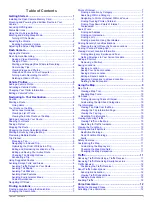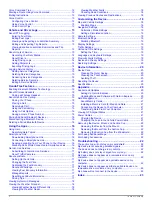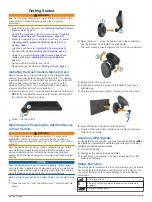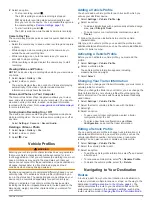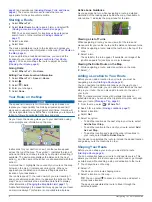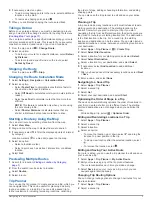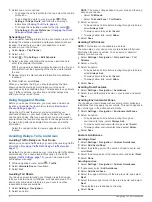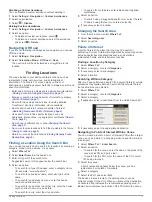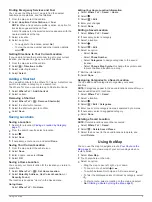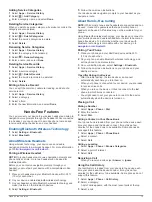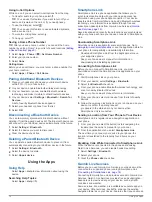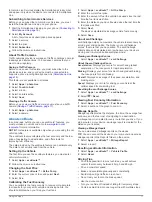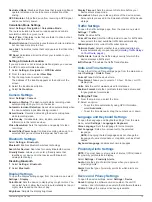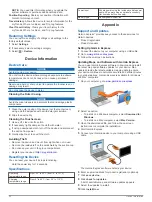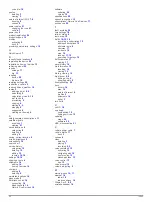4
Say the line number.
5
Say
Navigate
.
Muting Instructions
You can disable the voice prompts for voice command without
muting the device.
1
Select
Apps
>
Voice Command
> .
2
Select
Mute Instructions
>
Enabled
.
Voice Control
For regions where the Voice Command feature is unavailable,
the Voice Control feature is activated. Voice Control allows you
to use your voice to control the device. Before you can use the
Voice Control feature, you must configure it for your voice.
Configuring Voice Control
The Voice Control feature must be configured for a single user's
voice and does not work for other users.
1
Select
Apps
>
Voice Control
.
2
Follow the on-screen instructions to record commands for
each voice control phrase.
NOTE:
You do not have to read the exact phrase on the
screen. You may say an alternative command with the same
meaning based on your preference.
To use a voice control feature, you must say the command you
recorded for the feature.
Using Voice Control
1
Say the command you recorded for the
Voice Control
phrase.
The voice control menu appears.
2
Follow the on-screen instructions.
Voice Control Tips
• Speak in a normal voice directed at the device.
• Reduce background noise, such as voices, or the radio, to
increase the accuracy of the voice recognition.
• Speak commands as they appear on the screen.
• Listen for a tone to confirm when the device successfully
receives a command.
Vehicle and Driver Logs
About IFTA Logging
NOTE:
This feature is not available in all areas.
You can archive data needed for International Fuel Tax
Agreement documentation (IFTA), such as fuel-purchase data
and miles driven.
Before you can use IFTA logging, you must be in Truck mode.
Entering Fuel Data
1
Select
Apps
>
IFTA Logging
>
At the Pump
.
2
Enter the fuel price per gallon.
3
Select the
Fuel Used
field.
4
Enter the amount of fuel purchased.
5
If necessary, select an option:
• To record the amount in liters, select
Gallons
>
Liters
>
Save
.
• To record the amount in gallons, select
Liters
>
Gallons
>
Save
.
6
If necessary, select the
Tax Included
check box.
7
Select the gas station where you refueled.
Editing Fuel Logs
1
Select
Apps
>
IFTA Logging
>
Fuel Logs
.
2
If necessary, select a truck.
3
If necessary, select a quarter.
4
Select a log.
5
Select an option:
• Select a field to edit the information.
• Select >
Yes
to delete the log.
Viewing and Exporting a Jurisdiction Summary
The jurisdiction summary lists data for each state or province in
which your vehicle has operated during each quarter. The
jurisdiction summary is available in some areas.
1
Select
Apps
>
IFTA Logging
>
Jurisdiction Summary
.
2
If necessary, select a truck.
3
If necessary, select a quarter.
4
Select >
Export
>
OK
to export a jurisdiction summary.
The device exports the summary to a .csv file and stores it in
the Reports folder on the device.
Editing and Exporting Trip Reports
1
From the main menu, select
Apps
>
IFTA Logging
>
Trip
Reports
.
2
If necessary, select a truck.
3
If necessary, select a quarter.
4
Select a report.
5
Select an option:
• Select >
Delete
, and select the check box to delete a
report.
• Select >
Combine
, and select the check boxes to
combine reports.
• Select >
Export
>
OK
. The device exports the report to
a .csv file and stores it in the
Reports
folder on the
device.
Viewing Exported Jurisdiction Summaries and Trip
Reports
NOTICE
If you do not know the purpose of a file, do not delete it. Your
device memory contains important system files that should not
be deleted.
1
Connect the device to your computer.
2
Open the "Garmin" drive or volume, and open the
Reports
folder.
3
Open the
IFTA
folder.
4
Open the .csv file.
About Hours of Service
NOTICE
Although this device is enabled to record hours-of-service
information, this device by itself is NOT an approved substitute
for logbook recording requirements under Federal Motor Carrier
Safety Administration regulations.
Drivers should comply with all applicable federal and state
hours-of-service requirements.
Automatic On-Board Recording Device (AOBRD)
When integrated with a telematic data transponder
manufactured by a Garmin authorized partner and used for
recording of driver's Hours-of-Service, this device enables a
motor carrier to comply with AOBRD requirements.
Garmin does not represent that the use of an authorized
partner's solution will provide compliance with the §395.15
Vehicle and Driver Logs
13
Summary of Contents for dezlCAM
Page 1: ...d zlCam Owner s Manual June 2015 190 01892 00_0B...
Page 29: ......