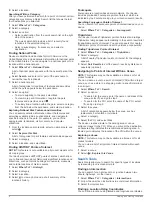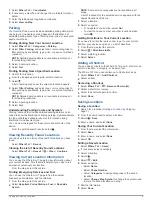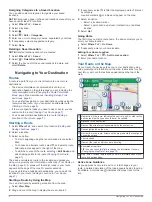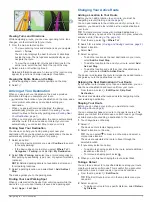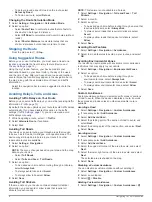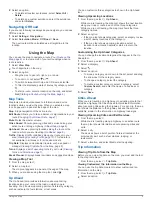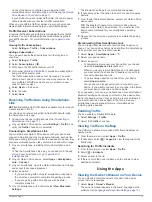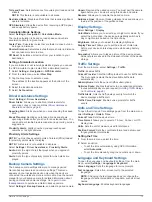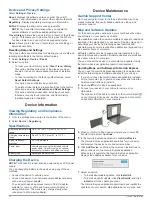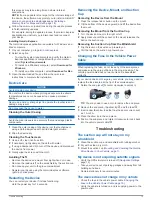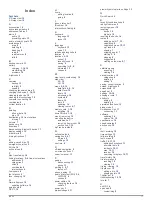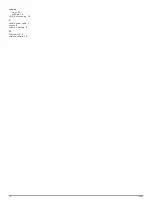Reviews:
No comments
Related manuals for DRIVE 52

G31
Brand: YachtSafe Pages: 4

DVD55RWI
Brand: Cambridge Audio Pages: 4

GPS 400
Brand: Garmin Pages: 238

GNS 530
Brand: Garmin Pages: 16

GNS 430
Brand: Garmin Pages: 234

GPSMAP 400 series
Brand: Garmin Pages: 72

GNC 420
Brand: Garmin Pages: 168

GNC 250
Brand: Garmin Pages: 24

G3X Touch
Brand: Garmin Pages: 59

GMA 340
Brand: Garmin Pages: 12

Cessna Caravan G1000
Brand: Garmin Pages: 106

GPS 500
Brand: Garmin Pages: 6

GT208A-4G
Brand: GTStar Pages: 8

GV350M
Brand: Queclink Pages: 5

NAVIGATOR 4
Brand: AIRIS Pages: 106

DRIVETRACK 71
Brand: Garmin Pages: 38

NAV-PNX 35 M
Brand: A-rival Pages: 50

NMEA 0183
Brand: Raymarine Pages: 16