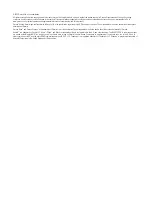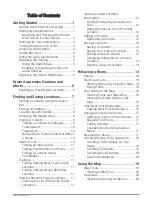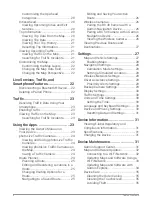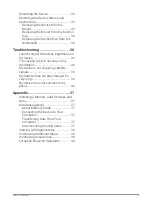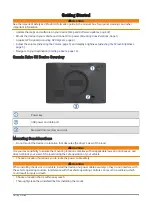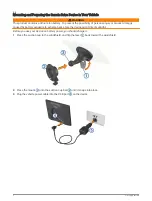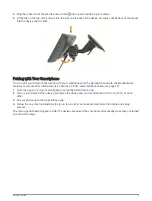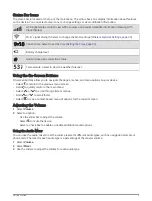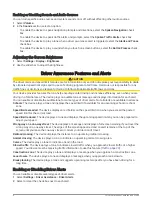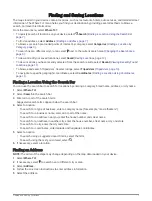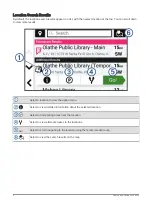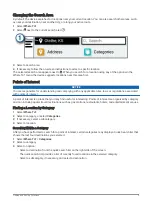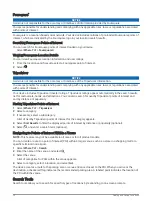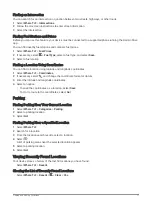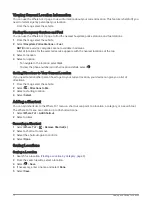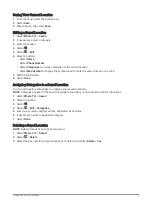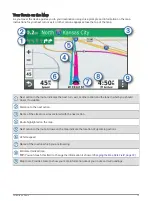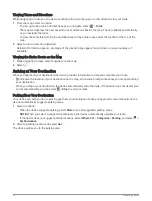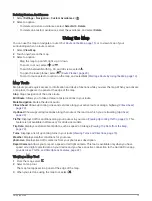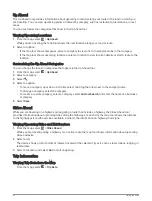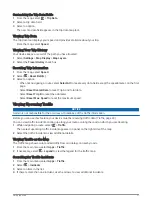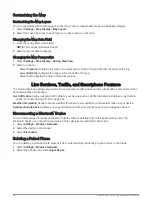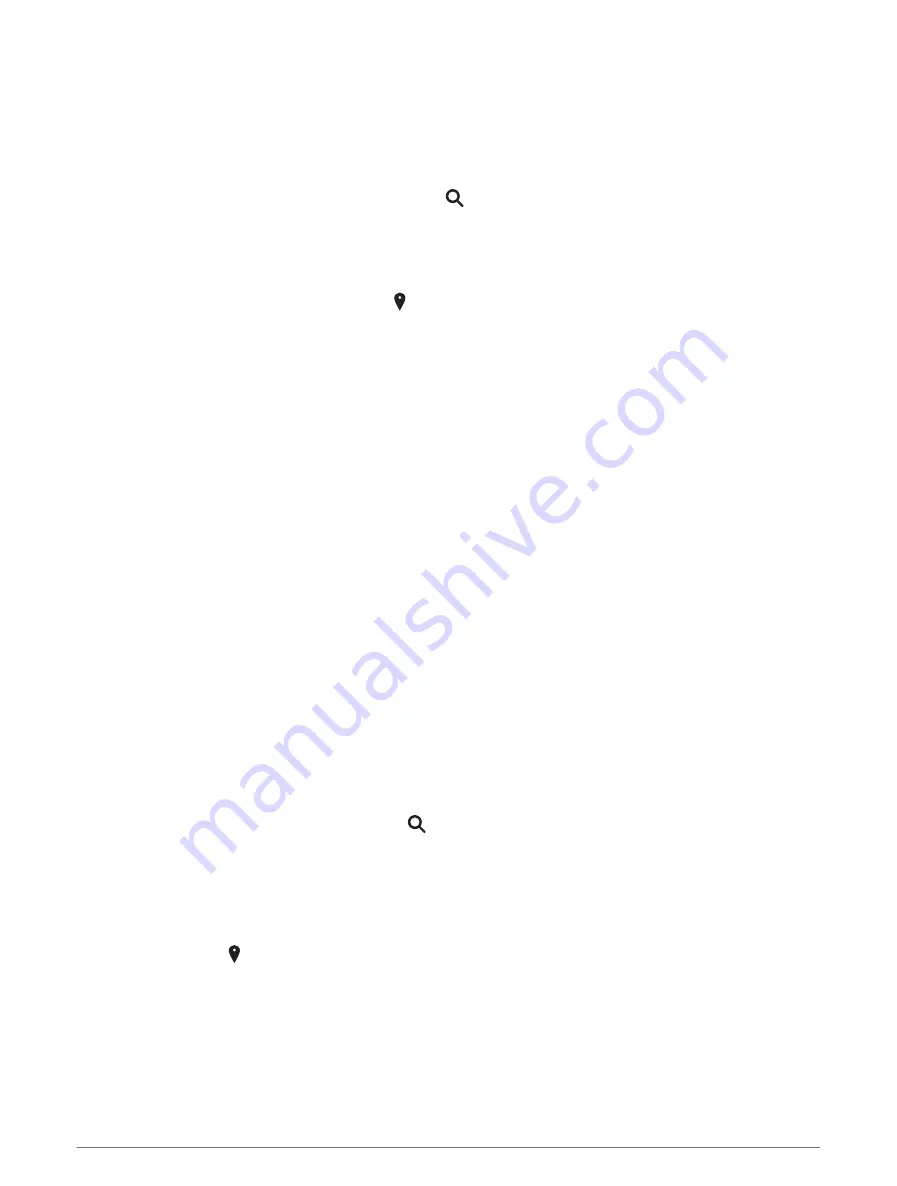
Finding and Saving Locations
The maps loaded in your device contain locations, such as restaurants, hotels, auto services, and detailed street
information. The Where To? menu helps you find your destination by providing several methods to browse,
search, and save this information.
From the main menu, select Where To?.
• To quickly search all locations on your device, select Search (
Finding a Location Using the Search Bar,
).
• To find an address, select Address (
).
• To browse or search pre-loaded points of interest by category, select Categories (
).
• To search near a different city or area, select next to the current search area (
).
• To view and edit your saved locations, select Saved (
).
• To view locations you have recently selected from the search results, select Recent (
).
• To browse and search Tripadvisor
®
traveler ratings, select Tripadvisor (
).
• To navigate to specific geographic coordinates, select Coordinates (
Finding a Location Using Coordinates,
).
Finding a Location Using the Search Bar
You can use the search bar to search for locations by entering a category, brand name, address, or city name.
1 Select Where To?.
2 Select Search in the search bar.
3 Enter all or part of the search term.
Suggested search terms appear below the search bar.
4 Select an option:
• To search for a type of business, enter a category name (for example, "movie theaters").
• To search for a business name, enter all or part of the name.
• To search for an address near you, enter the house number and street name.
• To search for an address in another city, enter the house number, street name, city, and state.
• To search for a city, enter the city and state.
• To search for coordinates, enter latitude and longitude coordinates.
5 Select an option:
• To search using a suggested search term, select the term.
• To search using the text you entered, select .
6 If necessary, select a location.
Finding an Address
NOTE: The order of the steps may change depending on the map data loaded on your device.
1 Select Where To?.
2 If necessary, select to search near a different city or area.
3 Select Address.
4 Follow the on-screen instructions to enter address information.
5 Select the address.
Finding and Saving Locations
7
Summary of Contents for DRIVE 53 LIVE TRAFFIC
Page 1: ...GARMINDRIVE 53ANDLIVETRAFFIC Owner sManual ...
Page 6: ......
Page 45: ......
Page 46: ...support garmin com GUID 08757AAA 5C65 4404 AEC2 B375F8BAB199 v2 April 2023 ...