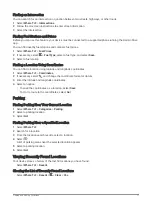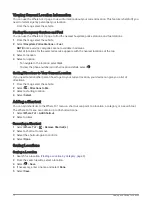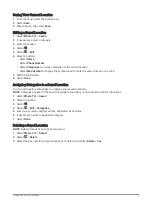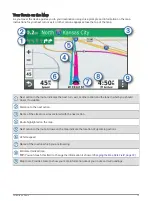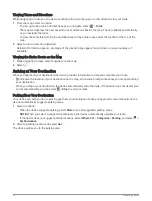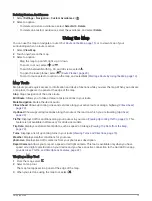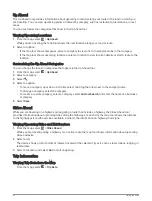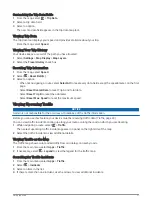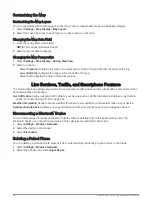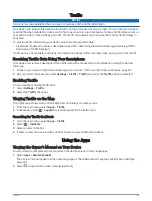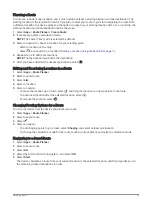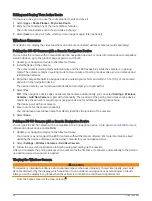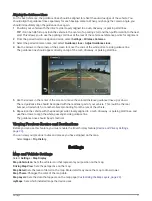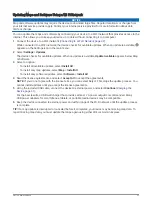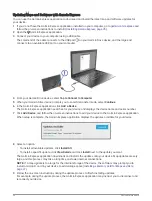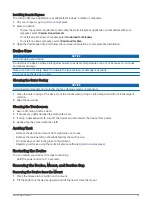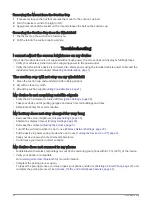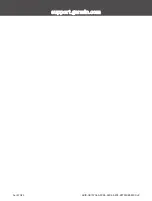Planning a Route
A route can include many locations, and it must include at least a starting location and one destination. The
starting location is the location from which you plan to start your route. If you start navigating the route from
a different location, the device gives you the option to route to your starting location first. For a round trip, the
starting location and final destination can be the same.
1 Select Apps > Route Planner > Create Route.
2 If necessary, select a calculation mode.
NOTE: The Faster Time mode is selected by default.
3 Select an option to choose a location for your starting point:
• Select a location on the map.
• Select , and search for a location (
Finding a Location Using the Search Bar, page 7
).
4 Repeat step 2 to add more locations.
NOTE: The last location you add is the destination.
5 After you have added all the necessary locations, select .
Editing and Reordering Locations in a Route
1 Select Apps > Route Planner.
2 Select a saved route.
3 Select List.
4 Select a location.
5 Select an option:
• To move the location up or down, select , and drag the location to a new position in the route.
• To add a new location after the selected location, select .
• To remove the location, select .
Changing Routing Options for a Route
You can customize how the device calculates your route.
1 Select Apps > Route Planner.
2 Select a saved route.
3 Select .
4 Select an option:
• To add shaping points to your route, select Shaping, and select at least one location.
• To change the calculation mode for the route, touch a route segment, and select a calculation mode.
Navigating to a Saved Route
1 Select Apps > Route Planner.
2 Select a saved route.
3 Select Go!.
4 Select the first location to navigate to, and select OK.
5 Select Start.
The device calculates a route from your current location to the selected location, and then it guides you to
the remaining route destinations in order.
Using the Apps
25
Summary of Contents for DRIVE 53 LIVE TRAFFIC
Page 1: ...GARMINDRIVE 53ANDLIVETRAFFIC Owner sManual ...
Page 6: ......
Page 45: ......
Page 46: ...support garmin com GUID 08757AAA 5C65 4404 AEC2 B375F8BAB199 v2 April 2023 ...