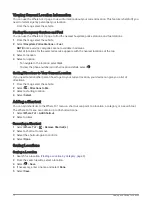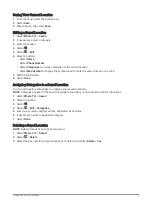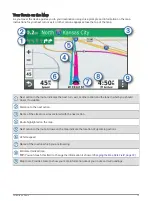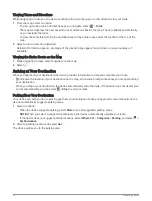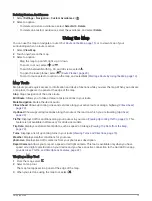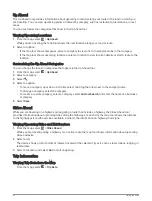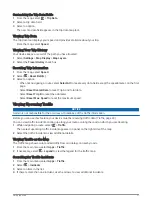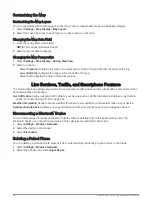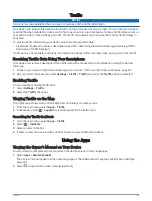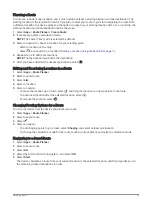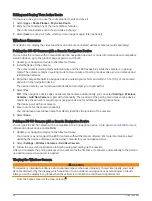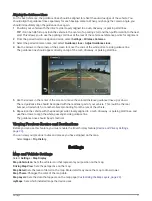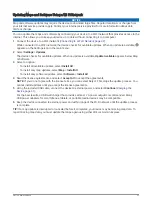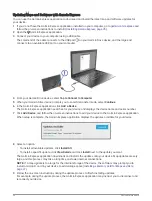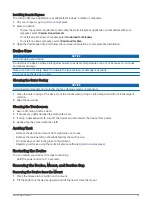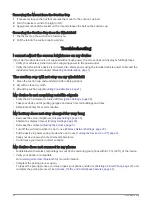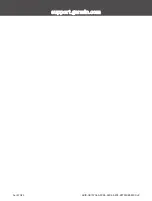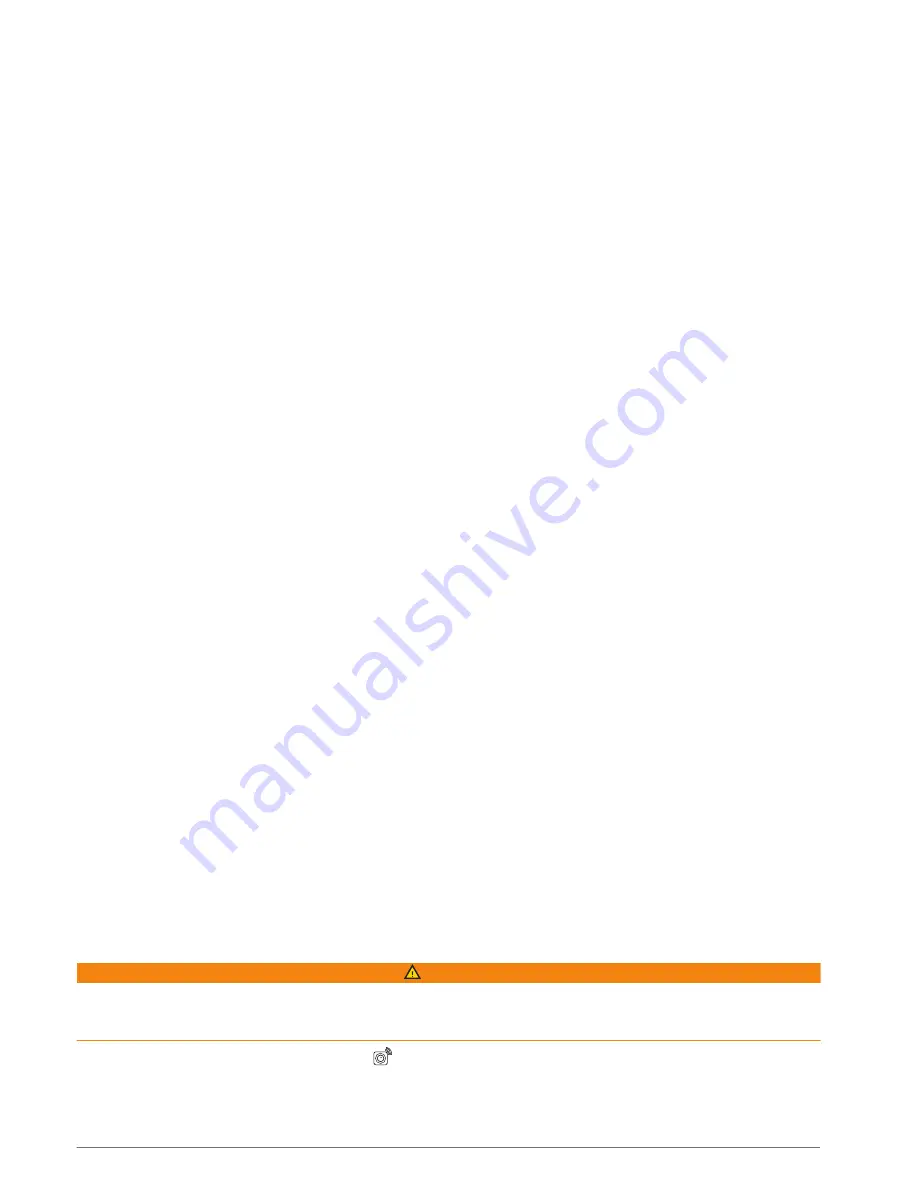
Editing and Saving Your Active Route
If a route is active, you can use the route planner to edit and save it.
1 Select Apps > Route Planner > My Active Route.
2 Edit your route using any of the route planner features.
The route recalculates each time you make a change.
3 Select Save to save your route, which you can navigate again later (optional).
Wireless Cameras
Your device can display the video feed from one or more connected wireless cameras (sold separately).
Pairing the BC 40 Camera with a Garmin Navigation Device
You can pair the camera with a compatible Garmin navigation device. For more information about compatible
Garmin devices, go to the product page at
.
1 Update your navigation device to the latest software.
2 Install batteries in the camera.
The camera enters pairing mode automatically, and the LED flashes blue while the camera is in pairing
mode. The camera remains in pairing mode for two minutes. If pairing mode expires, you can remove and
reinstall the batteries.
3 Bring the compatible Garmin navigation device outside your vehicle and within 1.5 m (5 ft.) of the camera,
and turn on the navigation device.
The device detects your camera automatically and prompts you to pair with it.
4 Select Yes.
TIP: If the navigation device does not detect the camera automatically, you can select Settings > Wireless
Cameras > Add New Camera to pair with it manually. The location of the pairing menu may vary by device
model. See the owner's manual for your navigation device for additional pairing instructions.
The device pairs with your camera.
5 Enter a name for the camera (optional).
You should use a descriptive name that clearly identifies the location of the camera.
6 Select Done.
Pairing a BC 50 Camera with a Garmin Navigation Device
You can pair the BC 50 camera with a compatible Garmin navigation device. Go to
information about device compatibility.
1 Update your navigation device to the latest software.
Your device may not support the BC 50 camera without the latest software. For more information about
updating the device software, see the owner's manual for your navigation device.
2 Select Settings > Wireless Cameras > Add New Camera.
3 Follow the on-screen instructions to finish pairing and setting up the camera.
After you complete the pairing process with a camera for the first time, it connects automatically to the Garmin
navigation device when power is applied.
Viewing the Wireless Camera
WARNING
This device is intended to enhance situational awareness when used properly. If used improperly, you could
become distracted by the display, which could lead to an accident causing serious personal injury or death.
Always view the display at a glance when the vehicle is in motion to avoid becoming distracted.
From the home screen or the map, select
.
26
Using the Apps
Summary of Contents for DRIVE 53 LIVE TRAFFIC
Page 1: ...GARMINDRIVE 53ANDLIVETRAFFIC Owner sManual ...
Page 6: ......
Page 45: ......
Page 46: ...support garmin com GUID 08757AAA 5C65 4404 AEC2 B375F8BAB199 v2 April 2023 ...