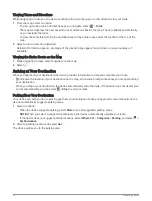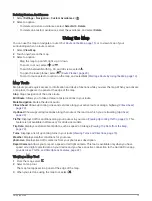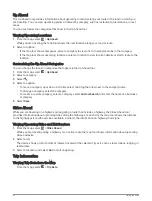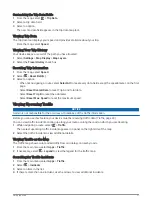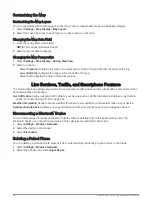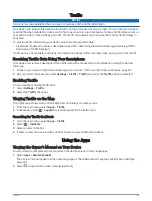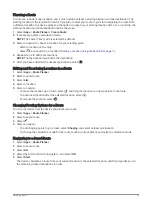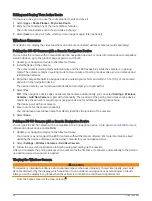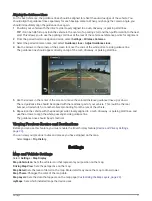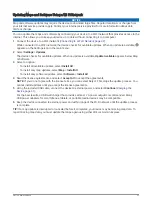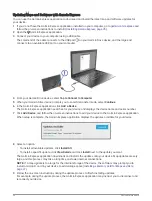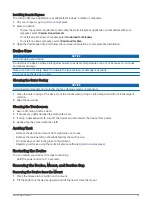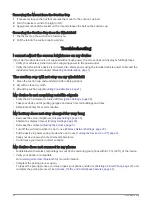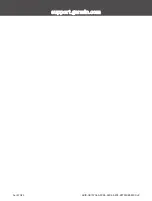Display Settings
Select Settings > Display.
Color Mode: Allows you to select day or night color mode. If you select the Auto option, the device automatically
switches to day or night colors based on the time of day.
Brightness: Allows you to adjust the display brightness.
Display Timeout: Allows you to set the amount of idle time before your device enters sleep mode while using
battery power.
Screenshot: Allows you to take a picture of the device screen. Screenshots are saved in the Screenshot folder of
the device storage.
Traffic Settings
From the main menu, select Settings > Traffic.
Traffic: Enables the traffic feature.
Units and Time Settings
To open the Units and Time settings page, from the main menu, select Settings > Units & Time.
Current Time: Sets the device time.
Time Format: Allows you to select a 12-hour, 24-hour, or UTC display time.
Units: Sets the unit of measure used for distances.
Position Format: Sets the coordinate format and datum used for geographical coordinates.
Setting the Time
1 From the main menu, select the time.
2 Select an option:
• To set the time automatically using GPS information, select Automatic.
• To set the time manually, drag the numbers up or down.
Language and Keyboard Settings
To open the Language and Keyboard settings, from the main menu, select Settings > Language & Keyboard.
Voice Language: Sets the language for voice prompts.
Text Language: Sets all on-screen text to the selected language.
NOTE: Changing the text language does not change the language of user-entered data or map data, such as
street names.
Keyboard Language: Enables keyboard languages.
Device and Privacy Settings
Select Settings > Device.
About: Displays the software version number, the unit ID number, and information on several other software
features.
Regulatory: Displays regulatory markings and information.
EULAs: Displays the end-user license agreements.
NOTE: You need this information when you update the system software or purchase additional map data.
Software Licenses: Displays software licensing information.
Device Data Reporting: Shares anonymous data to improve the device.
Travel History: Allows the device to store a record of the places you go. This allows you to view the trip log, use
the Trip History feature, and use myTrends
™
suggested routes.
Reset: Allows you to clear your travel history, reset settings, or delete all user data.
30
Settings
Summary of Contents for DRIVE 53 LIVE TRAFFIC
Page 1: ...GARMINDRIVE 53ANDLIVETRAFFIC Owner sManual ...
Page 6: ......
Page 45: ......
Page 46: ...support garmin com GUID 08757AAA 5C65 4404 AEC2 B375F8BAB199 v2 April 2023 ...