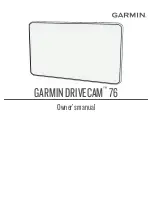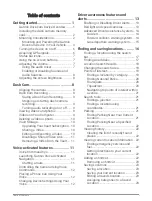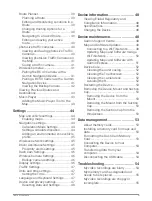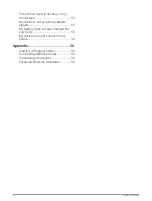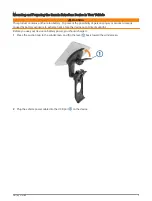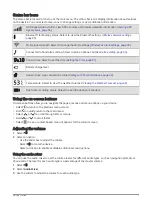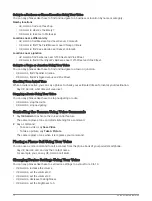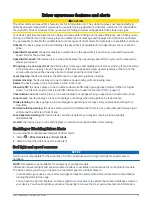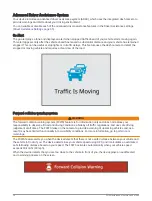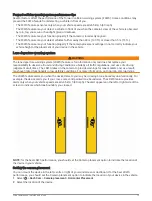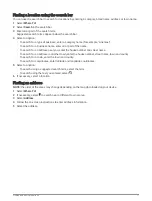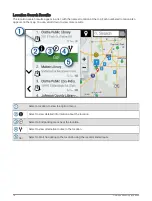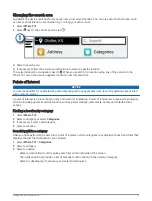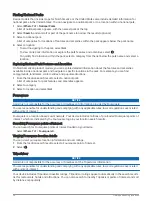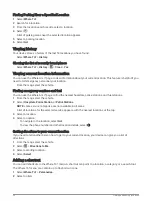Status bar icons
The status bar is located at the top of the main menu. The status bar icons display information about features
on the device. You can select some icons to change settings or view additional information.
GPS signal status. Hold to view GPS accuracy and acquired satellite information (
).
Bluetooth
®
technology status. Select to view the Bluetooth settings (
).
Wi-Fi signal strength. Select to change the Wi-Fi settings (
Wireless network settings, page 45
).
Connected to hands-free calling. Select to place a phone call (
).
Current time. Select to set the time (
).
Battery charge level.
Garmin Drive
™
app connection status (
Pairing with Your Smartphone, page 33
).
Temperature. Select to view the weather forecast (
Viewing the Weather Forecast, page 38
).
Dash cam recording status. Select to open the dash cam controls.
Using the on-screen buttons
On-screen buttons allow you to navigate the pages, menus and menu options on your device.
• Select to return to the previous menu screen.
• Hold to quickly return to the main menu.
• Select
or
to scroll through lists or menus.
• Hold
or
to scroll faster.
• Select to see a context-based menu of options for the current screen.
Adjusting the volume
1 Select
.
2 Select an option:
• Use the slider bar to adjust the volume.
• Select
to mute the device.
• Select a tick box to enable or disable additional sound options.
Using the audio mixer
You can use the audio mixer to set the volume levels for different audio types, such as navigation prompts or
phone calls. The level for each audio type is a percentage of the master volume.
1 Select
.
2 Select Audio Mixer.
3 Use the sliders to adjust the volume for each audio type.
Getting started
7
Summary of Contents for DRIVECAM 76
Page 1: ...GARMINDRIVECAM 76 Owner smanual...
Page 11: ...Getting started 5...
Page 63: ......
Page 64: ...support garmin com GUID 234ECA7B 7147 4142 80ED C81970D02FF1 v2 August 2022...