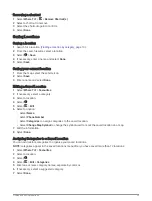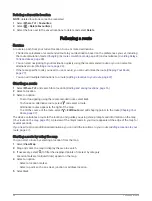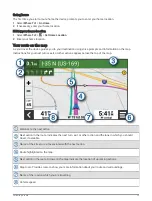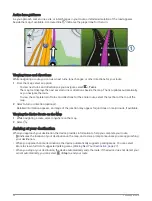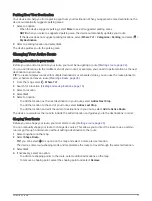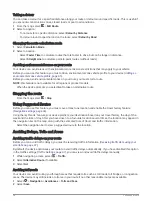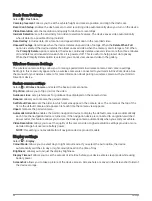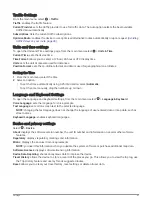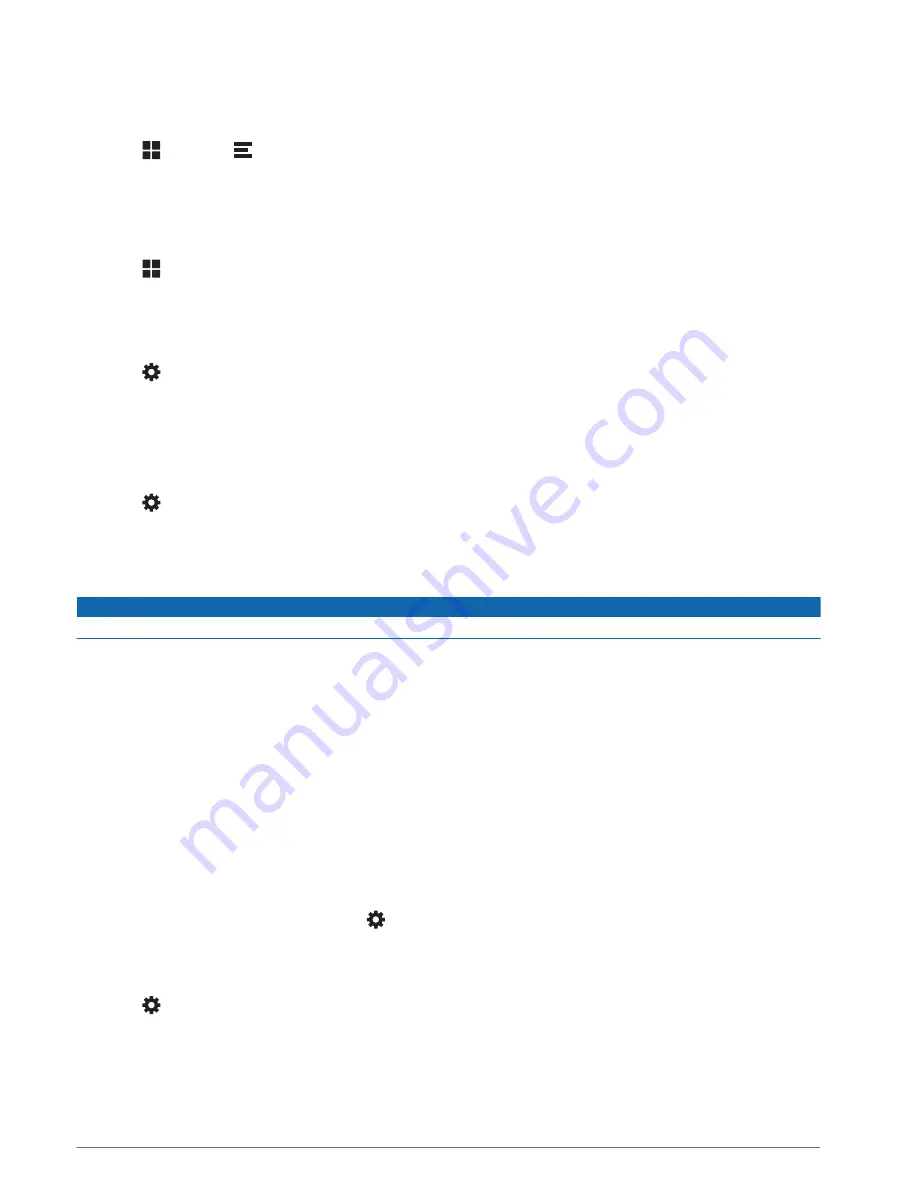
Saving a home phone number
TIP: after you save a home number, you can edit the home number by editing “Home” in your list of favourite
locations (
Editing a Saved Location, page 23
1 Select > Phone >
> Set Home Number.
2 Enter your phone number.
3 Select Done.
Calling home
Before you can call home, you must enter a phone number for your home location.
Select > Phone > Call Home.
Disconnecting a Bluetooth device
You can temporarily disconnect a Bluetooth device without deleting it from the paired devices list. The
Bluetooth device can connect to your Garmin DriveCam device automatically in the future.
1 Select > Wireless Networks.
2 Select the device to disconnect.
3 Select Disconnect.
Deleting a paired phone
You can delete a paired phone to prevent it from automatically connecting to your device in the future.
1 Select > Wireless Networks.
2 Select the phone, then select Unpair device.
Traffic
NOTICE
Garmin is not responsible for the accuracy or timeliness of the traffic information.
Your device can provide information about traffic on the road ahead or on your route. You can set your device to
avoid traffic when calculating routes, and to find a new route to your destination if a large traffic delay occurs on
your active route (
). The traffic map allows you to browse the map for traffic delays in
your area.
To provide traffic information, your device must be receiving traffic data.
• All product models can receive subscription-free traffic data using the Garmin Drive app (
data using your smartphone, page 37
).
Traffic data is not available in all areas. For information about traffic coverage areas, go to
.
Receiving traffic data using your smartphone
Your device can receive subscription-free traffic data while connected to a smartphone running the Garmin
Drive app.
1 Connect your device to the Garmin Drive app (
Live services, traffic and smartphone features, page 33
).
2 On your Garmin DriveCam device, select > Traffic and verify that the Traffic option is selected.
Enabling traffic
You can enable or disable traffic data.
1 Select > Traffic.
2 Select the Traffic tick box.
Traffic
37
Summary of Contents for DRIVECAM 76
Page 1: ...GARMINDRIVECAM 76 Owner smanual...
Page 11: ...Getting started 5...
Page 63: ......
Page 64: ...support garmin com GUID 234ECA7B 7147 4142 80ED C81970D02FF1 v2 August 2022...