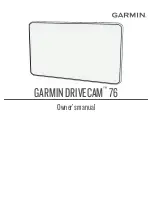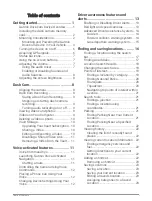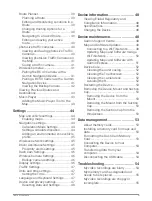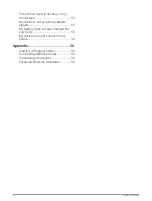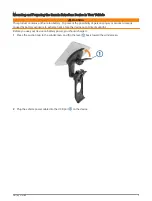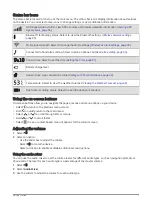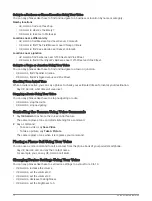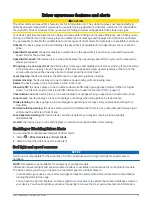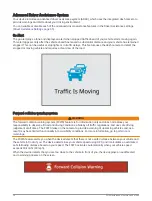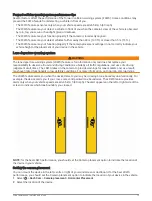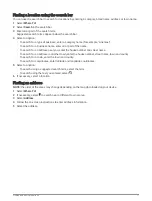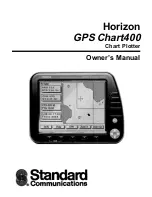Installing the dash camera memory card
Before the device can record video from the integrated dash camera, you must install a camera memory card.
The camera requires a microSD
®
memory card from 4 to 256 GB with a speed rating of Class 10 or higher. You
can use the included memory card, or you can purchase a compatible memory card from an electronics
supplier.
NOTE: a memory card is included so your device is ready to use out of the box. All memory cards have a limited
life and must be replaced periodically. Your device alerts you when the memory card has exceeded its useful life
and needs to be replaced. You can follow the troubleshooting tips to help extend the useful life of the memory
card (
My memory card has degraded and needs to be replaced, page 55
).
1 Insert a memory card
into the camera memory card slot .
NOTE: if you install the memory card into the incorrect slot, the camera cannot record video.
2 Press it in until it clicks.
Mounting Considerations
• Do not mount the device in a location that obscures the driver's view of the road.
WARNING
It is your responsibility to ensure that the mounting location complies with all applicable laws and ordinances,
and does not block your view of the road during the safe operation of your vehicle.
• Choose a location that allows you to route the power cable safely.
WARNING
When installing the device in a vehicle, install the device and power cable securely so they do not interfere
with the vehicle operating controls. Interference with the vehicle operating controls can result in a collision,
which could result in injury or death.
• Choose a location that allows the device to clearly hear your voice.
You should avoid placing the device near a speaker or air vent, which can produce noise that interferes with
the microphones.
• Choose a location that is within easy reach.
• Choose a location that provides the dash cam with a clear view of the road.
You should verify that the vehicle's windscreen wipers clear the windscreen area in front of the dash cam,
and you should avoid placing the dash cam behind a tinted area of the windscreen.
• Thoroughly clean the windscreen before installing the mount.
2
Getting started
Summary of Contents for DRIVECAM 76
Page 1: ...GARMINDRIVECAM 76 Owner smanual...
Page 11: ...Getting started 5...
Page 63: ......
Page 64: ...support garmin com GUID 234ECA7B 7147 4142 80ED C81970D02FF1 v2 August 2022...