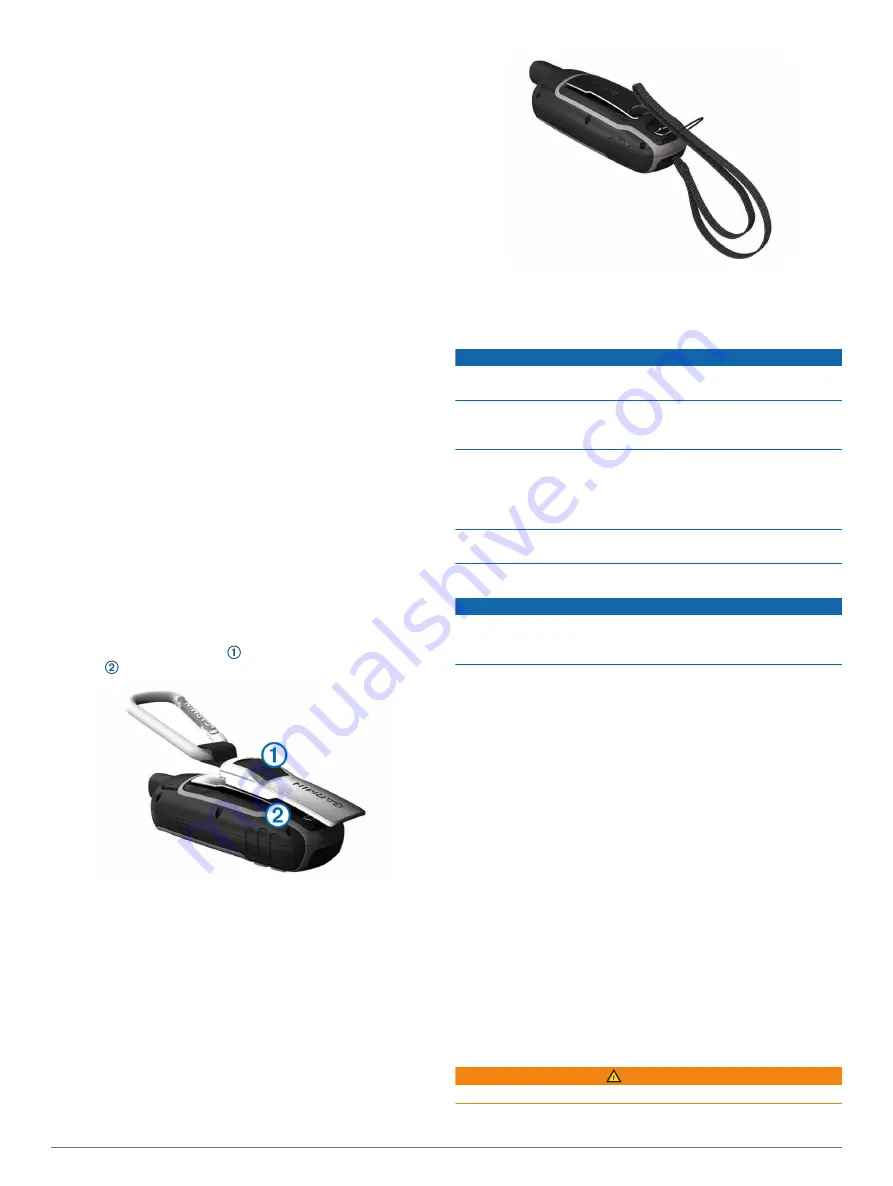
Device Information
Product Updates
On your computer, install Garmin Express
™
(
). On your smartphone, you can install the Garmin
Explore app to upload your waypoints, routes, tracks, and
activities.
Garmin Express provides easy access to these services for
Garmin devices:
• Software updates
• Map updates
• Product registration
Setting Up Garmin Express
1
Connect the device to your computer using a USB cable.
2
Go to
.
3
Follow the on-screen instructions.
Registering Your Device
Help us better support you by completing our online registration
today. Keep the original sales receipt, or a photocopy, in a safe
place.
1
Go to
.
2
Sign in to your Garmin account.
Viewing E-label Regulatory and Compliance
Information
The label for this device is provided electronically. The e-label
may provide regulatory information, such as identification
numbers provided by the FCC or regional compliance markings,
as well as applicable product and licensing information.
1
Select
Setup
.
2
Select
About
.
Attaching the Carabiner Clip
1
Position the carabiner clip in the slots on the mounting
spine of the device.
2
Slide the carabiner clip up until it locks in place.
Removing the Carabiner Clip
Lift up on the bottom of the carabiner clip, and slide the
carabiner clip off the mounting spine.
Attaching the Wrist Strap
1
Insert the loop of the wrist strap through the slot in the
device.
2
Thread the other end of the strap through the loop, and pull it
tight.
Device Care
NOTICE
Avoid chemical cleaners, solvents, and insect repellents that can
damage plastic components and finishes.
Do not store the device where prolonged exposure to extreme
temperatures can occur, because it can cause permanent
damage.
The device is water resistant to IEC Standard 60529 IPX7. It can
withstand accidental immersion in 1 meter of water for 30
minutes. Prolonged submersion can cause damage to the
device. After submersion, be certain to wipe dry and air dry the
device before using or charging.
Thoroughly rinse the device with fresh water after exposure to
chlorinated or salt water environments.
Cleaning the Device
NOTICE
Even small amounts of sweat or moisture can cause corrosion
of the electrical contacts when connected to a charger.
Corrosion can prevent charging and data transfer.
1
Wipe the device using a cloth dampened with a mild
detergent solution.
2
Wipe it dry.
After cleaning, allow the device to dry completely.
Data Management
You can store files on your device. The device has a memory
card slot for additional data storage.
NOTE:
The device is compatible with Windows 7 and newer,
and Mac OS 10.4 and newer.
File Types
The handheld device supports these file types.
• Files from BaseCamp or HomePort
™
. Go to
• GPX track files.
• GPX geocache files. Go to
.
• JPEG photo files.
• GPI custom POI files from the Garmin POI Loader. Go to
www.garmin.com/products/poiloader
Installing a Memory Card
WARNING
Do not use a sharp object to remove user-replaceable batteries.
Device Information
11





































