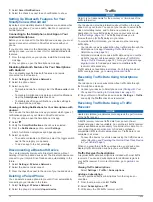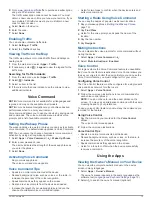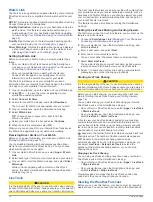Reviews:
No comments
Related manuals for DRIVETRACK 71

Kapten NG
Brand: Kapsys Pages: 59

HI-405BT
Brand: Haicom Pages: 32

loca
Brand: Nedsoft Pages: 16

X2 RaceLink Pro
Brand: Mylaps Pages: 4

AL900
Brand: ZL electronics Technology Pages: 19

GPS
Brand: Fujitsu Pages: 206

Pocket LOOX N100 Series
Brand: Fujitsu Pages: 2

OBD
Brand: LIGHTNING GPS Pages: 2

400
Brand: ECO-WORTHY Pages: 19

Text-N-Track H1000
Brand: Haas GPS Pages: 16

GBX2006
Brand: GDIC Pages: 9

xRIDER
Brand: WayteQ Pages: 45

LX9000
Brand: LXNAV Pages: 130

S4
Brand: SONASONIC Pages: 10

GT3100
Brand: PORTMAN Pages: 16

GPS 100
Brand: Garmin Pages: 113

Home V102
Brand: Alcatel Pages: 21

MOVETRACK
Brand: Alcatel Pages: 31