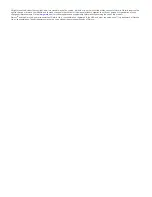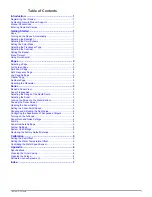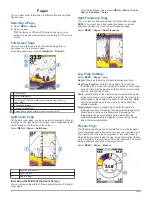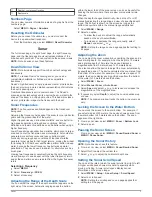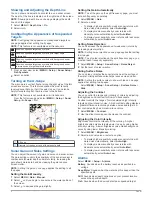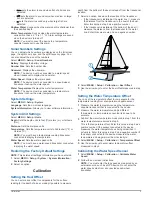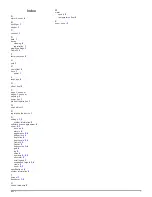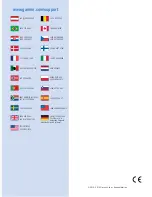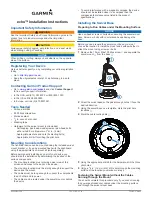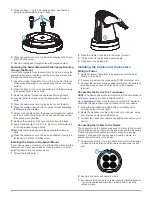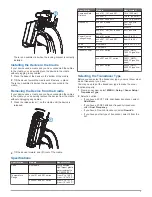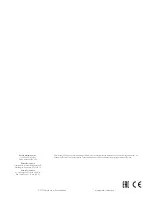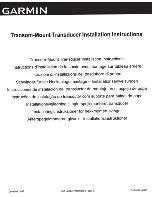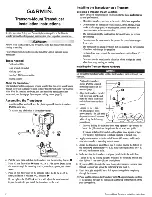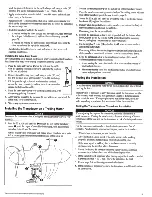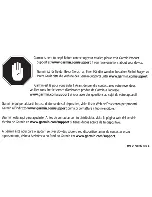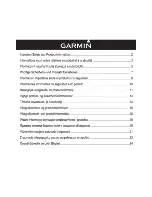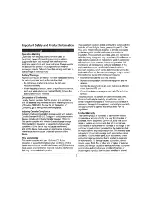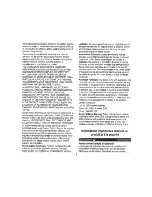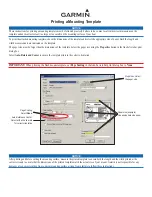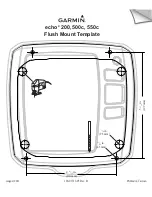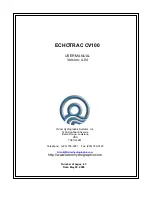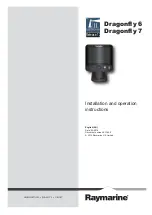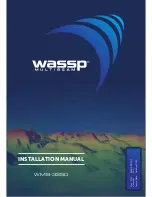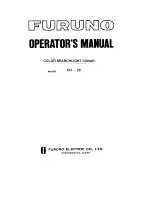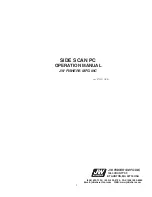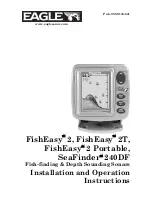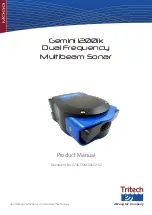1
Place the base
À
on the mounting surface, and fasten it
using the appropriate screws or bolts
Á
.
2
Place the swivel mount on the base, and replace the 10 mm
M6×1 Phillips screw.
3
Seal the cable pass-through holes with marine sealant.
Fastening the Swivel Mount with the Cables Running
through the Mount
You should complete this procedure only if you are running the
power and transducer cables under the mounting surface and
through the swivel-mount base.
1
Feed the cables through the
5
/
8
in. (16 mm) center hole you
drilled when preparing to run cables beneath the mounting
surface.
2
Place the base on the mounting surface, and fasten it using
the appropriate screws or bolts.
3
Route the cables through the cable pass-through holes.
4
Loosely fasten the base using the appropriate screws or
bolts.
5
Place the swivel mount on the base, but do not fasten it.
6
Place the cradle or device into the swivel mount (
Installing
the Device in the Cradle
).
7
Pull out enough slack from the power and transducer cables
so the mount can fully swivel to the desired positions when
the cables are connected.
8
Remove the cradle and the swivel mount from the base.
9
Apply marine sealant to the
5
/
8
in. (16 mm) center hole and
to the cable pass-through holes.
10
Securely fasten the base with the appropriate screws or
bolts.
11
Place the swivel mount on the base, and fasten it using the
included 10 mm M6×1 Phillips screw.
Installing the Device in the Swivel Mount
If your device uses a cradle, you must install the cradle into the
swivel mount. If your device does not use a cradle, you must
install the device into the swivel mount.
1
Pull up the locking arm
À
.
2
Place the cradle or device into the swivel mount
Á
.
3
Tilt the mount to the desired viewing angle.
4
Press down the locking arm.
Installing the Cables and Connectors
Wiring to Power
1
Route the power cable from the swivel mount to the boat
battery or fuse block.
2
If necessary, extend the wires using 20 AWG or larger wire.
3
Connect the red wire to the positive terminal on the battery or
fuse block, and connect the black wire to the negative
terminal.
Connecting the Device to a Transducer
NOTE:
The device goes into simulator mode if the connection is
not secure between the device and transducer.
Go to
www.garmin.com
or contact your local Garmin
®
dealer to
determine the appropriate type of transducer for your needs.
1
Follow the instructions provided with your transducer to
correctly install it on your boat.
2
Route the transducer cable to the back of your device, away
from sources of electrical interference.
3
Connect the transducer cable to the appropriate port on your
device.
Connecting the Cables to the Device
The connectors on the cables are keyed to fit only in the correct
ports on the device or cradle. For devices that use the mounting
cradle, the connected cables are held in place by a locking
bracket. For devices that do not use a mounting cradle, the
cables connect directly to the device.
1
Compare the divots
À
on each cable connector to the keying
on each port to determine which cable corresponds to each
port.
2
Securely connect each cable to a port.
3
For devices that require the cradle, place the locking bracket
Á
over the cables and slide the bracket down to lock the
cables in place.
2