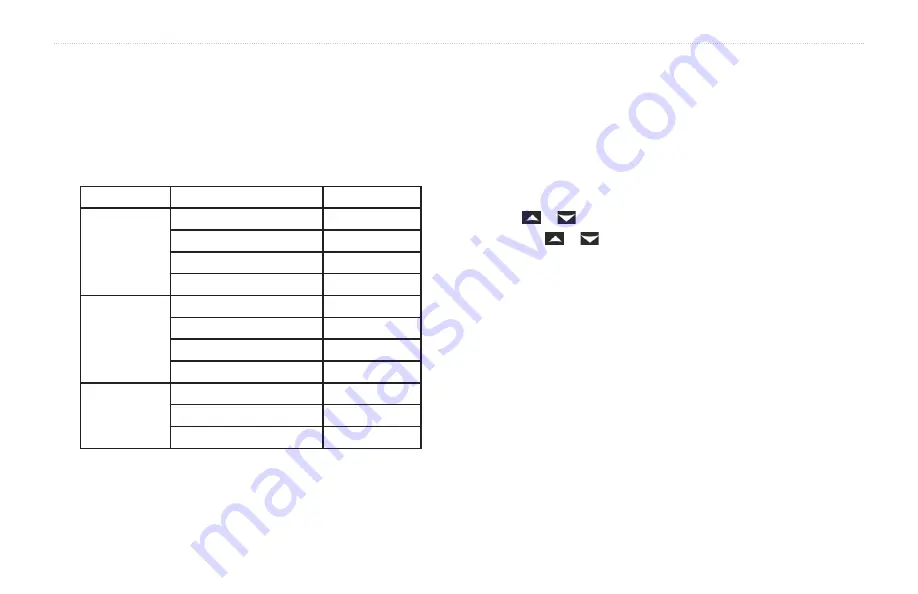
2
echo 200, echo 300c, echo 500c, and echo 550c Owner’s Manual
Getting Started
adjusting the Color Scheme
Before you can adjust the color scheme, you must open the Full Screen page
), or
the Flasher page (
For the echo 300c, the echo 500c, and the echo 550c, you can select the
color scheme displayed on a sonar screen.
Color Scheme Color
Description
White
Yellow
Strong return
Purple
Medium return
Blue
Weak return
White (Black in night mode) No return
Blue
Red
Strong return
Yellow
Medium return
Light Blue
Weak return
Blue
No return
echo 200
Darker shades
Stronger return
Lighter shades
Weaker return
White
No return
1. From any page, select
MENU
>
Setup
>
Sonar Setup
>
Color Scheme
.
2. Select a color scheme.
Setting the Color Mode
For the echo 300c, the echo 500c, and the echo 550c, you can select the
color mode (for day or night use) of the sonar screen.
1. From any page, select
MENU
>
Setup
>
System
>
Color Mode
.
2. Select
Day
or
Night
.
adjusting the Contrast of the echo 200
1. From any page, select
MENU
>
Setup
>
System
>
Contrast
.
2. Select or to adjust the contrast.
TIP:
Hold or to make large adjustments quickly.
3. Select
ENTER
.
Setting the Beeper
You can set when the device makes audible sounds.
1. From any page, select
MENU
>
Setup
>
System
>
Beeper
.
2. Select an option:
• To have the device beep when you select an item and when an alarm
is triggered, select
On
.
• To have the device beep only when alarms are triggered, select
Alarms Only
.


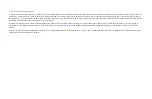

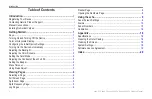

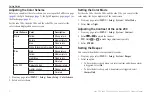
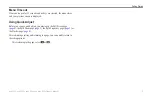
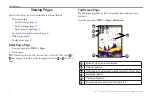
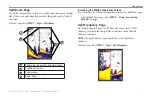
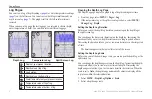

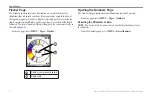



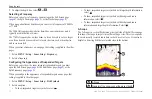


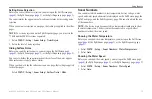



![Humminbird ] 981 Installation & Operation Manual preview](http://thumbs.mh-extra.com/thumbs/humminbird/981/981_installation-and-operation-manual_2183846-01.webp)
