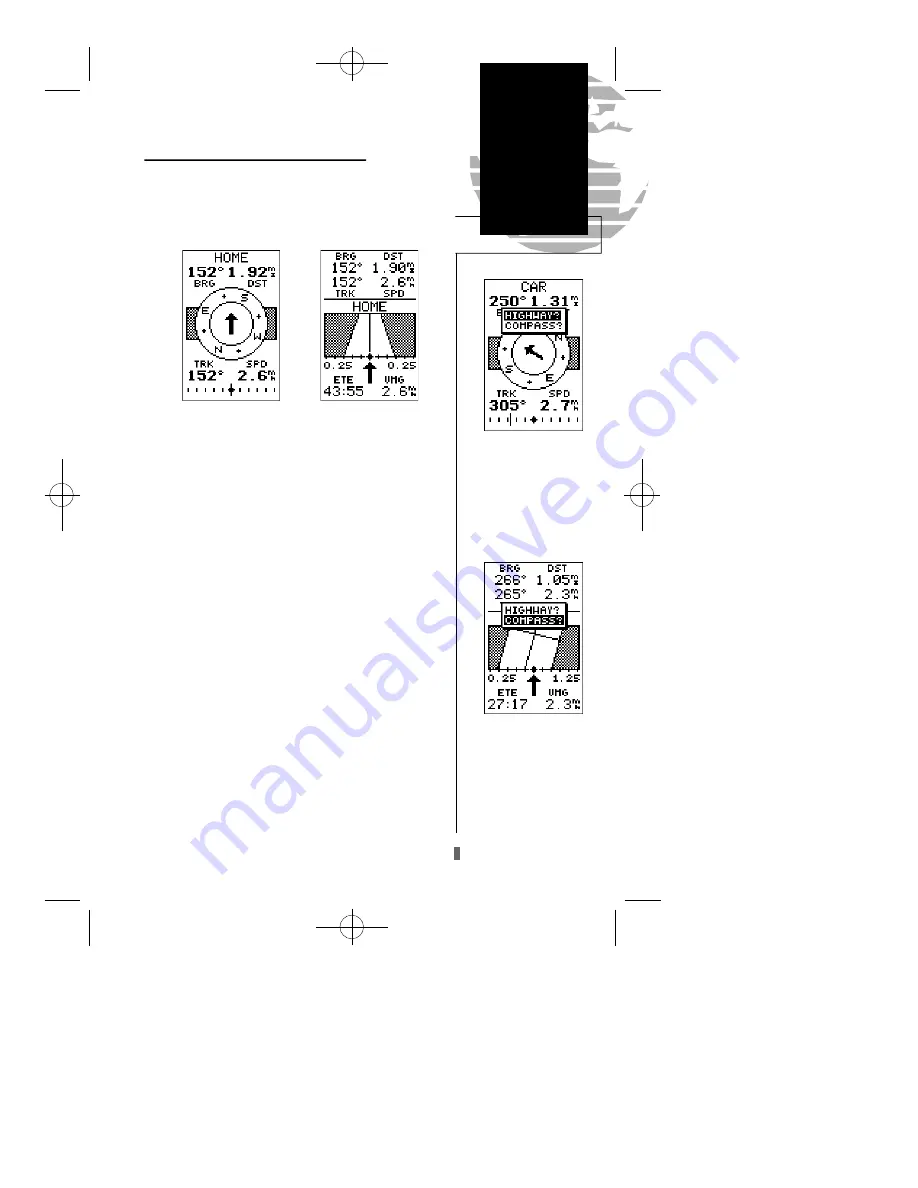
Selecting a User-Defined Navigation Page
Once you’ve selected a GOTO destination or activated a
MOB or route, the GPS 40 will provide graphic steering
guidance to the destination with one of two navigation
pages:
•The compass page (the default navigation page) pro-
vides a directional pointer to the destination, with a
rotating compass graphic to display your direction of
travel. The compass page is ideal for activities like
hunting and hiking, and provides better steering guid-
ance for slow-speed (e.g., walking) travel with many
directional changes.
•The highway page provides a graphic highway that
shows your movement relative to the desired course,
with an emphasis on your crosstrack error (the dis-
tance and direction you are off course.) The highway
page is well suited for boating and other activities with
higher speeds and straight line courses to a destina-
tion.
Both pages provide a digital display of the bearing and
distance to the destination, your current speed and track
over the ground, and a course deviation indicator (CDI).
You can select the desired navigation page at any time.
To select the compass or highway page:
1. Press
P
until the current navigation page appears.
2. Press
E
. An on-screen box will appear, with the navi-
gation page not currently in use highlighted as the default.
3. Press
E
to switch the navigation screen.
Reference
Navigation
Guidance
37
To switch the navigation
page to the highway presen-
tation, press ENTER twice.
To switch the navigation
page to the compass presen-
tation, press ENTER twice.
Compass Page
Highway Page
GPS 40 XL 8/5/98 8:17 AM Page 37















































