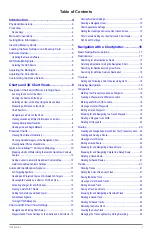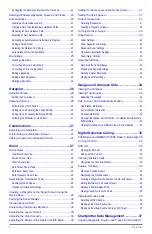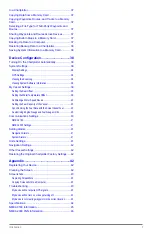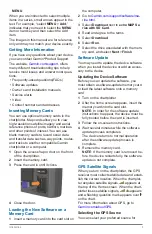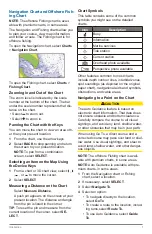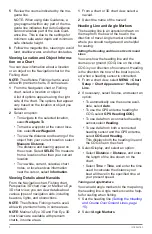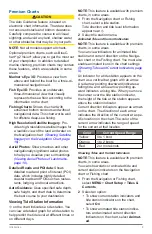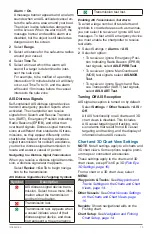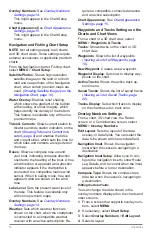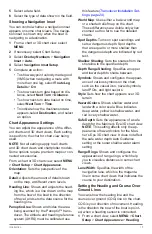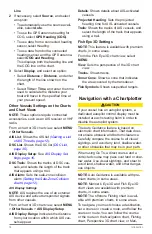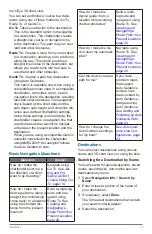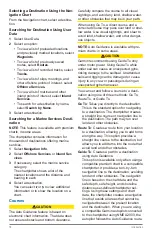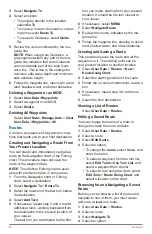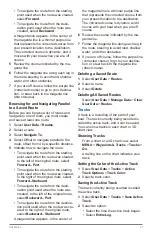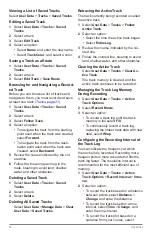Introduction
9
Premium Charts
CAUTION
The Auto Guidance feature is based on
electronic chart information. That data does
not ensure obstacle and bottom clearance.
Carefully compare the course to all visual
sightings,and avoid any land, shallow water,
or other obstacles that may be in your path.
NOTE
: Not all models support all charts.
Optional premium charts, such as BlueC-
hart
®
g2 Vision
®
,allow you to get the most out
of your chartplotter. In addition to detailed
marine charting, premium charts may contain
these features, which are available in some
areas.
Mariner’s Eye 3D
: Provides a view from
above and behind the boat for a three-di-
mensional navigation aid.
Fish Eye 3D
: Provides an underwater,
three-dimensional view that visually
represents the sea floor according to the
information on the chart.
Fishing Charts
: Shows the chart with
enhanced bottom contours and without
navigational data. This chart works well
for offshore deep-sea fishing.
High Resolution Satellite Imagery
: Pro-
vides high-resolution satellite images for
a realistic view of the land and water on
the Navigation chart
Imagery on the Navigation Chart, page
.
Aerial Photos
: Shows marinas and other
navigationally significant aerial photos
to help you visualize your surroundings
(Viewing Aerial Photos of Landmarks,
Detailed Roads and POI data
: Shows
detailed road and point of interest (POI)
data, which includes highly detailed
coastal roads and POIs such as restau-
rants, lodging, and local attractions.
Auto Guidance
: Uses specified safe depth,
safe height, and chart data to determine
the best course to your destination.
Viewing Tide Station Information
on the chart indicates a tide station. You
can view a detailed graph for a tide station to
help predict the tide level at different times or
on different days.
NOTE
: This feature is available with premium
charts, in some areas.
1
From the Navigation chart or Fishing
chart, select a tide station.
Tide direction and tide level information
appear near .
2
Select the station name.
Animated Tide and Current Indicators
NOTE
: This feature is available with premium
charts, in some areas.
You can view indicators for animated tide
station and current direction on the Naviga-
tion chart or the Fishing chart. You must also
enable animated icons in the chart settings
(Showing Tides and Current Indicators, page
An indicator for a tide station appears on the
chart as a vertical bar graph with an arrow.
A red arrow pointing downward indicates a
falling tide, and a blue arrow pointing up-
ward indicates a rising tide. When you move
the cursor over the tide station indicator,
the height of the tide at the station appears
above the station indicator.
Current direction indicators appear as arrows
on the chart. The direction of each arrow
indicates the direction of the current at a spe-
cific location on the chart. The color of the
current arrow indicates the range of speed
for the current at that location.
Color
Current Speed Range
Yellow
0 to 1 knot
Orange
1 to 2 knots
Red
2 or more knots
Showing Tides and Current Indicators
NOTE
: This feature is available with premium
charts, in some areas.
You can show static or animated tide and
current station indicators on the Navigation
chart or Fishing chart.
1
From the Navigation or Fishing chart,
select
MENU
>
Chart Setup
>
Tides &
Currents
.
2
Select an option:
•
To show current station indicators and
tide station indicators on the chart,
select
On
.
•
To show animated tide station indica-
tors and animated current direction
indicators on the chart, select
Animat-
ed
.