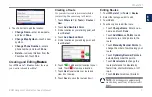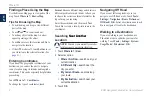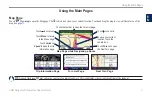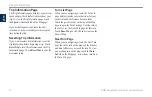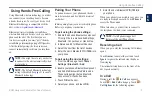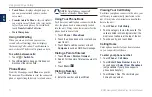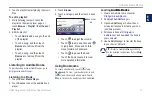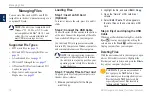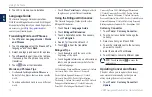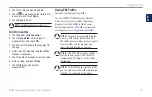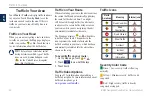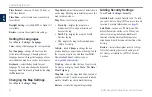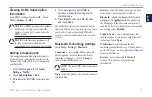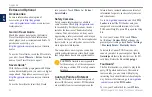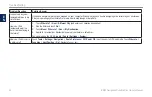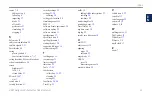BMW Navigation Portable Plus Owner’s Manual
Customizing the nüvi
E
N
Customizing the nüvi
1. Touch
Tools
>
Settings
.
2. Touch the setting you want to change.
3. Touch the button below the setting name to
change it.
Changing the System Settings
Touch
Tools
>
Settings
>
System
.
gPS Simulator
—enable the simulator to turn
off the GPS mode to simulate navigation and/or
to save battery power.
Usage Mode
—specify how you will be
navigating to optimize routes:
automobile
,
Bicycle
, or
Pedestrian
.
Units
—change units of measure to
Kilometers
or
Miles
.
Keyboard Layout
—select
QWerTY
for a
layout similar to a typewriter, or select
aBCDe
for an alphabetical layout.
about
—display your nüvi’s software version
number, unit ID number, and audio version
number. You need this information when
you update the system software or purchase
).
restore
—restore the system settings.
Changing the Navigation
Settings
Touch
Tools
>
Settings
>
navigation
.
route Preference
—select a preference for
calculating your route:
Faster Time
—to calculate routes that are
faster to drive but can be longer in distance.
Shorter Distance
—to calculate routes that
are shorter in distance but can take more
time to drive.
off road
—to calculate point-to-point routes
•
•
•
(without roads).
avoidances
—select the road types you want
to avoid or you would prefer to take on your
routes.
restore
—restore the original navigation
settings.
Adjusting the �isplay Settings
Touch
Tools
>
Settings
>
Display
.
Color Mode
—select
Daytime
for a light
background,
nighttime
for a dark background, or
auto
to automatically switch between the two.
Screen Shot
—enable Screen Shot mode. Touch
the to take a screen shot. The picture bitmap
file is saved in the
garmin\scrn
folder on the
nüvi drive.
Brightness
—adjust the backlight brightness
level. Reducing the backlight brightness
increases your battery life.
restore
—restore the original display settings.
Updating the Time Settings
Touch
Tools
>
Settings
>
Time
.