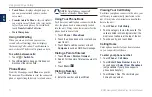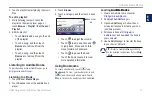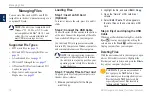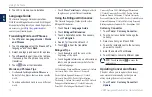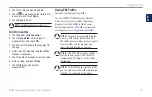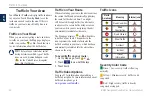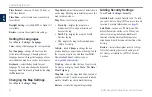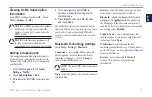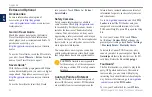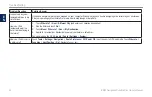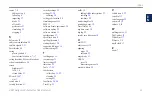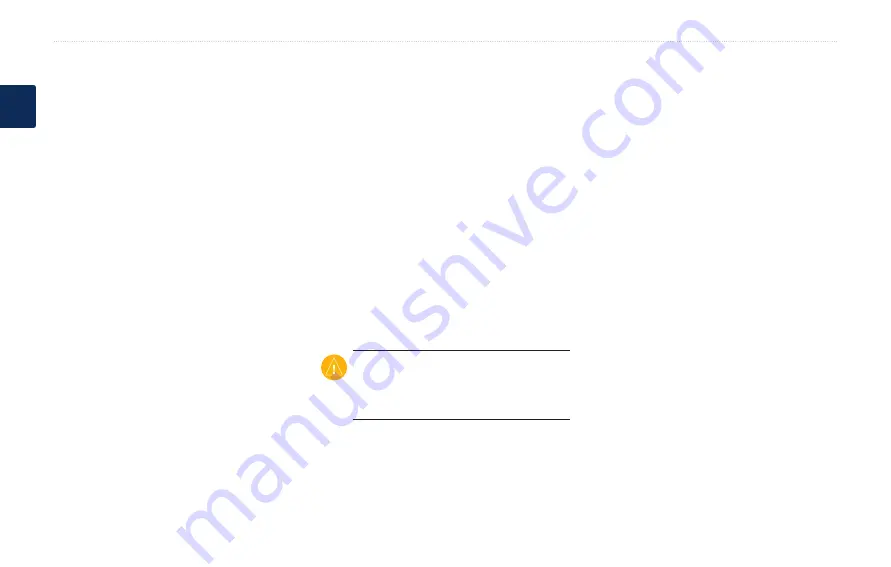
BMW Navigation Portable Plus Owner’s Manual
Appendix
E
N
Extras and Optional
Accessories
For more information about optional
accessories, go to
,
Garmin dealer.
Garmin Travel Guide
Much like a paper travel guide, the Garmin
Travel Guide provides detailed information
about places, such as restaurants and hotels. To
purchase an accessory, go to
or contact your Garmin
dealer.
To use the Travel Guide, insert the SD card into
your nüvi. Touch
Where to
>
extras
. Touch the
name of your Travel Guide to open it.
SaversGuide
®
With the SaversGuide preprogrammed SD data
card and membership card, your nüvi is a digital
coupon book. To purchase an accessory, go to
or contact your Garmin
dealer.
To use the SaversGuide, insert the SD card
into your nüvi. Touch
Where to
>
extras
>
Saversguide
.
Safety Cameras
Safety camera information is available in
for availability. For these locations, the nüvi
includes the locations of hundreds of safety
cameras. Your nüvi alerts you when you are
approaching a safety camera and can warn you
if you are driving too fast. The data is updated at
least weekly, so you always have access to the
most up-to-date information.
You can purchase a new region or extend an
existing subscription at any time. Each region
that you purchase has its own expiration date.
CaUTion:
Garmin is not responsible
for the accuracy of, or the consequences
of using, a custom POI or safety camera
database.
Custom Points of Interest
Use the POI Loader to load custom points of
interest (POIs) onto your nüvi. POI databases
are available from various companies on the
Internet. Some custom databases contain alert
information for points, such as safety cameras
and school zones.
Go to
, and click
Poi
Loader
to install the POI Loader onto your
computer. For more information, refer to the
POI Loader Help file; press
F1
to open the Help
file.
To view your Custom POIs, touch
Where
to
>
extras
>
Custom Pois
. To change the
proximity alert settings, touch
Tools
>
Settings
>
Proximity Points
>
Proximity alerts
.
To delete the Custom POIs from your nüvi,
connect your nüvi to your computer. Open the
garmin\poi
folder in the nüvi drive or the SD
card drive. Delete the file entitled
poi.gpi
.
TourGuide
®
The TourGuide allows your nüvi to play third-
party, GPS-guided audio tours. These audio
tours can take you on a route while playing
interesting facts about historical sites along the
way. For more information, go to
, and click
Poi Loader
.
To view your TourGuide files, touch
Where