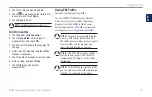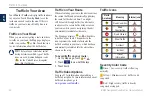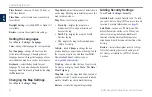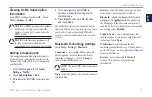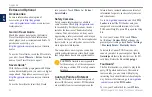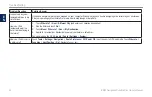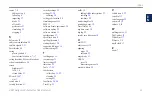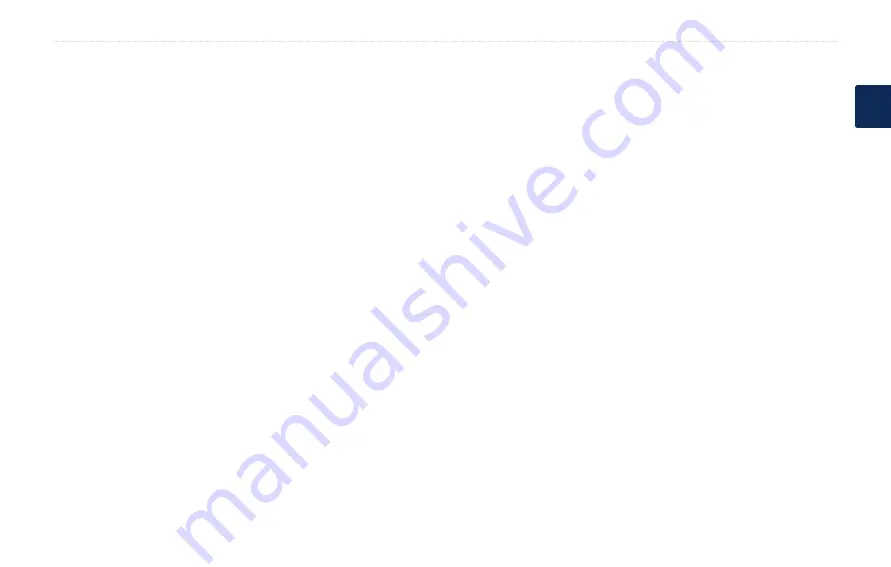
BMW Navigation Portable Plus Owner’s Manual
Index
E
N
routes
adding a stop
following
importing
mode
off road
preferences
simulating
stopping
S
Safe mode
safety camera database
satellite signals
SaversGuide
saving
places you find
your current location
saving locations
.
See
saved locations
school zone database
screen
brightness
lock
screen shots
SD card
slot
search area
security location
security settings
settings
restoring
setting your location
simulating a route
SMS
software license agreement
software update
software version
specifications
speed limit icon
spelling the name
storing the nüvi
supported file types
system settings
T
text language
text message
time settings
time zone
Tools
touch screen
calibrating
cleaning
settings
TourGuide
Track Up
traffic
adding traffic subscriptions
avoiding
incidents
transferring files
translating words
Travel Guide
trip data, reset
trip log
turn-by-turn directions
U
unit ID
units, convert
updating
maps
software
usage mode
USB
eject
mass storage mode
user data, delete
V
vehicle icon
voice dial
voice language
voice mail
volume
W
walking route
WebUpdater
Where Am I
Where to
world clock
Z
zoom