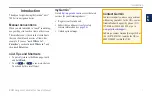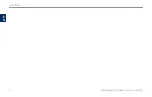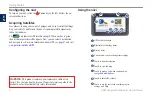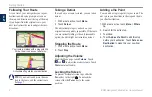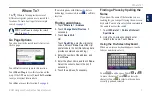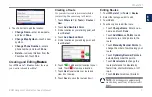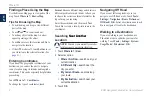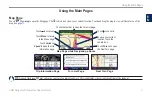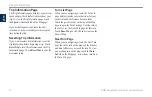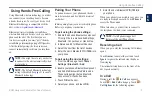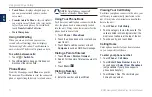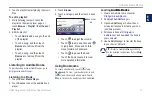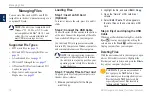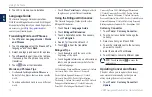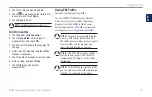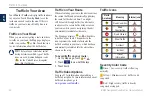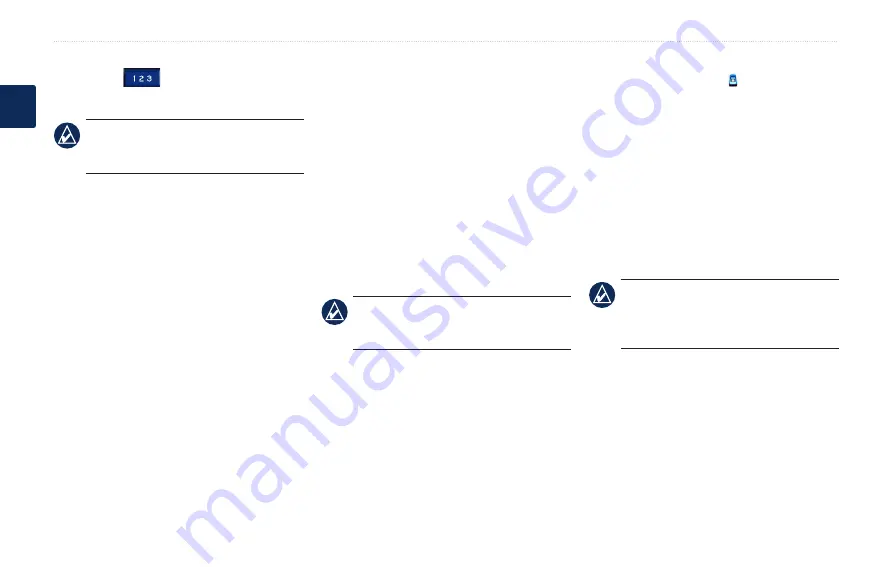
BMW Navigation Portable Plus Owner’s Manual
Where To?
E
N
Touch
Mode
to select the keyboard language
mode. Touch
to enter numbers and
special characters.
TiP:
You can change the keyboard layout
to QWERTY, which is like a standard
.
Setting a Home Location
You can set a home location for the place you
return to most often.
1. Touch
Where to?
>
Go Home
.
2. Select an option.
Going Home
After you set your home location, you can route
to it at any time by touching
Where to?
>
go
Home
.
Changing Your Home Location
To change your home location, you must first
delete it from
Favorites
.
1. Touch
Where to?
>
Favorites
.
2. Touch
Home
>
Edit
>
�elete
>
Yes
.
After you delete your home location, reset it
by following the steps in the “Setting a Home
Location” section.
Finding Recently Found Places
Your nüvi stores the last 50 of your recent finds
in the Recently Found list. The most recently
viewed places appear at the top of the list. Touch
Where to?
>
recently Found
to view your
recently found items.
�eleting Recently Found Places
To remove all places from the Recently Found
list, touch
Clear
>
Yes
.
noTe:
When you touch
Clear
, all items
from the list are removed. It does not
delete the actual place from your unit.
Favorites
vorites
You can save places in your Favorites, so you
can quickly find them and create routes to them.
Your home location is also stored in Favorites.
Saving Your Current Location
From the Map page, touch . Touch
Save
Location
to save your current location.
1. After you have found a place you want to
save, touch
Save
.
2. Touch
OK
. The place is saved in
Favorites
.
Finding Saved Places
1. Touch
Where to
.
2. Touch
Favorites
. Your saved locations are
listed.
TiP:
Your
Last Position
is automatically
saved each time you remove the nüvi from
the cradle. Use this feature to find your car
in a parking lot.
Editing Saved Places
1. Touch
Where to
>
Favorites
.
2. Touch the location you want to edit.
3. Touch
Edit
.