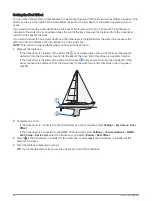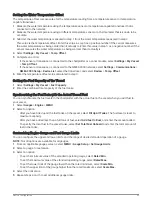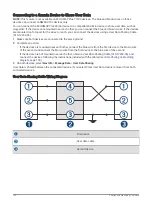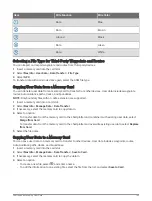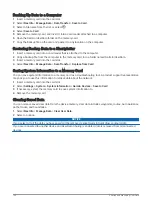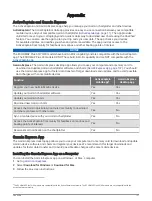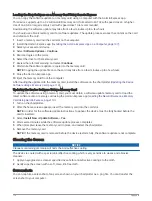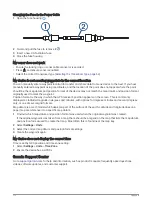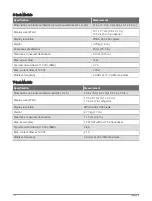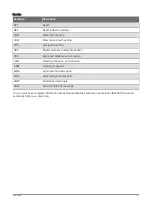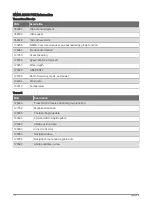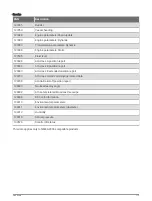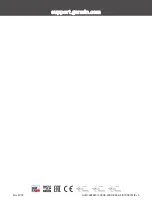Loading the New Software on a Memory Card Using Garmin Express
You can copy the software update to a memory card using a computer with the Garmin Express app.
This device supports up to a 32 GB microSD memory card, formatted to FAT32 with speed class 4 or higher.
Use of an 8 GB or larger memory card with speed class 10 is recommended.
Downloading the software update may take from a few minutes up to a few hours.
You should use a blank memory card for software updates. The update process erases the content on the card
and reformats the card.
1 Insert a memory card into the card slot on the computer.
2 Install the Garmin Express app (
Installing the Garmin Express App on a Computer, page 107
).
3 Select your vessel and device.
4 Select Software Updates > Continue.
5 Read and agree to the terms.
6 Select the drive for the memory card.
7 Review the reformat warning, and select Continue.
8 Wait while the software update is copied to the memory card.
NOTE: Copying the update file onto the card may take from a few minutes up to a few hours.
9 Close the Garmin Express app.
10 Eject the memory card from the computer.
After loading the update onto the memory card, install the software on the chartplotter (
Software Using a Memory Card, page 110
).
Updating the Device Software Using a Memory Card
To update the software using a memory card, you must obtain a software-update memory card or load the
latest software onto a memory card using the Garmin Express app (
Loading the New Software on a Memory
Card Using Garmin Express, page 110
).
1 Turn on the chartplotter.
2 After the home screen appears, insert the memory card into the card slot.
NOTE: In order for the software update instructions to appear, the device must be fully booted before the
card is inserted.
3 Select Install Now > Update Software > Yes.
4 Wait several minutes while the software update process completes.
5 When prompted, leave the memory card in place, and restart the chartplotter.
6 Remove the memory card.
NOTE: If the memory card is removed before the device restarts fully, the software update is not complete.
Cleaning the Screen
NOTICE
Cleaners containing ammonia will harm the anti-reflective coating.
The device is coated with a special anti-reflective coating which is very sensitive to waxes and abrasive
cleaners.
1 Apply an eyeglass lens cleaner specified as safe for anti-reflective coatings to the cloth.
2 Gently wipe the screen with a soft, clean, lint-free cloth.
Screenshots
You can capture a screenshot of any screen shown on your chartplotter as a .png file. You can transfer the
screenshot to your computer.
110
Appendix