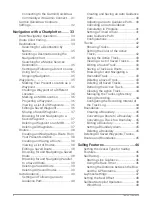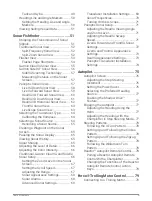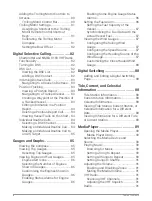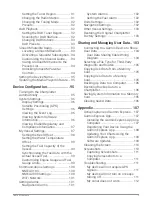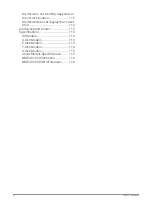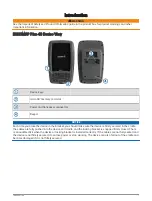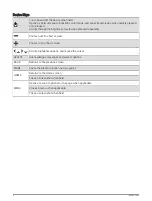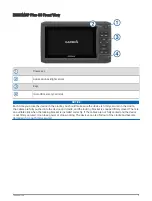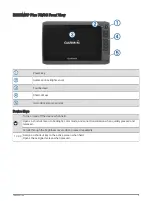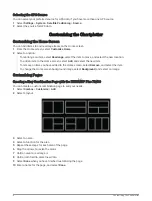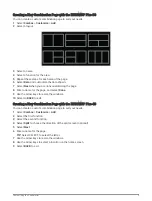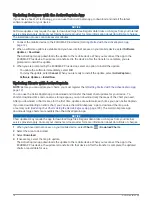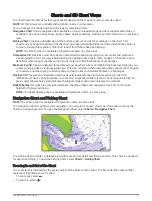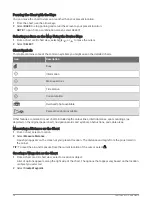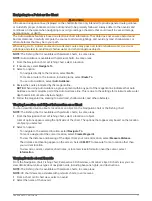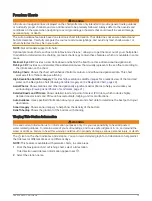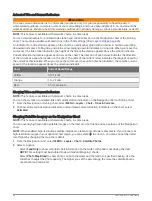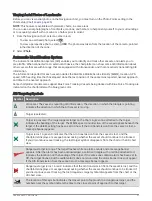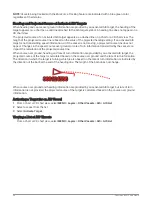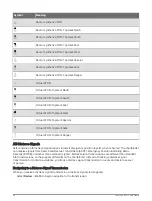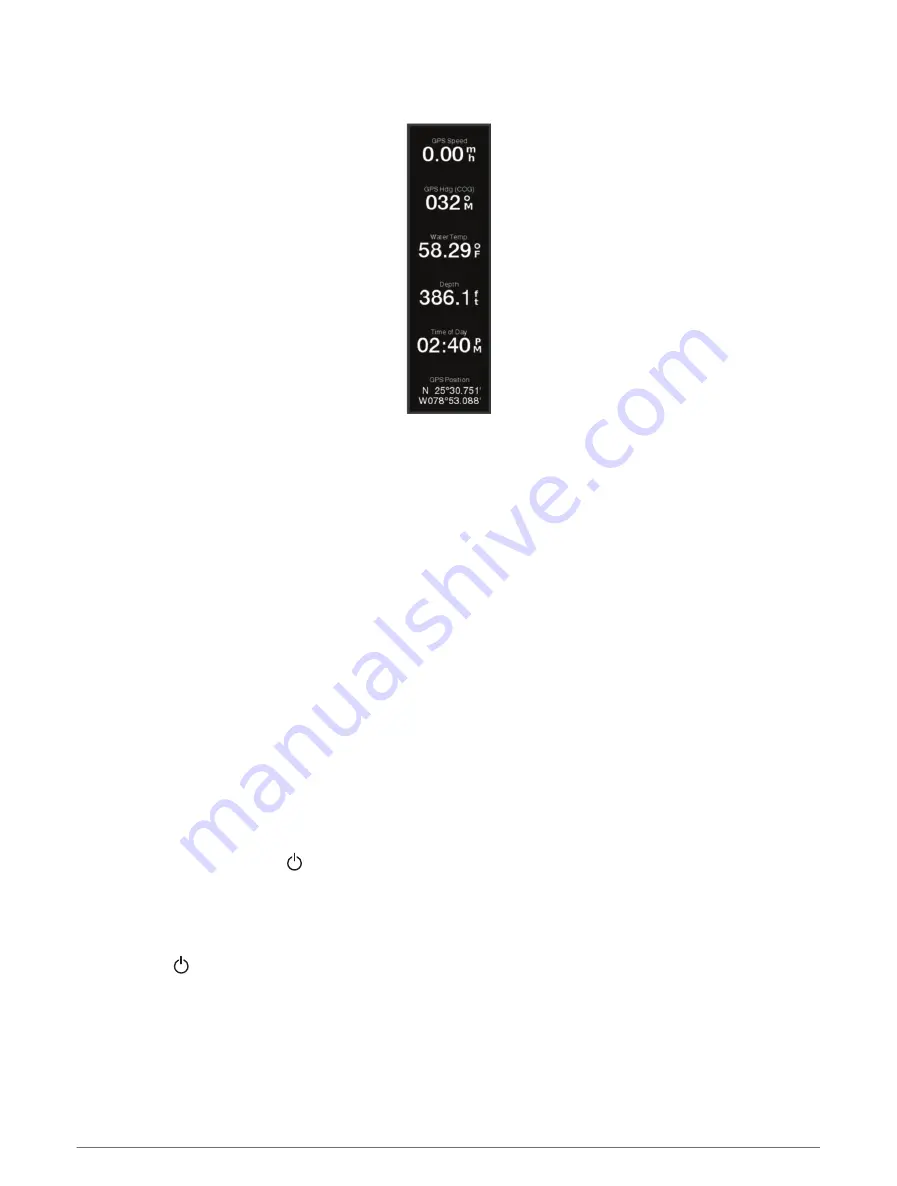
Customizing the Data Overlays
You can customize the data in the data overlays shown on a screen.
1 Select an option based on the type of screen you are viewing:
• From a full screen view, select MENU > Edit Overlays.
• From a combination screen, select MENU > Configure Combination > Edit Overlays.
2 Select an item to customize the data and data bar:
• To show the data overlays, select Data, select the location, and select BACK.
• To change the data shown in an overlay box, select the overlay box, select the new data to show, and
select BACK.
• To customize the information shown when navigating, select Navigation, and select an option.
• To turn on other data bars, select Top Bar or Bottom Bar, and select the necessary options.
3 Select Done.
Setting the Vessel Type
You can select your boat type to configure the chartplotter settings and to use features customized for your
boat type.
1 Select Settings > My Vessel > Vessel Type.
2 Select an option.
Adjusting the Backlight
1 Select Settings > System > Display > Backlight.
2 Adjust the backlight.
TIP: From any screen, press repeatedly to scroll through the brightness levels. This can be helpful when
the brightness is so low you cannot see the screen.
Adjusting the Color Mode
1 Select Settings > System > Display > Color Mode.
TIP: Select > Display > Color Mode from any screen to access the color settings.
2 Select an option.
Changing the Background Image
1 From the home screen, select MENU > Background.
TIP: You can also adjust this setting from Settings > System > Display > Background.
2 Select an image.
10
Customizing the Chartplotter