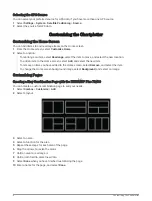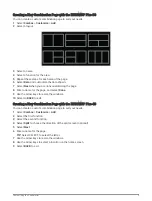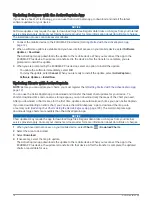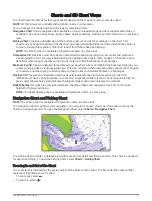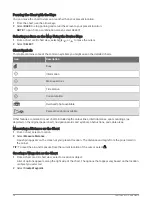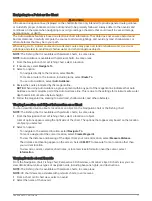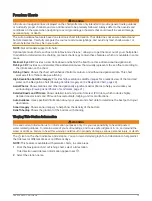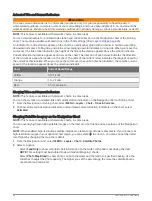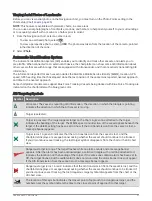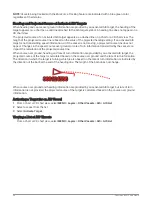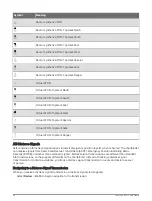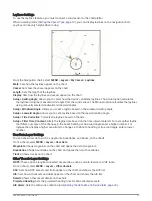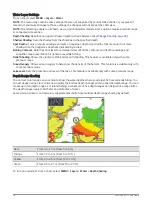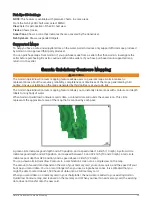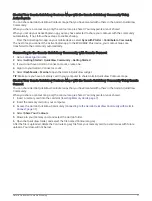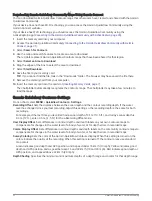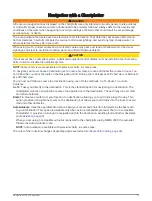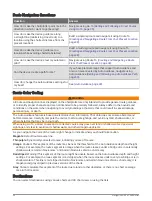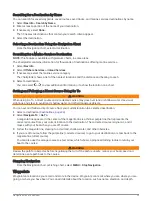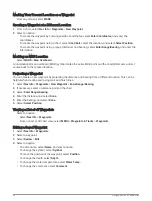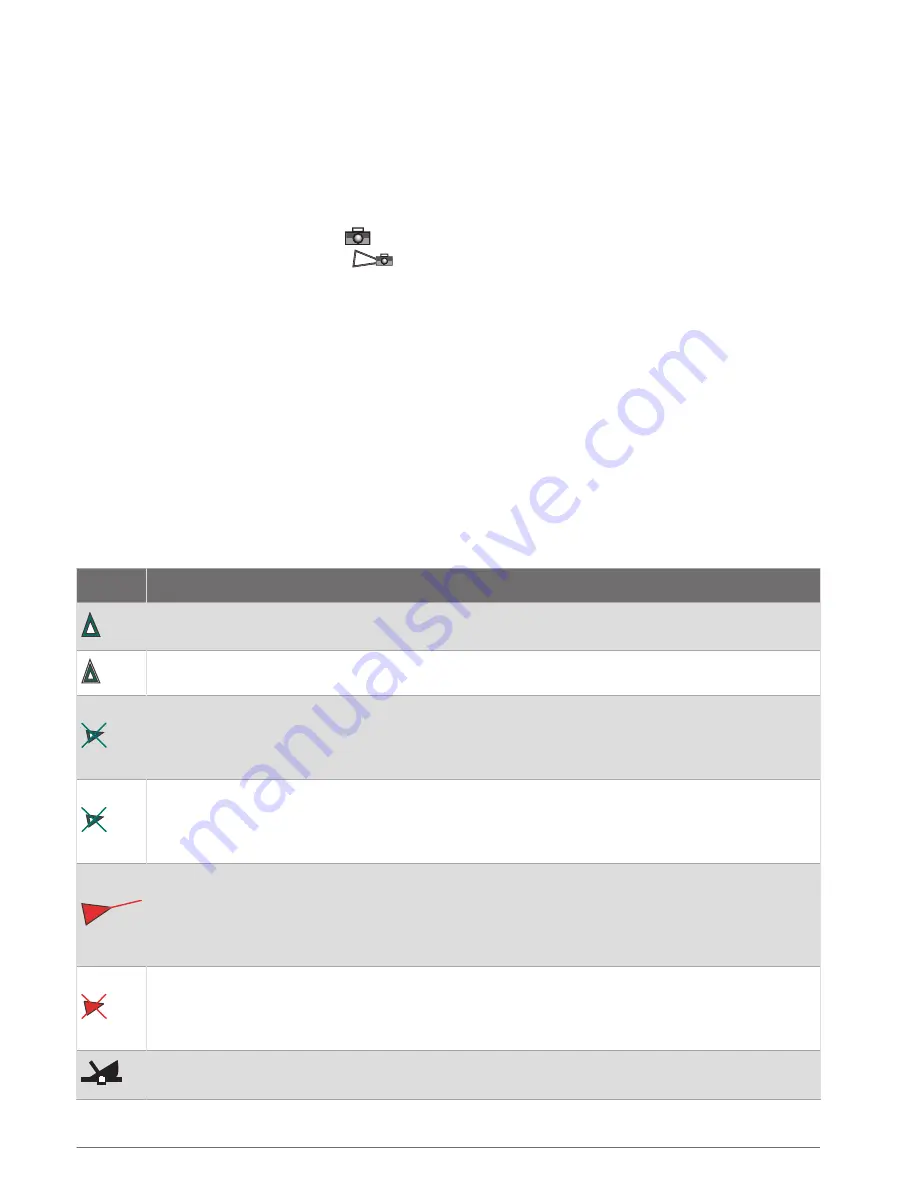
Viewing Aerial Photos of Landmarks
Before you can view aerial photos on the Navigation chart, you must turn on the Photo Points setting in the
chart setup (
).
NOTE: This feature is available with premium charts, in some areas.
You can use aerial photographs of landmarks, marinas, and harbors to help orient yourself to your surroundings
or to acquaint yourself with a marina or a harbor prior to arrival.
1 From the Navigation chart, select a camera icon:
• To view an overhead photo, select
.
• To view a perspective photo, select
. The photo was taken from the location of the camera, pointed
in the direction of the cone.
2 Select Photo.
Automatic Identification System
The Automatic Identification System (AIS) enables you to identify and track other vessels, and alerts you to
area traffic. When connected to an external AIS device, the chartplotter can show some AIS information about
other vessels that are within range, that are equipped with a transponder, and that are actively transmitting AIS
information.
The information reported for each vessel includes the Maritime Mobile Service Identity (MMSI), location, GPS
speed, GPS heading, time that has elapsed since the last position of the vessel was reported, nearest approach,
and time to the nearest approach.
Some chartplotter models also support Blue Force Tracking. Vessels being tracked with Blue Force Tracking are
indicated on the chartplotter with a blue-green color.
AIS Targeting Symbols
Symbol
Description
AIS vessel. The vessel is reporting AIS information. The direction in which the triangle is pointing
indicates the direction in which the AIS vessel is moving.
Target is selected.
Target is activated. The target appears larger on the chart. A green line attached to the target
indicates the heading of the target. The MMSI, speed, and direction of the vessel appear beneath the
target, if the details setting has been set to Show. If the AIS transmission from the vessel is lost, a
message banner appears.
Target is lost. A green X indicates that the AIS transmission from the vessel is lost, and the
chartplotter displays a message banner asking whether the vessel should continue to be tracked.
If you discontinue vessel tracking, the lost target symbol disappears from the chart or the 3D chart
view.
Dangerous target in range. The target flashes while an alarm sounds and a message banner
appears. After the alarm has been acknowledged, a solid red triangle with a red line attached to it
indicates the location and the heading of the target. If the safe-zone collision alarm has been set to
Off, the target flashes, but the audible alarm does not sound and the alarm banner does not appear.
If the AIS transmission from the vessel is lost, a message banner appears.
Dangerous target is lost. A red X indicates that the AIS transmission from the vessel is lost, and the
chartplotter displays a message banner asking whether the vessel should continue to be tracked. If
you discontinue vessel tracking, the lost dangerous target symbol disappears from the chart or the
3D chart view.
The location of this symbol indicates the closest point of approach to a dangerous target, and the
numbers near the symbol indicate the time to the closest point of approach to that target.
Charts and 3D Chart Views
21