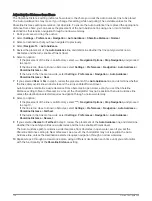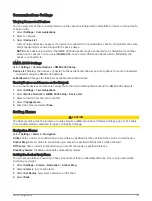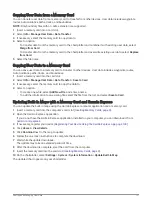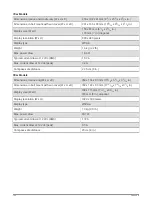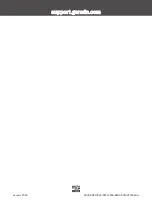Updating Your Charts Using the Garmin Express App
This device supports up to a 32 GB microSD memory card, formatted to FAT32 with speed class 4 or higher.
Use of an 8 GB or larger memory card with speed class 10 is recommended.
Downloading the chart update may take up to a few hours.
You should use a blank memory card for chart updates. The update process erases the content on the card and
reformats the card.
1 Install the Garmin Express app on your computer (
Installing the Garmin Express App on a Computer,
).
2 Open the Garmin Express app on your computer.
3 Select your vessel and device.
4 If chart updates are available, select Chart Updates > Continue.
5 Read and agree to the terms.
6 Insert your chartplotter chart memory card into the computer.
7 Select the drive for the memory card.
8 Review the reformat warning, and select OK.
9 Wait while the chart update is copied to the memory card.
NOTE: Copying the update file onto the card may take from a few minutes up to a few hours.
10 Close the Garmin Express app.
11 Eject the memory card from the computer.
12 Turn on the chartplotter.
13 After the home screen appears, insert the memory card into the card slot.
NOTE: In order for the update instructions to appear, the device must be fully booted before the card is
inserted.
14 Select Update Software > Yes.
15 Wait several minutes while the update process completes.
16 When prompted, leave the memory card in place, and restart the chartplotter.
17 Remove the memory card.
NOTE: If the memory card is removed before the device restarts fully, the update is not complete.
Software Updates
You may need to update the software when you install a new device or add an accessory.
You can use the ActiveCaptain mobile app to update the device software (
).
You can also use the Garmin Express desktop app to update your chartplotter software (
Software on a Memory Card Using Garmin Express, page 136
).
This device supports up to a 32 GB microSD memory card, formatted to FAT32 with speed class 4 or higher.
Use of an 8 GB or larger memory card with speed class 10 is recommended.
The Garmin memory card reader accessory is sold separately.
Before you update the software, you should check the software version installed on your device (
Software Information, page 121
garmin.com/support/software/marine.html
, select See
All Devices in this Bundle, and compare the installed software version to the software version listed for your
product.
If the software version installed on your device is older than the version listed on the website, you should update
the software using the ActiveCaptain mobile app (
Updating Software with the ActiveCaptain App, page 11
) or the
Garmin Express desktop app (
Loading the New Software on a Memory Card Using Garmin Express, page 136
).
Appendix
135
Summary of Contents for ECHOMAP UHD2 6 SV
Page 1: ...ECHOMAP UHD26 7 9SV Owner sManual...
Page 10: ......
Page 151: ......
Page 152: ...support garmin com GUID 900F784C 8371 433B B263 67611C27A94C v1 January 2023...