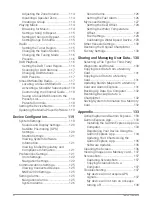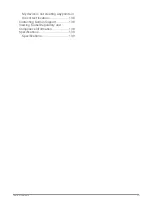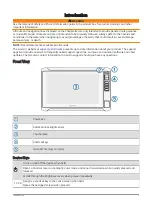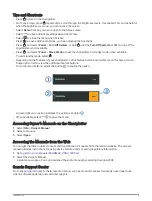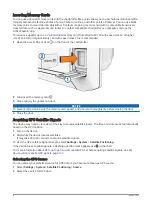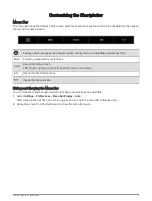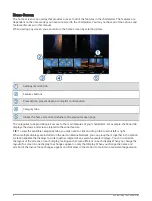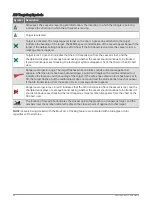Purchasing a Chart Subscription with ActiveCaptain
1 Connect your mobile device to the internet and open the ActiveCaptain app.
2 Select Chart >
> My Charts > Add a Chart Subscription.
3 Select a chart.
4 Select Subscribe Now.
NOTE: It might take a few hours to display the new subscription.
Activating the Chart Subscription Card
To use the ActiveCaptain app to activate your subscription, you must have internet access.
1 Insert the purchased chart subscription card into a memory card slot on the chartplotter.
2 Connect your mobile device to the chartplotter (
Getting Started with the ActiveCaptain App, page 10
).
3 Disconnect your mobile device from the chartplotter and connect it to the internet.
ActiveCaptain activates the subscription.
4 After you see the new subscription in the ActiveCaptain list, disconnect your mobile device from the internet,
and connect it to the chartplotter to complete the activation process.
NOTE: It might take a few hours to display the new subscription. Wait time may vary depending on location
and internet speed.
Renewing Your Subscription
Your cartography subscription expires after one year. After the subscription expires, you can continue using the
downloaded charts, but you are not able to download the latest chart updates or additional content.
1 Connect your mobile device to the internet and open the ActiveCaptain app.
2 Select Chart >
> My Charts.
3 Select the chart to renew.
4 Select Renew Now.
NOTE: It might take a few hours to display the renewed subscription.
Wireless Sharing
You can connect two ECHOMAP UHD2 6/7/9 sv devices wirelessly to share user data and sonar (
Two ECHOMAP UHD2 Devices to Share User Data and Sonar, page 13
). The first time you open the wireless
network settings, you are prompted to set up the wireless network on the host device. After you set up
the network, you can also connect the device to other wireless devices, such as your phone, to use the
ActiveCaptain app (
Getting Started with the ActiveCaptain App, page 10
).
Setting Up the Wi
‑
Fi Network
This device can host a Wi‑Fi network to which you can connect wireless devices such as another chartplotter or
your phone. The first time you access the wireless network settings, you are prompted to set up the network.
1 Select Settings > Communications > Wi-Fi Network > Wi-Fi > On > OK.
2 If necessary, enter a name for this wireless network.
3 Enter a password.
You will need this password to access the wireless network from a wireless device, such as your phone. The
password is case-sensitive.
12
Wireless Sharing
Summary of Contents for ECHOMAP UHD2 6 SV
Page 1: ...ECHOMAP UHD26 7 9SV Owner sManual...
Page 10: ......
Page 151: ......
Page 152: ...support garmin com GUID 900F784C 8371 433B B263 67611C27A94C v1 January 2023...