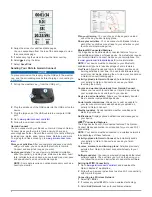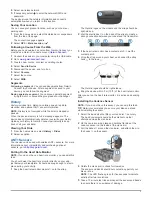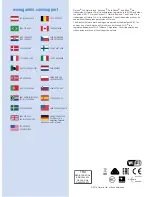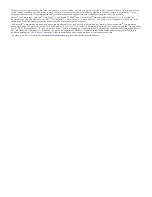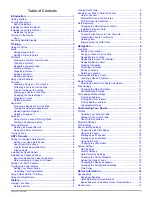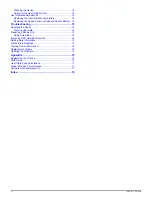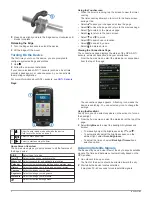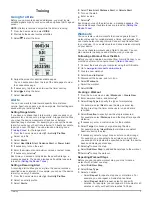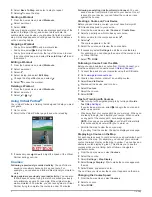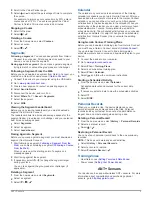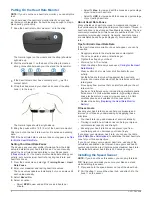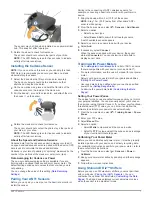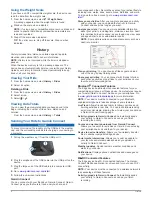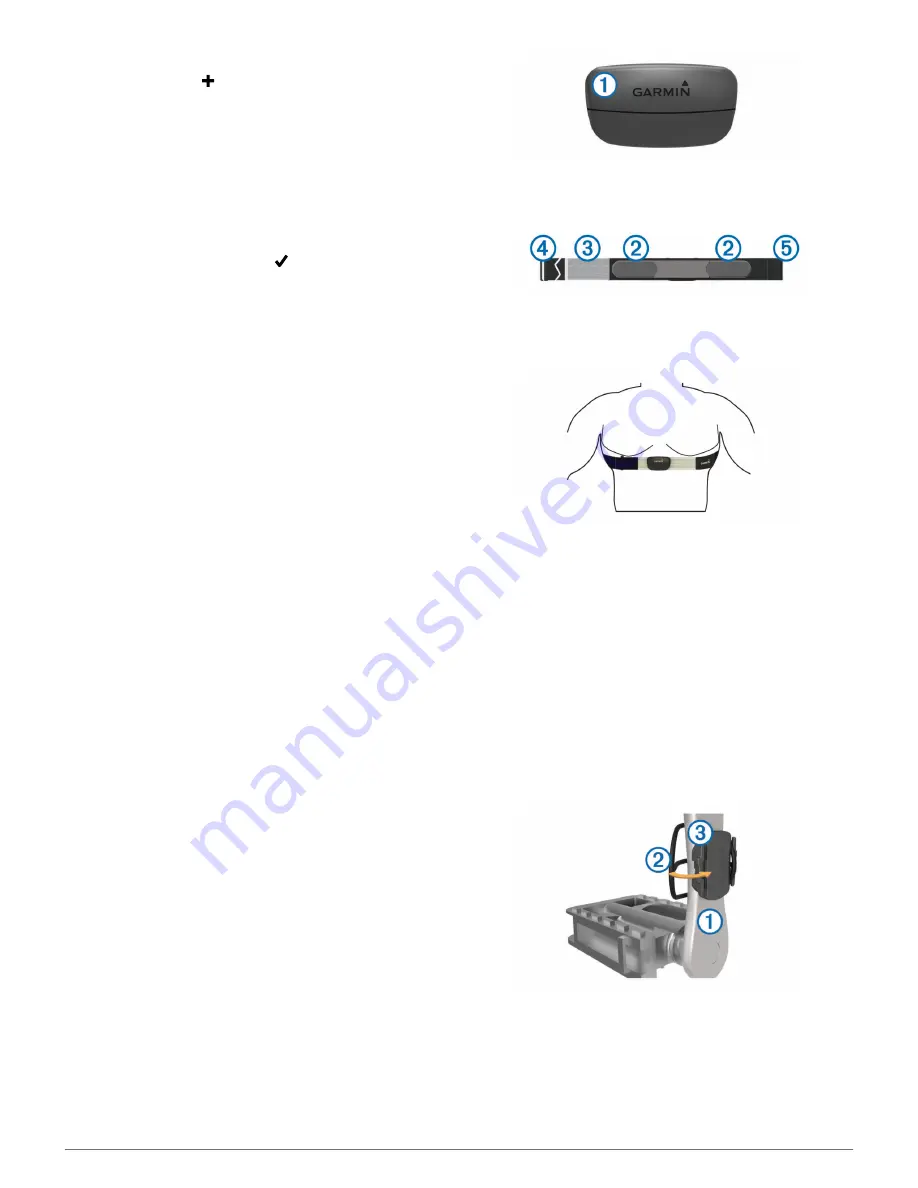
4
Select a wireless network.
5
If necessary, select to enter the network SSID and
password.
The device stores the network information and connects
automatically when you return to this location.
Saving Your Location
You can save your present location, such as your home or
parking spot.
1
From the home screen, select the status bar or swipe down
from the top of the page.
The connections page appears.
2
Select
GPS
>
Mark Location
> .
Following a Course From the Web
Before you can download a course from Garmin Connect, you
must have a Garmin Connect account (
Garmin Connect
).
1
Connect the device to your computer using the USB cable.
2
Go to
www.garminconnect.com
.
3
Create a new course, or select an existing course.
4
Select
Send to Device
.
5
Disconnect the device, and turn it on.
6
Select
Courses
.
7
Select the course.
8
Select
RIDE
.
Segments
Following a segment
: You can send segments from Garmin
Connect to your device. After a segment is saved to your
device, you can follow the segment.
Racing against a segment
: You can race against a segment,
trying to match or exceed the group leader or challenger.
History
History includes time, distance, calories, speed, lap data,
elevation, and optional ANT+ sensor information.
NOTE:
History is not recorded while the timer is stopped or
paused.
When the device memory is full, a message appears. The
device does not automatically delete or overwrite your history.
Upload your history to Garmin Connect periodically to keep
track of all your ride data.
Viewing Your Ride
1
From the home screen, select
History
>
Rides
.
2
Select an option.
ANT+ Sensors
Your device can be used with wireless ANT+ sensors. For more
information about compatibility and purchasing optional
sensors, go to
http://buy.garmin.com
.
Putting On the Heart Rate Monitor
NOTE:
If you do not have a heart rate monitor, you can skip this
task.
You should wear the heart rate monitor directly on your skin,
just below your breastplate. It should be snug enough to stay in
place during your activity.
1
Snap the heart rate monitor module
À
onto the strap.
The Garmin logos on the module and the strap should be
right-side up.
2
Wet the electrodes
Á
on the back of the strap to create a
strong connection between your chest and the transmitter.
3
If the heart rate monitor has a contact patch
Â
, wet the
contact patch.
4
Wrap the strap around your chest, and connect the strap
hook
Ã
to the loop
Ä
.
The Garmin logos should be right-side up.
5
Bring the device within 3 m (10 ft.) of the heart rate monitor.
After you put on the heart rate monitor, it is active and sending
data.
Installing the Cadence Sensor
NOTE:
If you do not have this sensor, you can skip this task.
TIP:
Garmin recommends you secure your bike on a stand
while installing the sensor.
1
Select the band size that fits your crank arm
À
securely.
The band you select should be the smallest one that
stretches across the crank arm.
2
On the non-drive side, place and hold the flat side of the
cadence sensor on the inside of the crank arm.
3
Pull the bands
Á
around the crank arm, and attach them to
the hooks
Â
on the sensor.
4
Rotate the crank arm to check for clearance.
The sensor and bands should not contact any part of your
bike or shoe.
NOTE:
The LED flashes green for five seconds to indicate
activity after two revolutions.
5
Take a 15 minute test ride and inspect the sensor and bands
to ensure there is no evidence of damage.
5