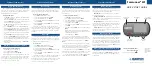• At any time, select to stop the activity timer.
• At any time, swipe down from the top of the screen, and on
the controls widget, select
Stop Workout
> to end the
workout.
Deleting a Workout
1
Select
Training
>
Workouts
.
2
Select a workout.
3
Select > > .
About the Training Calendar
The training calendar on your device is an extension of the
training calendar or schedule you set up in Garmin Connect.
After you have added a few workouts to the Garmin Connect
calendar, you can send them to your device. All scheduled
workouts sent to the device appear in the training calendar list
by date. When you select a day in the training calendar, you can
view or do the workout. The scheduled workout stays on your
device whether you complete it or skip it. When you send
scheduled workouts from Garmin Connect, they overwrite the
existing training calendar.
Using Garmin Connect Training Plans
Before you can download and use a training plan from Garmin
Connect, you must have a Garmin Connect account (
).
You can browse Garmin Connect to find a training plan,
schedule workouts and courses, and download the plan to your
device.
1
Connect the device to your computer.
2
Go to
3
Select and schedule a training plan.
4
Review the training plan in your calendar.
5
Select , and follow the on-screen instructions.
Training Indoors
The device includes an indoor activity profile where GPS is
turned off. You can turn off GPS when you are training indoors
or to save battery life.
NOTE:
Any change to the GPS setting is saved to the active
profile.
1
Select >
Activity Profiles
.
2
Select a profile.
3
Select
GPS Mode
>
Off
.
When GPS is turned off, speed and distance are not
available unless you have an optional sensor that sends
speed and distance data to the device.
Pairing Your ANT+ Indoor Trainer
1
Bring the device within 3 m (10 ft.) of the ANT+ indoor trainer.
2
Select
Training
>
Indoor Trainer
>
Pair ANT+ Bike Trainer
.
3
Select the indoor trainer to pair with your device.
4
Select
Add
.
When the indoor trainer is paired with your device, the indoor
trainer appears as a connected sensor. You can customize
your data fields to display sensor data.
Using an ANT+ Indoor Trainer
Before you can use a compatible ANT+ indoor trainer, you must
mount your bike on the trainer and pair it with your device
(
Pairing Your ANT+ Indoor Trainer
).
You can use your device with an indoor trainer to simulate
resistance while following a course, activity, or workout. While
using an indoor trainer, GPS is turned off automatically.
1
Select
Training
>
Indoor Trainer
.
2
Select an option:
• Select
Follow a Course
to follow a saved course
(
).
• Select
Follow an Activity
to follow a saved ride (
).
• Select
Follow a Workout
to follow a power-based
workout downloaded from your Garmin Connect account
(
).
3
Select a course, activity, or workout.
4
Select
Ride
.
5
Select an activity profile.
6
Select to start the timer.
The trainer increases or decreases resistance based on the
elevation information in the course or ride.
Setting Resistance
1
Select
Training
>
Indoor Trainer
>
Set Resistance
.
2
Set the resistance force applied by the trainer.
3
Select an activity profile.
4
Start pedaling.
5
If necessary, you can adjust the resistance during your
activity.
Setting Target Power
1
Select
Training
>
Indoor Trainer
>
Set Target Power
.
2
Set the target power value.
3
Select an activity profile.
4
Start pedaling.
The resistance force applied by the trainer is adjusted to
maintain a constant power output based on your speed.
5
If necessary, you can adjust the target power output during
your activity.
Interval Workouts
You can create interval workouts based on distance or time. The
device saves your custom interval workout until you create
another interval workout. You can use open intervals when you
are riding a known distance. When you select
, the device
records an interval and moves to a rest interval.
Creating an Interval Workout
1
Select
Training
>
Intervals
>
Edit
>
Intervals
>
Type
.
2
Select
Distance
,
Time
, or
Open
.
TIP:
You can create an open-ended interval by setting the
type to Open.
3
If necessary, enter a distance or time interval value for the
workout, and select .
4
Select
Rest
.
5
Select
Distance
,
Time
, or
Open
.
6
If necessary, enter a distance or time value for the rest
interval, and select .
7
Select one or more options:
• To set the number of repetitions, select
Repeat
.
• To add an open-ended warm up to your workout, select
Warm Up
>
On
.
• To add an open-ended cool down to your workout, select
Cool Down
>
On
.
Starting an Interval Workout
1
Select
Training
>
Intervals
>
Do Workout
.
2
Select to start the timer.
3
When your interval workout has a warm up, select
to
begin the first interval.
Training
5
Summary of Contents for EDGE 1030
Page 1: ...EDGE 1030 Owner sManual...
Page 31: ......
Page 32: ...support garmin com August 2017 190 02220 00_0A...