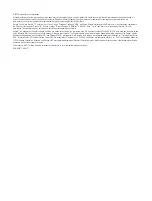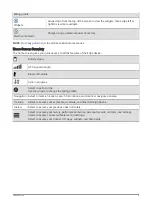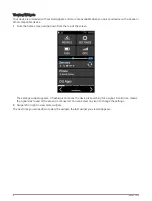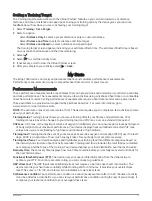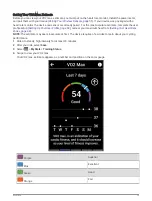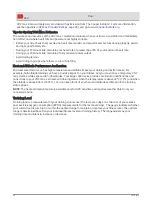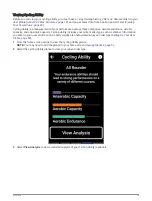Creating a Power Guide
Before you can create a power guide, you must pair a power meter with your device (
).
1 Select Training > Power Guide >
.
2 Select an option:
• Select Use Saved Course to use a saved course, and select the course.
• Select Course Creator to create a new course, and select > Create Power Guide.
3 Enter a name for the power guide, and select
.
4 Select a riding position.
5 Select a gear weight.
6 Select Save.
Starting a Power Guide
Before you can start a power guide, you must create a power guide (
Creating a Power Guide, page 9
).
1 Select Training > Power Guide.
2 Select a power guide.
3 Select Ride.
4 Press
to start the activity timer.
Workouts
You can create custom workouts that include goals for each workout step and for varied distances, times, and
calories. You can create workouts using Garmin Connect, and transfer them to your device. You can also create
and save a workout directly on your device.
You can schedule workouts using Garmin Connect. You can plan workouts in advance and store them on your
device.
Creating a Workout
1 Select Training > Workouts >
.
2 Select > Rename, enter a workout name, and select
(optional).
3 Select Add New Step.
4 Select the type of workout step.
For example, select Rest to use the step as a rest lap.
During a rest lap, the activity timer continues to run and data is recorded.
5 Select the workout step duration.
For example, select Distance to end the step after a specific distance.
6 If necessary, enter a custom value for the duration.
7 Select the workout step target type.
For example, select Heart Rate Zone to maintain a consistent heart rate during the step.
8 If necessary, select a target zone or enter a custom range.
For example, you can select a heart rate zone. Each time you exceed or drop below the specified heart rate,
the device beeps and displays a message.
NOTE: You can also select a secondary target. For example, you can ride for five minutes in a power zone as
your primary target, with a cadence rate as your secondary target.
9 Select
to save the step.
10 Select Add New Step to add additional steps to the workout.
11 Select Add New Step > Repeat >
to repeat a step.
12 Select
to save the workout.
Training
9