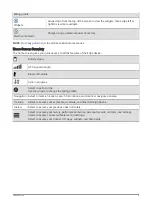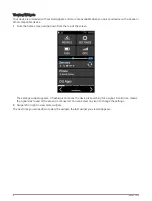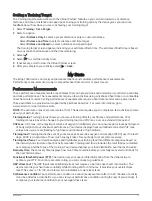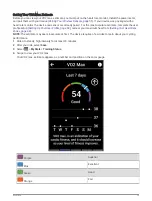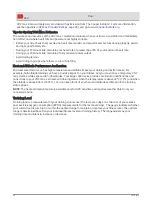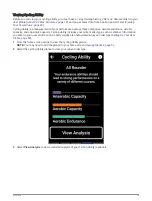Using the Strava Segment Explore Widget
The Strava Segment Explore widget allows you to view and ride nearby Strava segments.
1 From the Strava Segment Explore widget, select a segment.
2 Select an option:
• Select
to star the segment in your Strava account.
• Select Download > Ride to download a segment to your device and ride it.
• Select Ride to ride a downloaded segment.
3 Select or to view your segment times, the best times of your friends, and the time of the segment leader.
Following a Segment From Garmin Connect
Before you can download and follow a segment from Garmin Connect, you must have a Garmin Connect
account (
).
NOTE: If you are using Strava segments, your starred segments are transferred automatically to your device
when it syncs with the Garmin Connect app.
1 Select an option:
• Open the Garmin Connect app.
• Go to
.
2 Select a segment.
3 Select
or Send to Device.
4 Follow the on-screen instructions.
5 On the Edge device, select Training > Segments.
6 Select the segment.
7 Select Ride.
Enabling Segments
You can choose which segments currently loaded on the device are enabled.
1 Select Training > Segments > > Enable/Disable > Edit Multiple.
2 Select the segments to enable.
12
Training