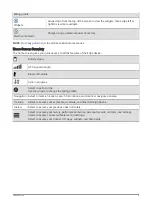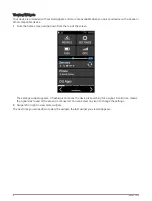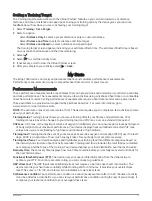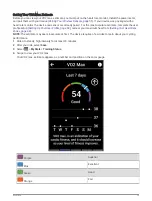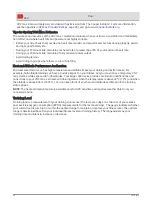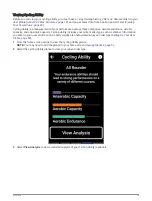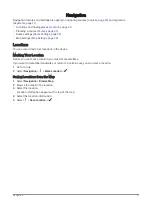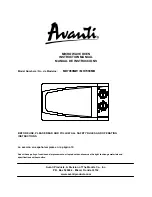Creating an Interval Workout
1 Select Training > Intervals > Edit > Intervals > Target Type.
2 Select an option.
TIP: You can create an open-ended interval by setting the type to Open.
3 If necessary, enter a high and low value for the interval.
4 Select Duration, enter a time interval value, and select
.
5 Select .
6 Select Rest > Target Type.
7 Select an option.
8 If necessary, enter a high and low value for the rest interval.
9 Select Duration, enter time value for the rest interval, and select
.
10 Select .
11 Select one or more options:
• To set the number of repetitions, select Repeat.
• To add an open-ended warm up to your workout, select Warm Up > On.
• To add an open-ended cool down to your workout, select Cool Down > On.
Starting an Interval Workout
1 Select Training > Intervals > Do Workout.
2 Select
to start the activity timer.
3 When your interval workout has a warm up, select
to begin the first interval.
4 Follow the on-screen instructions.
When you complete all of the intervals, a message appears.
Racing a Previous Activity
You can race a previously recorded or downloaded activity.
1 Select Training > Race an Activity.
2 Select an option:
• Select Ride History to select a previously recorded activity from your device.
• Select Saved Courses to select an activity you downloaded from your Garmin Connect account.
3 Select the activity.
4 Select Ride.
5 Select
to start the activity timer.
16
Training