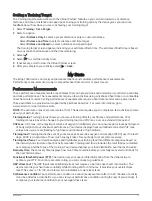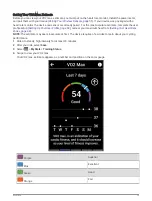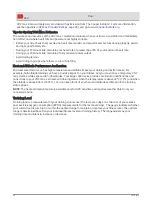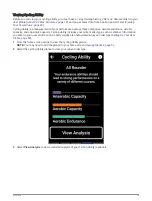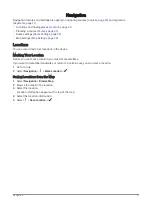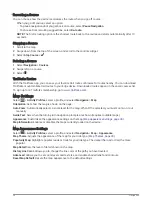Potential stamina estimate. Think of potential stamina as the total capacity of your fuel tank. It will
decrease quickly if you are riding at a high effort level. Reducing your effort or resting results in a
slower decline of your potential stamina.
Current stamina estimate. Your current stamina reflects how much you have left in the tank at your
current level of effort. This estimate combines general fatigue with anaerobic cycling activities, such
as sprints, climbs, and attacks.
Red: Stamina is depleting.
Orange: Stamina is steady.
Green: Stamina is recharging.
Viewing Your Stress Score
Before you can view your stress score, you must put on a chest heart rate monitor and pair it with your device
(
Pairing Your Wireless Sensors, page 51
).
Stress score is the result of a three-minute test performed while standing still, where the Edge device analyzes
heart rate variability to determine your overall stress. Training, sleep, nutrition, and general life stress all impact
how an athlete performs. The stress score range is 1 to 100, where 1 is a very low stress state, and 100 is a very
high stress state. Knowing your stress score can help you decide if your body is ready for a tough workout or
yoga.
TIP: Garmin recommends that you measure your stress score at approximately the same time and under the
same conditions every day.
1 Select
> My Stats > Stress Score > Measure.
2 Stand still, and rest for 3 minutes.
Turning Off Performance Notifications
Performance notifications are turned on by default. Some performance notifications are alerts that appear upon
completion of your activity. Some performance notifications appear during an activity or when you achieve a
new performance measurement, such as a new VO2 max. estimate.
1 Select
> My Stats > Performance Notifications.
2 Select an option.
Viewing Your Power Curve
Before you can view your power curve, you must pair your power meter with your device (
).
The power curve displays your sustained power output over time. You can view your power curve for the
previous month, three months, or twelve months.
1 Select
> My Stats > Power > Power Curve.
2 Select or to select a time period.
Syncing Activities and Performance Measurements
You can sync activities and performance measurements from other Garmin devices to your Edge 1040 device
using your Garmin Connect account. This allows your device to more accurately reflect your training status and
fitness. For example, you can record a run with a Forerunner
®
device, and view your activity details and overall
training load on your Edge 1040 device.
1 Select
> My Stats > Training Status.
2 Select > Physio TrueUp.
When you sync your device with your smartphone, recent activities and performance measurements from your
other Garmin devices appear on your Edge 1040 device.
My Stats
29