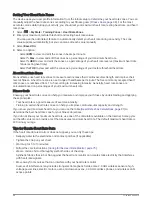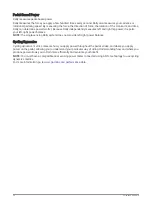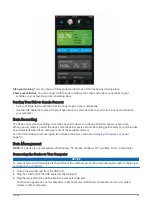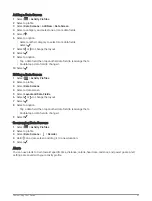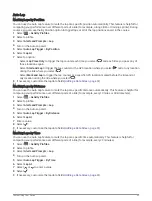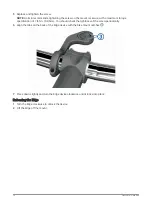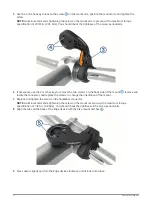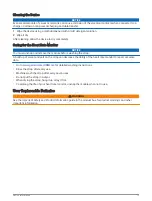Setting Range Alerts
If you have an optional heart rate monitor, cadence sensor, or power meter, you can set up range alerts. A range
alert notifies you when the device measurement is above or below a specified range of values. For example, you
can set the device to alert you when your cadence is below 40 RPM and over 90 RPM. You can also use a
training zone for the range alert (
).
1 Select
> Activity Profiles.
2 Select a profile.
3 Select Alerts and Prompts.
4 Select Heart Rate Alert, Cadence Alert, or Power Alert.
5 Select the minimum and maximum values, or select zones.
Each time you exceed or drop below the specified range, a message appears. The device also beeps if audible
tones are turned on (
Turning the Device Tones On and Off, page 66
).
Setting Recurring Alerts
A recurring alert notifies you each time the device records a specified value or interval. For example, you can set
the device to alert you every 30 minutes.
1 Select
> Activity Profiles.
2 Select a profile.
3 Select Alerts and Prompts.
4 Select an alert type.
5 Turn on the alert.
6 Enter a value.
7 Select
.
Each time you reach the alert value, a message appears. The device also beeps if audible tones are turned on
(
Turning the Device Tones On and Off, page 66
).
Setting Smart Eat and Drink Alerts
A smart alert notifies you to eat or drink at strategic intervals based on current ride conditions. Smart alert
estimates for a ride are based on the temperature, elevation gain, speed, duration, and heart rate and power
data (if applicable).
1 Select
> Activity Profiles.
2 Select a profile.
3 Select Alerts and Prompts.
4 Select Eat Alert or Drink Alert.
5 Turn on the alert.
6 Select Type > Smart.
Each time you reach the estimated smart alert value, a message appears. The device also beeps if audible tones
are turned on (
Turning the Device Tones On and Off, page 66
).
62
Customizing Your Device