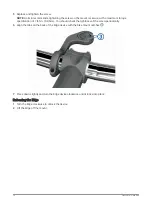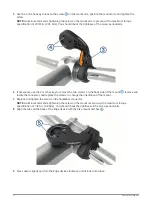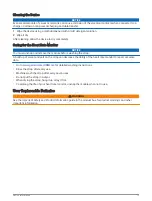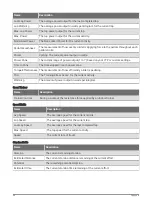Clearing User Data and Settings
You can clear all user data and restore the device to its initial setup. This removes your history and data, such
as rides, workouts, and courses, and resets the device settings and activity profiles. This will not remove any
files you added to the device from your computer.
Select
> System > Device Reset > Delete Data and Reset Settings >
.
Maximizing Battery Life
• Turn on Battery Saver (
Turning On Battery Save Mode, page 79
).
• Decrease the backlight brightness or shorten the backlight timeout (
).
• Select the Smart recording interval (
Data Recording Settings, page 66
).
• Turn on the Auto Sleep feature (
).
• Turn off the Phone wireless feature (
).
• Select the GPS setting (
Changing the Satellite Setting, page 65
).
• Remove wireless sensors that you no longer use.
Turning On Battery Save Mode
Battery save mode adjusts the settings automatically to extend the battery life for longer rides. During an
activity, the screen turns off. You can enable automatic alerts and tap the screen to wake it up. Battery save
mode records GPS track points and sensor data less frequently. Speed, distance, and track data accuracy are
reduced.
NOTE: History is recorded in battery save mode when the timer is running.
1 Select
> Battery Saver > Enable.
2 Select the alerts that wake up the screen during an activity.
After your ride, you should charge your device and disable battery save mode to use all the device features.
My phone will not connect to the device
If your phone will not connect to the device, you can try these tips.
• Turn off your phone and your device, and turn them back on again.
• Enable Bluetooth technology on your phone.
• Update the Garmin Connect app to the latest version.
• Remove your device from the Garmin Connect app and the Bluetooth settings on your phone to retry the
pairing process.
• If you bought a new phone, remove your device from the Garmin Connect app on the phone you intend to
stop using.
• Bring your phone within 10 m (33 ft.) of the device.
• On your phone, open the Garmin Connect app, select
or
, and select Garmin Devices > Add Device to
enter pairing mode.
• Swipe down on the home screen to view the settings widget, and select Phone > Pair Smartphone to
manually enter pairing mode.
Tips for Using the Edge 1040 Solar Device
Solar charging is designed to optimize and extend the battery life of the device. Solar charging occurs even
when the device is in sleep mode or turned off.
NOTE: This feature is not available on all models.
• When you are not using the device, point the display toward sunlight to extend the battery life.
Troubleshooting
79