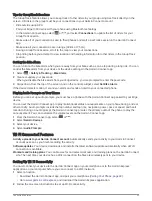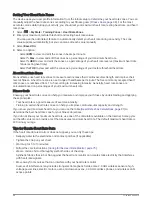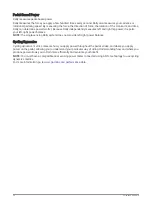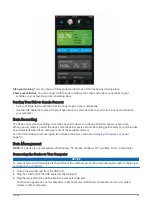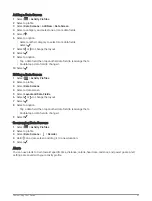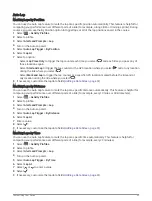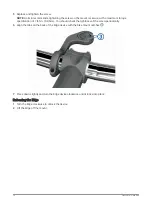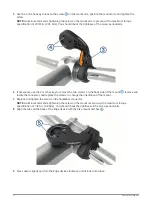Plan your training: You can choose a fitness goal and load one of the day-by-day training plans.
Share your activities: You can connect with friends to follow each other's activities or post links to your
activities on your favorite social networking sites.
Sending Your Ride to Garmin Connect
• Sync your Edge device with the Garmin Connect app on your smartphone.
• Use the USB cable that came with your Edge device to send ride data to your Garmin Connect account on
your computer.
Data Recording
The device uses smart recording. It records key points where you change direction, speed, or heart rate.
When a power meter is paired, the device records points every second. Recording points every second provides
an extremely detailed track, and uses more of the available memory.
For information about data averaging for cadence and power, see
Data Averaging for Cadence or Power,
.
Data Management
NOTE: The device is not compatible with Windows
®
95, 98, Me, Windows NT
®
, and Mac
®
OS 10.3 and earlier.
Connecting the Device to Your Computer
NOTICE
To prevent corrosion, thoroughly dry the USB port, the weather cap, and the surrounding area before charging or
connecting to a computer.
1 Pull up the weather cap from the USB port.
2 Plug the small end of the USB cable into the USB port.
3 Plug the large end of the USB cable into a computer USB port.
Your device appears as a removable drive in My Computer on Windows computers and as a mounted
volume on Mac computers.
History
57