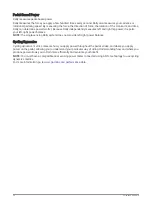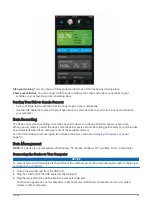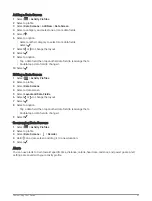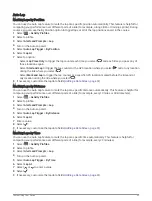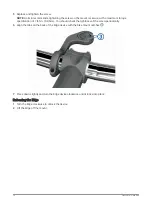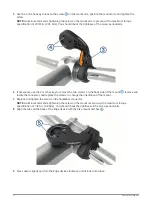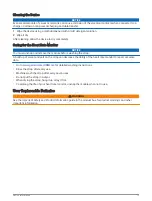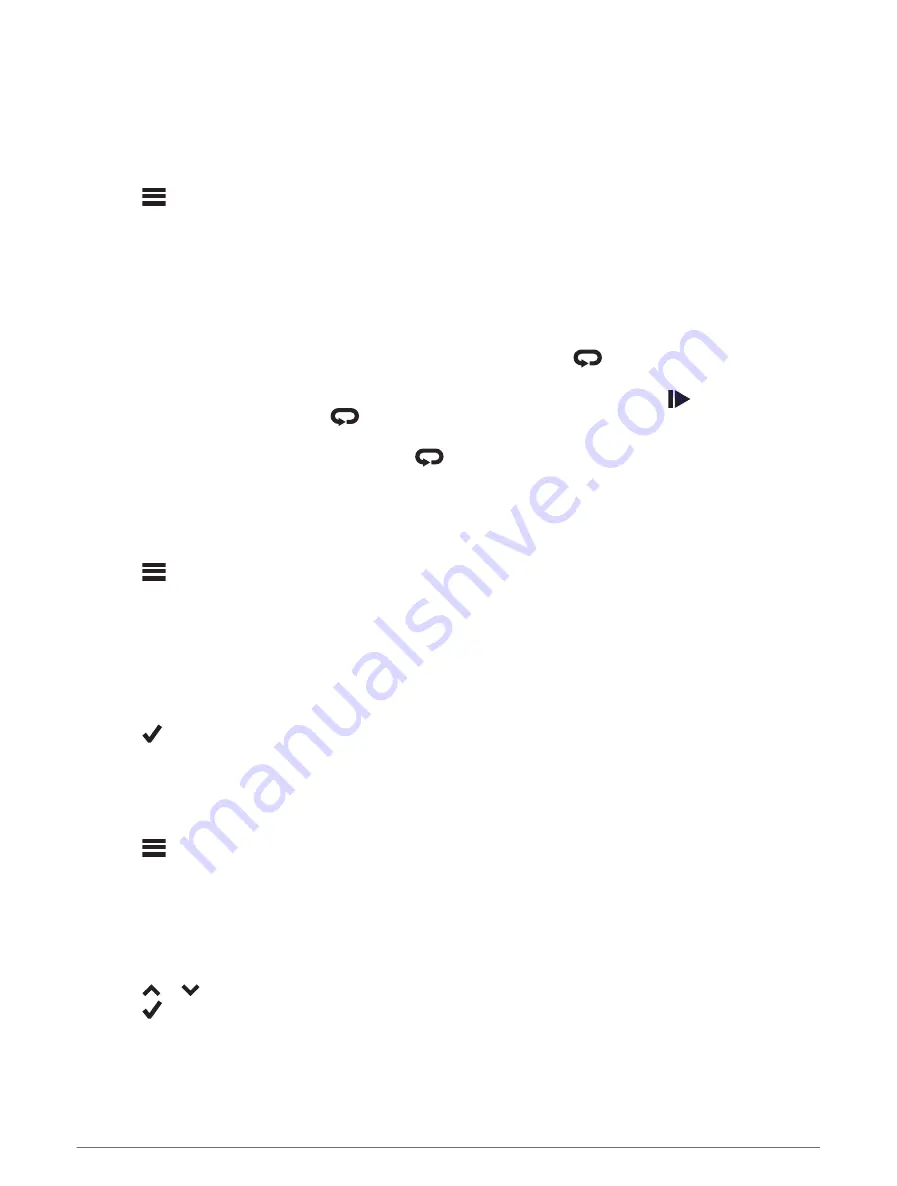
Auto Lap
Marking Laps by Position
You can use the Auto Lap feature to mark the lap at a specific position automatically. This feature is helpful for
comparing your performance over different parts of a ride (for example, a long climb or training sprints). During
courses, you can use the By Position option to trigger laps at all of the lap positions saved in the course.
1 Select
> Activity Profiles.
2 Select a profile.
3 Select Alerts and Prompts > Lap.
4 Turn on the Auto Lap alert.
5 Select Auto Lap Trigger > By Position.
6 Select Lap At.
7 Select an option:
• Select Lap Press Only to trigger the lap counter each time you select
and each time you pass any of
those locations again.
• Select Start and Lap to trigger the lap counter at the GPS location where you select
and at any location
during the ride where you select
.
• Select Mark and Lap to trigger the lap counter at a specific GPS location marked before the ride and at
any location during the ride where you select
.
8 If necessary, customize the lap data fields (
).
Marking Laps by Distance
You can use the Auto Lap feature to mark the lap at a specific distance automatically. This feature is helpful for
comparing your performance over different parts of a ride (for example, every 10 miles or 40 kilometers).
1 Select
> Activity Profiles.
2 Select a profile.
3 Select Alerts and Prompts > Lap.
4 Turn on the Auto Lap alert.
5 Select Auto Lap Trigger > By Distance.
6 Select Lap At.
7 Enter a value.
8 Select
.
9 If necessary, customize the lap data fields (
).
Marking Laps by Time
You can use the Auto Lap feature to mark the lap at a specific time automatically. This feature is helpful for
comparing your performance over different parts of a ride (for example, every 20 minutes).
1 Select
> Activity Profiles.
2 Select a profile.
3 Select Alerts and Prompts > Lap.
4 Turn on the Auto Lap alert.
5 Select Auto Lap Trigger > By Time.
6 Select Lap At.
7 Select or
to enter a value.
8 Select
.
9 If necessary, customize the lap data fields (
).
Customizing Your Device
63