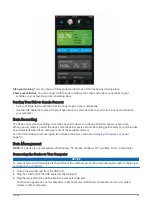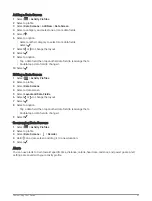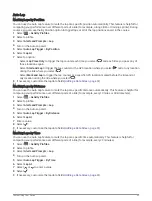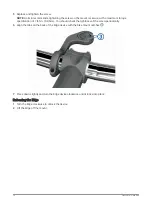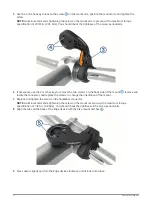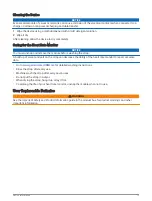Setting Up Extended Display Mode
You can use your Edge 1040 device as an extended display to view data screens from a compatible Garmin
multisport watch. For example, you can pair a compatible Forerunner device to display its data screens on your
Edge device during a triathlon.
1 From your Edge device, select
> Extended Display > Connect New Watch.
2 From your compatible Garmin watch, select Settings > Sensors & Accessories > Add New > Extended
Display.
3 Follow the on-screen instructions on your Edge device and Garmin watch to complete the pairing process.
The data screens from your paired watch appear on the Edge device when the devices are paired.
NOTE: Normal Edge device functions are disabled while using Extended Display mode.
After pairing your compatible Garmin watch with your Edge device, they connect automatically the next time you
use Extended Display mode.
Exiting Extended Display Mode
While the device is in Extended Display mode, tap the screen, and select Exit Extended Display Mode > Yes.
Device Information
Charging the Device
NOTICE
To prevent corrosion, thoroughly dry the USB port, the weather cap, and the surrounding area before charging or
connecting to a computer.
The device is powered by a built-in lithium-ion battery that you can charge using a standard wall outlet or a USB
port on your computer.
NOTE: The device will not charge when outside the approved temperature range (
).
1 Pull up the weather cap from the USB port
.
2 Plug the small end of the USB cable into the USB port on the device.
3 Plug the large end of the USB cable into an AC adapter or a computer USB port.
Device Information
67