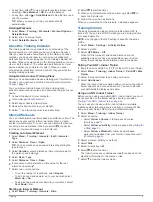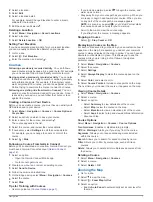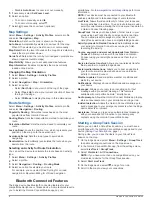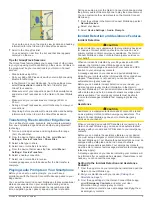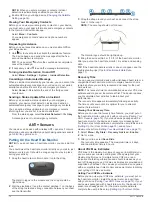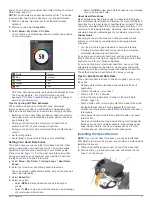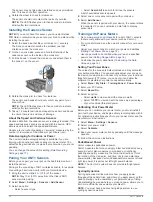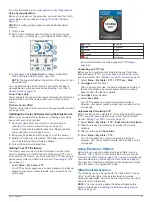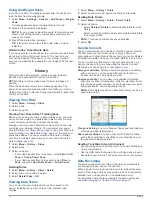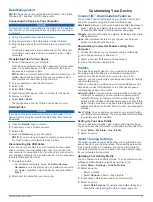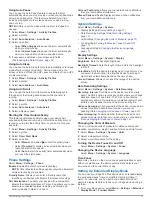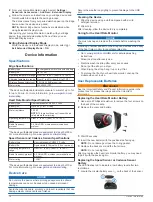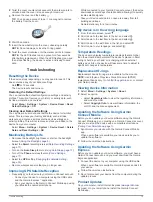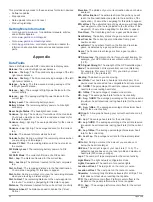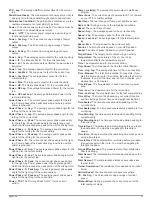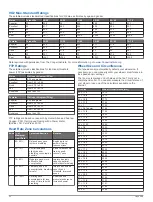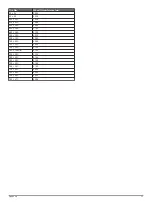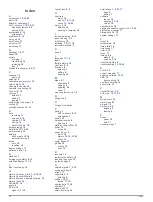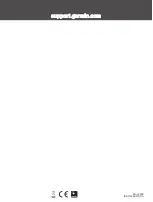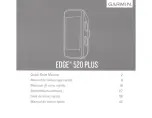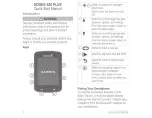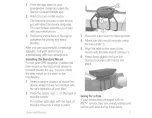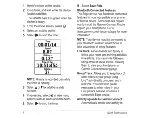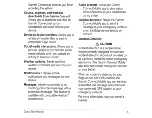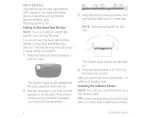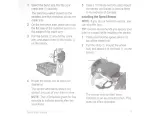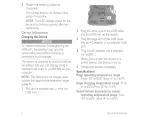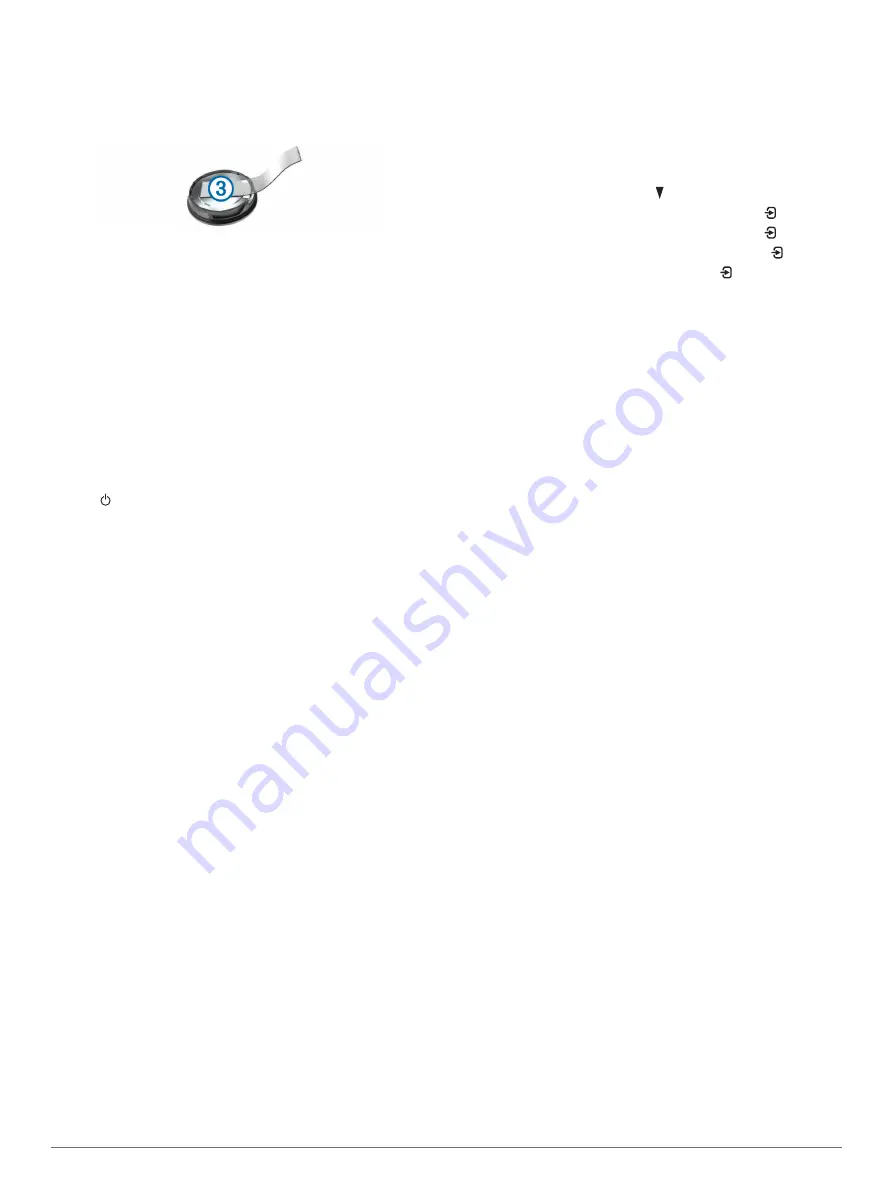
2
Twist the cover counter-clockwise until the marker points to
unlocked and the cover is loose enough to remove.
3
Remove the cover and the battery
Á
.
TIP:
You can use a piece of tape
Â
or a magnet to remove
the battery from the cover.
4
Wait 30 seconds.
5
Insert the new battery into the cover, observing polarity.
NOTE:
Do not damage or lose the O-ring gasket.
6
Twist the cover clockwise until the marker points to locked.
NOTE:
The LED flashes red and green for a few seconds
after battery replacement. When the LED flashes green and
then stops flashing, the device is active and ready to send
data.
Troubleshooting
Resetting the Device
If the device stops responding, you may need to reset it. This
does not erase any of your data or settings.
Hold for 10 seconds.
The device resets and turns on.
Restoring the Default Settings
You can restore the default configuration settings and activity
profiles. This will not remove your history or activity data, such
as rides, workouts, and courses.
Select
Menu
>
Settings
>
System
>
Device Reset
>
Reset
Default Settings
>
OK
.
Clearing User Data and Settings
You can clear all user data and restore the device to its initial
setup. This removes your history and data, such as rides,
workouts, and courses, and resets the device settings and
activity profiles. This will not remove any files you added to the
device from your computer.
Select
Menu
>
Settings
>
System
>
Device Reset
>
Delete
Data and Reset Settings
>
OK
.
Maximizing Battery Life
• Decrease the backlight brightness or shorten the backlight
timeout (
).
• Select the
Smart
recording interval (
).
• Turn on the
Auto Sleep
feature (
).
• Turn off the
Phone
wireless feature (
).
• Select the
GPS
setting (
Changing the Satellite Setting
).
• Remove wireless sensors that you no longer use.
Improving GPS Satellite Reception
• Frequently sync the device to your Garmin Connect account:
◦ Connect your device to a computer using the USB cable
and the Garmin Express
™
application.
◦ Sync your device to the Garmin Connect Mobile app using
your Bluetooth enabled smartphone.
While connected to your Garmin Connect account, the device
downloads several days of satellite data, allowing it to quickly
locate satellite signals.
• Take your device outside to an open area away from tall
buildings and trees.
• Remain stationary for a few minutes.
My device is in the wrong language
1
From the home screen, select .
2
Scroll down to the last item in the list, and select .
3
Scroll down to the last item in the list, and select .
4
Scroll down to the sixth item in the list, and select .
5
Scroll down to your language, and select .
Temperature Readings
The device may display temperature readings that are higher
than the actual air temperature if the device is placed in direct
sunlight, held in your hand, or is charging with an external
battery pack. Also, the device will take some time to adjust to
significant changes in temperature.
Replacement O-rings
Replacement bands (O-rings) are available for the mounts.
NOTE:
Use Ethylene Propylene Diene Monomer (EPDM)
your Garmin dealer.
Viewing Device Information
1
Select
Menu
>
Settings
>
System
>
About
.
2
Select an option.
• Select
Regulatory Info
to view the regulatory information
and model number.
• Select
Copyright Info
to view software information, the
unit ID, and the license agreement.
Updating the Software Using Garmin
Connect Mobile
Before you can update your device software using the Garmin
Connect Mobile app, you must have a Garmin Connect account,
and you must pair the device with a compatible smartphone
(
).
1
Synchronize your device with the Garmin Connect Mobile
app.
When new software is available, your device alerts you to
update the software.
2
Follow the on-screen instructions.
Updating the Software Using Garmin
Express
Before you can update your device software, you must have a
Garmin Connect account, and you must download the Garmin
Express application.
1
Connect the device to your computer using the USB cable.
When new software is available, Garmin Express sends it to
your device.
2
Follow the on-screen instructions.
3
Do not disconnect your device from the computer during the
update process.
Product Updates
On your computer, install Garmin Express (
). On your smartphone, install the Garmin Connect
Mobile app.
Troubleshooting
19
Summary of Contents for EDGE 520 PLUS
Page 1: ...EDGE 520PLUS Owner sManual...
Page 29: ......
Page 30: ...support garmin com May 2018 190 02424 00_0A...
Page 44: ...DUPLQ WG RU LWV VXEVLGLDULHV ZZZ JDUPLQ FRP VXSSRUW...
Page 50: ...CD June 2014 190 01583 92_0A Printed in Taiwan...
Page 51: ...wwwo garmino com HRMcare 2014 Garm1 n 0 Ltd or its subsidiaries...
Page 56: ......
Page 57: ...2016 Garmin Ltd or its subsidiaries Printed in Taiwan March 2018 190 00720 9G_OC...