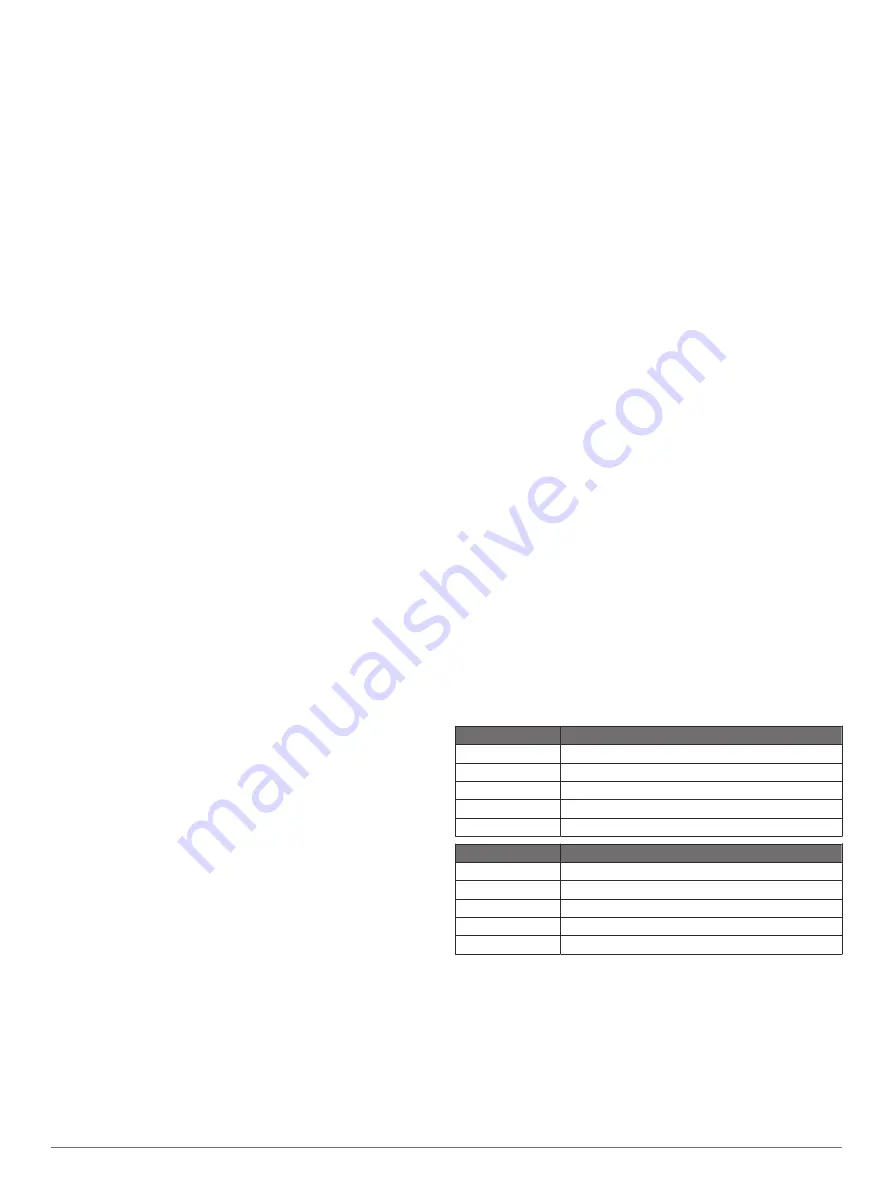
Power - Lap Max.
: The top power output for the current lap.
Power - Last Lap
: The average power output for the last
completed lap.
Power - Max.
: The top power output for the current activity.
Power - NP
: The Normalized Power
™
for the current activity.
Power - NP Lap
: The average Normalized Power for the current
lap.
Power - NP Last Lap
: The average Normalized Power for the
last completed lap.
Power Phase - L.
: The current power phase angle for the left
leg. Power phase is the pedal stroke region where positive
power is produced.
Power Phase - L. Avg.
: The average power phase angle for the
left leg for the current activity.
Power Phase - L. Lap
: The average power phase angle for the
left leg for the current lap.
Power Phase - L. Peak
: The current power phase peak angle
for the left leg. Power phase peak is the angle range over
which the rider produces the peak portion of the driving force.
Power Phase - L. Peak Avg.
: The average power phase peak
angle for the left leg for the current activity.
Power Phase - L. Peak Lap
: The average power phase peak
angle for the left leg for the current lap.
Power Phase - R.
: The current power phase angle for the right
leg. Power phase is the pedal stroke region where positive
power is produced.
Power Phase - R. Avg.
: The average power phase angle for the
right leg for the current activity.
Power Phase - R. Lap
: The average power phase angle for the
right leg for the current lap.
Power Phase - R. Peak
: The current power phase peak angle
for the right leg. Power phase peak is the angle range over
which the rider produces the peak portion of the driving force.
Power Phase - R. Peak Avg.
: The average power phase peak
angle for the right leg for the current activity.
Power Phase - R. Peak Lap
: The average power phase peak
angle for the right leg for the current lap.
Power - TSS
: The Training Stress Score
™
for the current activity.
Power - watts/kg
: The amount of power output in watts per
kilogram.
Power Zone
: The current range of power output (1 to 7) based
on your FTP or custom settings.
Rear Gear
: The rear bike gear from a Di2 sensor.
Reps to Go
: During a workout, the remaining repetitions.
Speed
: The current rate of travel.
Speed - Avg.
: The average speed for the current activity.
Speed - Lap
: The average speed for the current lap.
Speed - Last Lap
: The average speed for the last completed
lap.
Speed - Max.
: The top speed for the current activity.
Sunrise
: The time of sunrise based on your GPS position.
Sunset
: The time of sunset based on your GPS position.
Target Power
: The target power output during an activity.
Temperature
: The temperature of the air. Your body
temperature affects the temperature sensor.
Time
: The stopwatch time for the current activity.
Time - Avg. Lap
: The average lap time for the current activity.
Time - Elapsed
: The total time recorded. For example, if you
start the timer and run for 10 minutes, then stop the timer for
5 minutes, then start the timer and run for 20 minutes, your
elapsed time is 35 minutes.
Time in Zone
: The time elapsed in each heart rate or power
zone.
Time - Lap
: The stopwatch time for the current lap.
Time - Last Lap
: The stopwatch time for the last completed lap.
Time of Day
: The time of day based on your current location
and time settings (format, time zone, daylight saving time).
Time Seated
: The time spent seated while pedaling for the
current activity.
Time Seated Lap
: The time spent seated while pedaling for the
current lap.
Time Standing
: The time spent standing while pedaling for the
current activity.
Time Standing Lap
: The time spent standing while pedaling for
the current lap.
Time to Dest.
: The estimated time remaining before you reach
the destination. You must be navigating for this data to
appear.
Time to Go
: During a workout, the remaining time when you are
using a time target.
Time to Next
: The estimated time remaining before you reach
the next waypoint in the route. You must be navigating for
this data to appear.
Torque Effectiveness
: The measurement of how efficiently a
rider is pedaling.
Total Ascent
: The total elevation distance ascended since the
last reset.
Total Descent
: The total elevation distance descended since
the last reset.
Trainer Resistance
: The resistance force applied by an indoor
trainer.
Vertical Speed
: The rate of ascent or descent over time.
VS - 30s Avg.
: The 30-second moving average of vertical
speed.
Workout Step
: During a workout, the current step out of the
total number of steps.
FTP Ratings
These tables include classifications for functional threshold
power (FTP) estimates by gender.
Males
Watts per Kilogram (W/kg)
Superior
5.05 and greater
Excellent
From 3.93 to 5.04
Good
From 2.79 to 3.92
Fair
From 2.23 to 2.78
Untrained
Less than 2.23
Females
Watts per Kilogram (W/kg)
Superior
4.30 and greater
Excellent
From 3.33 to 4.29
Good
From 2.36 to 3.32
Fair
From 1.90 to 2.35
Untrained
Less than 1.90
FTP ratings are based on research by Hunter Allen and Andrew
Coggan, PhD,
Training and Racing with a Power Meter
(Boulder, CO: VeloPress, 2010).
18
Appendix




































