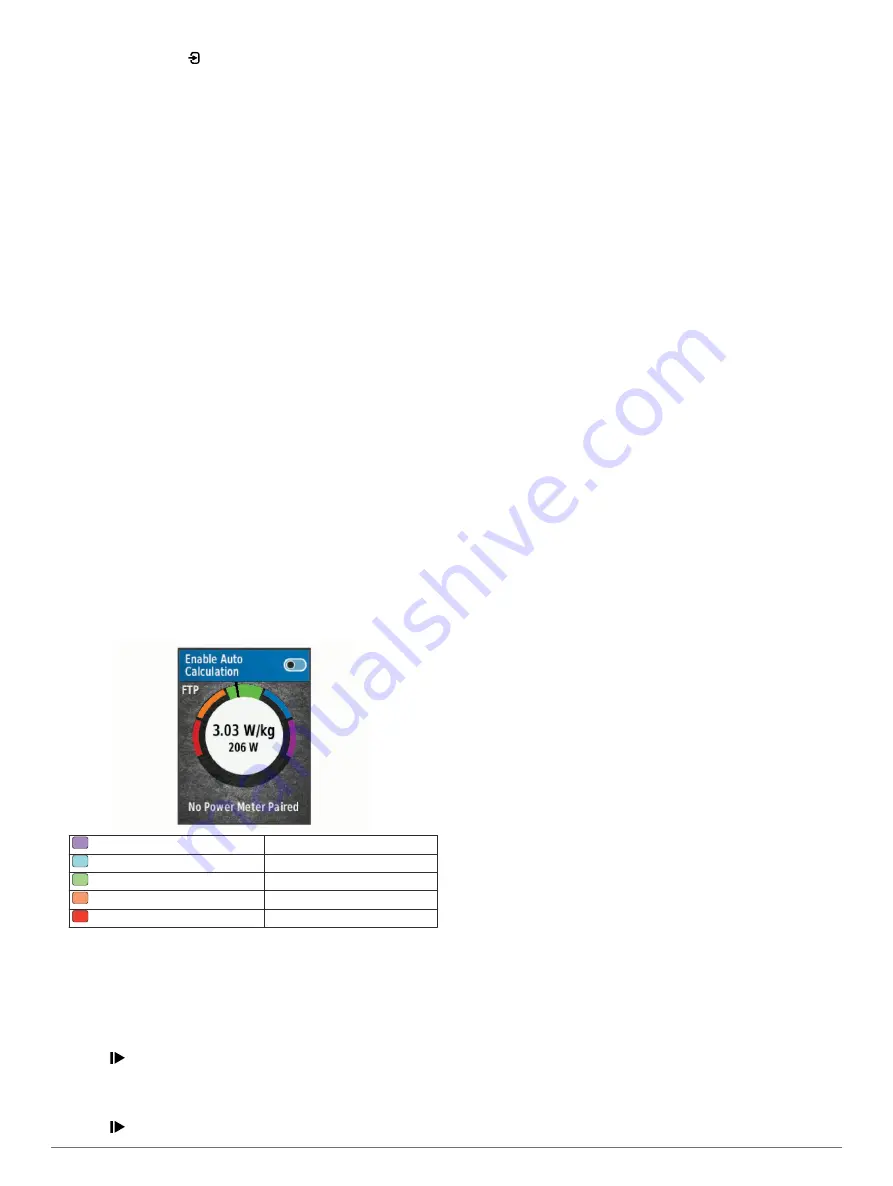
3
If necessary, select >
Data Fields
to change a data field
(
).
NOTE:
The two data fields at the bottom of the screen
Ã
can
be customized.
You can send the ride to your Garmin Connect account to view
additional cycling dynamics data (
).
Power Phase Data
Power phase is the pedal stroke region (between the start crank
angle and the end crank angle) where you produce positive
power.
Platform Center Offset
Platform center offset is the location on the pedal platform where
you apply force.
Updating the Vector Software Using the Edge Device
Before you can update the software, you must pair your Edge
device with your Vector system.
1
Send your ride data to your Garmin Connect account
(
Sending Your Ride to Garmin Connect
).
Garmin Connect automatically looks for software updates
and sends them to your Edge device.
2
Bring your Edge device within range (3 m) of the sensor.
3
Rotate the crank arm a few times. The Edge device prompts
you to install all pending software updates.
4
Follow the on-screen instructions.
Getting Your FTP Estimate
The device uses your user profile information from the initial
setup to estimate your functional threshold power (FTP). For a
more accurate FTP value, you can conduct an FTP test using a
paired power meter (
).
Select
Menu
>
My Stats
>
FTP
.
Your FTP estimate appears as a value measured in watts per
kilogram, your power output in watts, and a position on the
color gauge.
Purple
Superior
Blue
Excellent
Green
Good
Orange
Fair
Red
Untrained
For more information, see the appendix (
).
Conducting an FTP Test
Before you can conduct a test to determine your functional
threshold power (FTP), you must install a power meter and pair
it with your device (
).
1
Select
Menu
>
My Stats
>
FTP
>
FTP Test
>
Ride
.
2
Select to start the timer.
After you begin your ride, the device displays each step of
the test, the target, and current power data. A message
appears when the test is complete.
3
Select to stop the timer.
4
Select
Save Ride
.
Your FTP appears as a value measured in watts per
kilogram, your power output in watts, and a position on the
color gauge.
Automatically Calculating FTP
Before you can automatically calculate your functional threshold
power (FTP), you must install a power meter and pair it with your
device (
).
1
Ride at a steady, high intensity for at least 20 minutes
outdoors.
2
After your ride, select
Save Ride
.
3
Select
Menu
>
My Stats
>
FTP
.
Your FTP appears as a value measured in watts per
kilogram, your power output in watts, and a position on the
color gauge.
Using Shimano
®
Di2
™
Shifters
Before you can use Di2 electronic shifters, you must pair them
with your device (
customize the optional Di2 data fields (
). The Edge device displays current
adjustment values when the sensor is in adjustment mode.
Using the Weight Scale
If you have an ANT+ compatible weight scale, the device can
read the data from the weight scale.
1
Select
Menu
>
Settings
>
Sensors
>
Add Sensor
>
Weight
Scale
.
A message appears when the weight scale is found.
2
Stand on the scale when indicated.
NOTE:
If using a body composition scale, remove shoes and
socks to ensure that all body composition parameters are
read and recorded.
3
Step off the scale when indicated.
TIP:
If an error occurs, step off the scale. Step on when
indicated.
History
History includes time, distance, calories, speed, lap data,
elevation, and optional ANT+ sensor information.
NOTE:
History is not recorded while the timer is stopped or
paused.
When the device memory is full, a message appears. The
device does not automatically delete or overwrite your history.
Upload your history to Garmin Connect periodically to keep track
of all your ride data.
Viewing Your Ride
1
Select
Menu
>
History
>
Rides
.
2
Select a ride.
3
Select an option.
Viewing Your Time in Each Training Zone
Before you can view your time in each training zone, you must
pair your device with a compatible heart rate monitor or power
meter, complete an activity, and save the activity.
Viewing your time in each heart rate and power zone can help
you adjust your training intensity. You can adjust your power
zones (
) and your heart rate
zones (
) to match your
goals and abilities. You can customize a data field to display
your time in training zones during your ride (
).
10
History












































