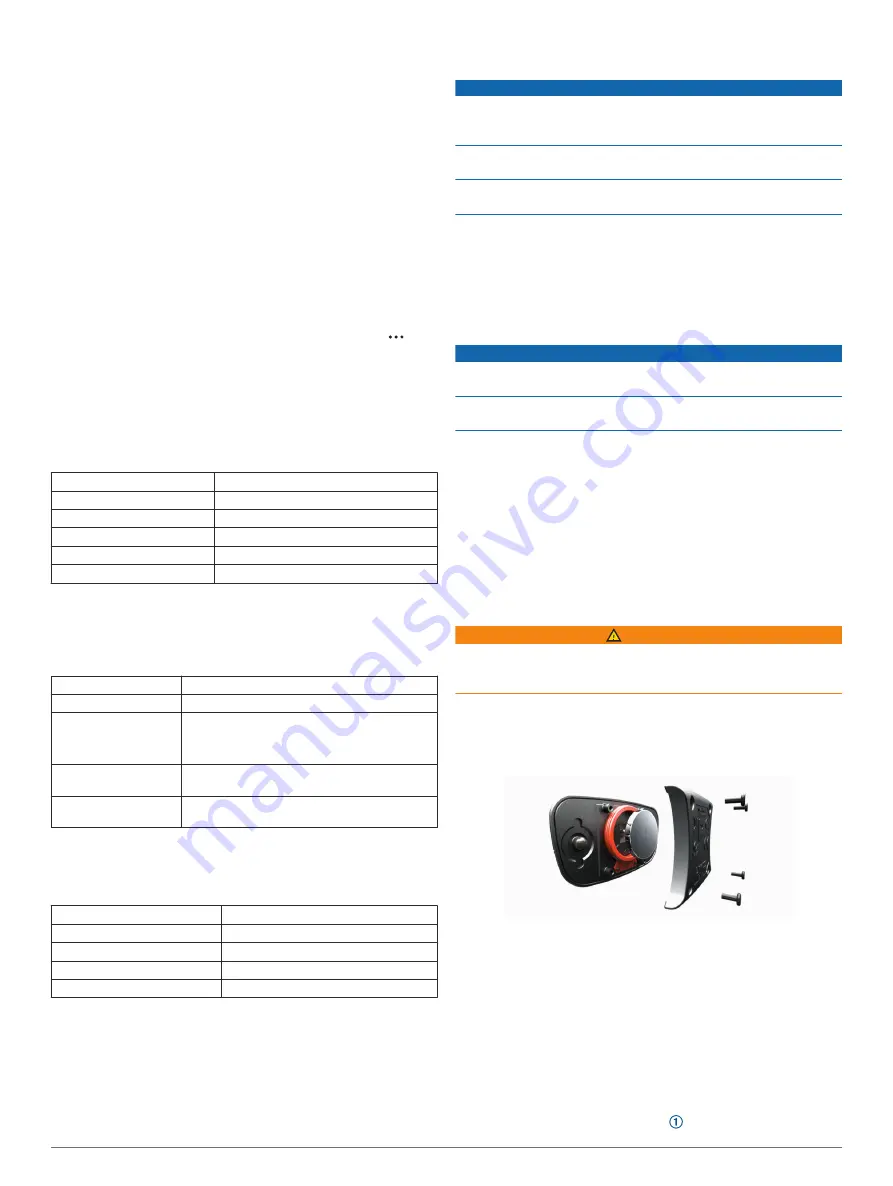
For example, you can pair a compatible Forerunner
®
device to
display its data screens on your Edge device during a triathlon.
1
From your Edge device, select
Menu
>
Settings
>
Extended
Display Mode
>
Connect Watch
.
2
From your compatible Garmin watch, select
Settings
>
Sensors & Accessories
>
Add New
>
Extended Display
.
3
Follow the on-screen instructions on your Edge device and
Garmin watch to complete the pairing process.
The data screens from your paired watch appear on the Edge
device when the devices are paired.
NOTE:
Normal Edge device functions are disabled while
using Extended Display mode.
After pairing your compatible Garmin watch with your Edge
device, they connect automatically the next time you use
Extended Display mode.
Exiting Extended Display Mode
While the device is in Extended Display mode, select >
Exit Extended Display Mode
>
OK
.
Device Information
Specifications
Edge Specifications
Battery type
Rechargeable, built-in lithium-ion battery
Battery life
Up to 15 hr.
Operating temperature range From -20º to 60ºC (from -4º to 140ºF)
Charging temperature range From 0º to 45ºC (from 32º to 113ºF)
Wireless frequency/protocol
2.4 GHz @ 13.7 dBm nominal
Water rating
IEC 60529 IPX7*
*The device withstands incidental exposure to water of up to 1 m
for up to 30 min. For more information, go to
Heart Rate Monitor Specifications
Battery type
User-replaceable CR2032, 3 volts
Battery life
Up to 4.5 yr. at 1 hr./day
Water resistance
3 ATM*
NOTE:
This product does not transmit heart
rate data while swimming.
Operating temperature
range
From -5° to 50°C (from 23° to 122°F)
Radio frequency/
protocol
2.4 GHz ANT+ wireless communications
protocol
*The device withstands pressure equivalent to a depth of 30 m.
For more information, go to
Speed Sensor and Cadence Sensor Specifications
Battery type
User-replaceable CR2032, 3 V
Battery life
Approximately 12 mo. at 1 hr./day
Operating temperature range
From -20º to 60ºC (from -4º to 140ºF)
Wireless frequency/protocol
2.4 GHz @ 4 dBm nominal
Water rating
IEC 60529 IPX7*
*The device withstands incidental exposure to water of up to 1 m
for up to 30 min. For more information, go to
Device Care
NOTICE
Do not store the device where prolonged exposure to extreme
temperatures can occur, because it can cause permanent
damage.
Avoid chemical cleaners, solvents, and insect repellents that can
damage plastic components and finishes.
Secure the weather cap tightly to prevent damage to the USB
port.
Cleaning the Device
1
Wipe the device using a cloth dampened with a mild
detergent solution.
2
Wipe it dry.
After cleaning, allow the device to dry completely.
Caring for the Heart Rate Monitor
NOTICE
You must unsnap and remove the module before washing the
strap.
A build up of sweat and salt on the strap can decrease the ability
of the heart rate monitor to report accurate data.
• Go to
instructions.
• Rinse the strap after every use.
• Machine wash the strap after every seven uses.
• Do not put the strap in a dryer.
• When drying the strap, hang it up or lay it flat.
• To prolong the life of your heart rate monitor, unsnap the
module when not in use.
User Replaceable Batteries
WARNING
See the
Important Safety and Product Information
guide in the
product box for product warnings and other important
information.
Replacing the Heart Rate Monitor Battery
1
Use a small Phillips screwdriver to remove the four screws on
the back of the module.
2
Remove the cover and battery.
3
Wait 30 seconds.
4
Insert the new battery with the positive side facing up.
NOTE:
Do not damage or lose the O-ring gasket.
5
Replace the back cover and the four screws.
NOTE:
Do not overtighten.
After you replace the heart rate monitor battery, you may need
to pair it with the device again.
Replacing the Speed Sensor Battery
The device uses one CR2032 battery. The LED flashes red to
indicate a low battery level after two revolutions.
1
Locate the circular battery cover on the front of the sensor.
18
Device Information
Summary of Contents for EDGE 530
Page 1: ...EDGE 530 Owner sManual ...
Page 29: ......
Page 30: ...support garmin com March 2019 190 02513 00_0A ...









































